Configuring fortimail devices – Fortinet FortiLog-400 User Manual
Page 25
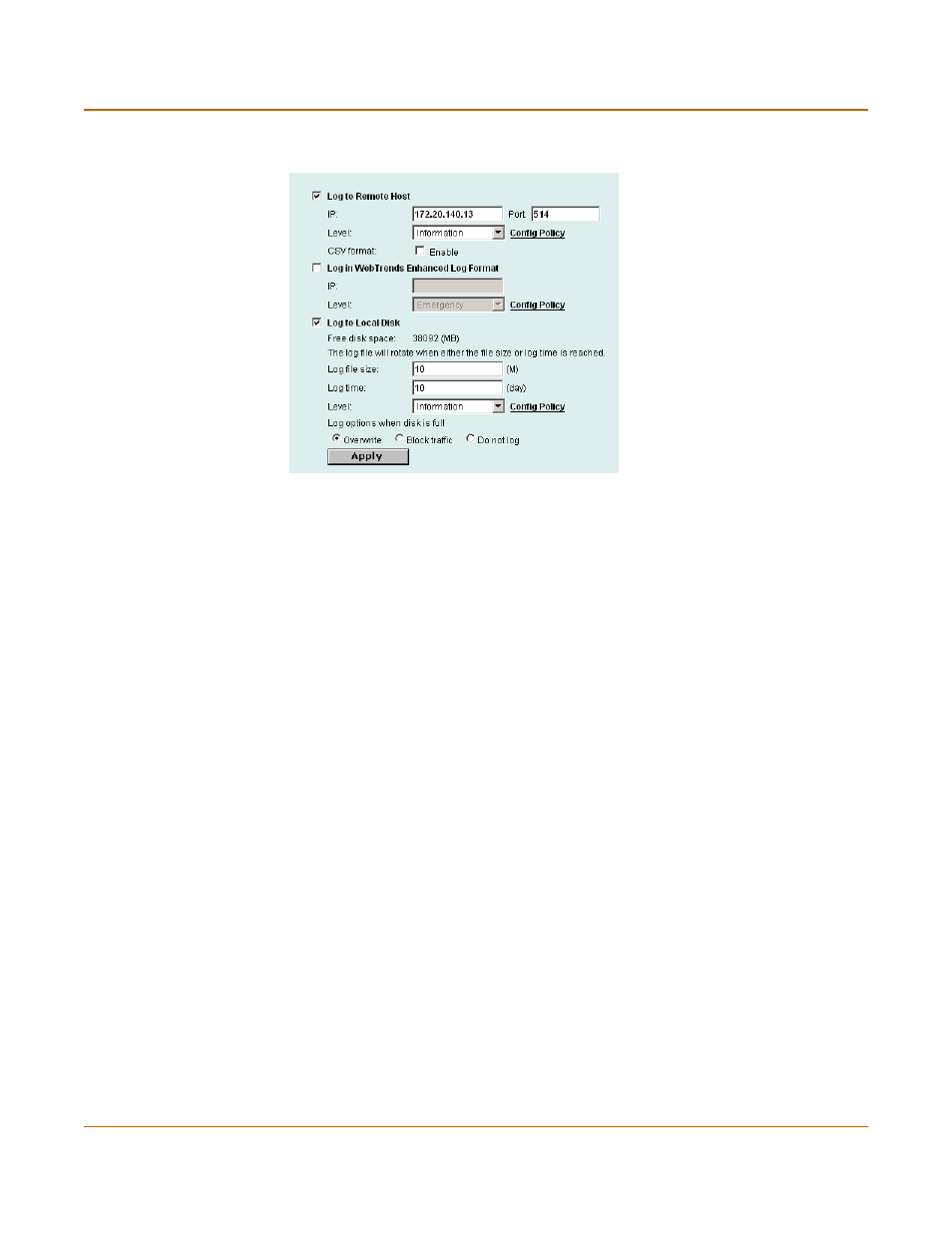
Connecting to the FortiLog Unit
Sending device logs to the FortiLog unit
FortiLog Administration Guide
05-16000-0082-20050115
25
Figure 8: FortiGate 2.5 Log settings
2
Select Log to Remote Host to send the logs to a syslog server.
3
Enter the IP address of the FortiLog unit.
4
Enter the port number of the FortiLog unit.
5
Select the severity level for which you want to record log messages.
The FortiGate device logs all messages at and above the logging severity you select.
For example, if you select Error, the device logs Error, Critical, Alert and Emergency
level messages. For a list of severity levels, see
6
Select Config Policy to select log types and activities.
7
Select Apply.
Configuring FortiMail devices
To configure a FortiMail device to send log files to a FortiLog unit
1
On the FortiMail web-based manager, go to Log&Report > Log Setting.
2
Select the Log to Remote Host check box.
3
Enter the FortiLog IP address.
4
Select the severity level for which you want to record log messages.
The FortiMail device logs all messages at and above the logging severity you select.
For example, if you select Error, the device logs Error, Critical, Alert and Emergency
level messages. For a list of severity levels, see
5
Select Config Policy.
• Select the Log type for which you want the FortiMail Server to record logs.
• For each Log type, select the activities for which you want the FortiMail Server to
record log messages.
6
Select OK.
7
Select Apply.
