Viewing system resources information, Changing the firmware – Fortinet FortiLog-400 User Manual
Page 32
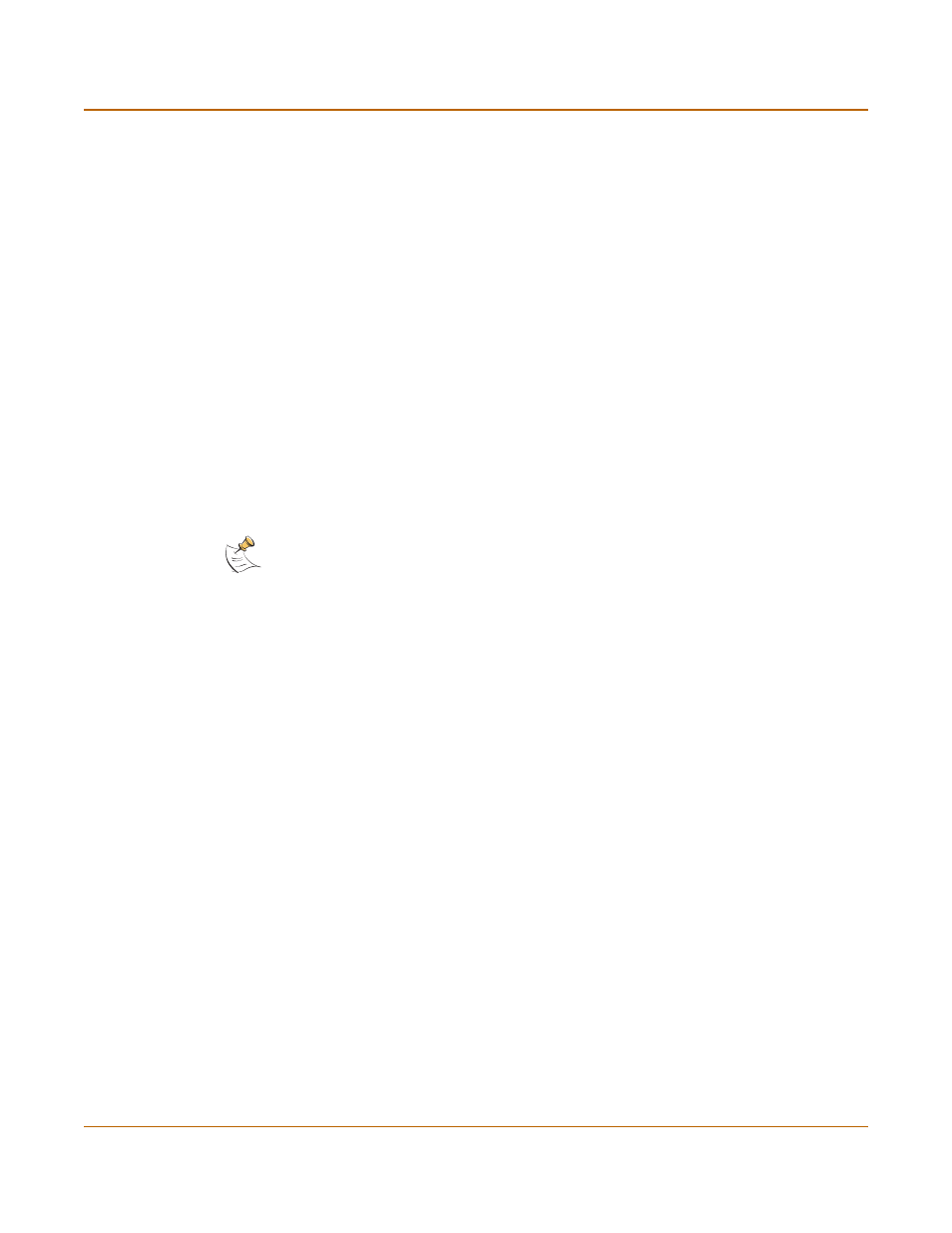
32
05-16000-0082-20050115
Fortinet Inc.
Status
Managing the FortiLog unit
Viewing system resources information
On the Status page, you can view the CPU, memory and hard disk usage information
and the session information.
By selecting the History link under System Resources, you can also view the statistics
for the previous minute.
If CPU and memory use is low, the FortiLog unit is able to process much more traffic
than is currently running. If CPU and memory use is high, the FortiLog unit is
performing near its full capacity. Putting additional demands on the system might
cause log message processing delays.
Changing the firmware
Use the following procedure to upgrade the FortiLog unit to a newer firmware version
or revert to a previous firmware version.
If you are reverting to a previous firmware version, the procedure reverts the FortiLog
unit to its factory default configuration and deletes all configuration on the unit. When
you upgrade the firmware, the FortiLog unit maintains the configurations you define.
Back up the FortiLog unit configuration before beginning this procedure. For
information, see
“Backing up system settings” on page 39
To change the firmware using the web-based manager
1
Copy the firmware image file to your management computer.
2
Log on to the web-based manager as the administrative user.
3
Go to System > Status > Status.
4
Select Update.
5
Type the path and filename of the firmware image file, or select Browse and locate the
firmware image file.
6
Select OK.
If you are reverting to a previous version of the firmware, a message appears
informing you that the system configuration will be set to default and all the original
configuration will be lost.
7
Select OK.
• If you upgrade the firmware, the FortiLog unit uploads the firmware image file,
upgrades to the new firmware version, resets the configuration, restarts, and
displays the FortiLog login. This process takes a few minutes.
• If you revert to a previous firmware version, the FortiLog unit uploads the firmware
image file, reverts to the old firmware version, resets the configuration, restarts,
and displays the FortiLog unit login. This process takes a few minutes.
8
Restore your configuration. See
“Restoring system settings” on page 40
Note: If you revert to a previous firmware version, because the configuration is reset, you will
need to reconfigure the IP address from the front panel of the FortiLog-100 and FortiLog-400,
and the console for the FortiLog-800.
