Changing the administrator password, Devices (active mode) – Fortinet FortiLog-400 User Manual
Page 49
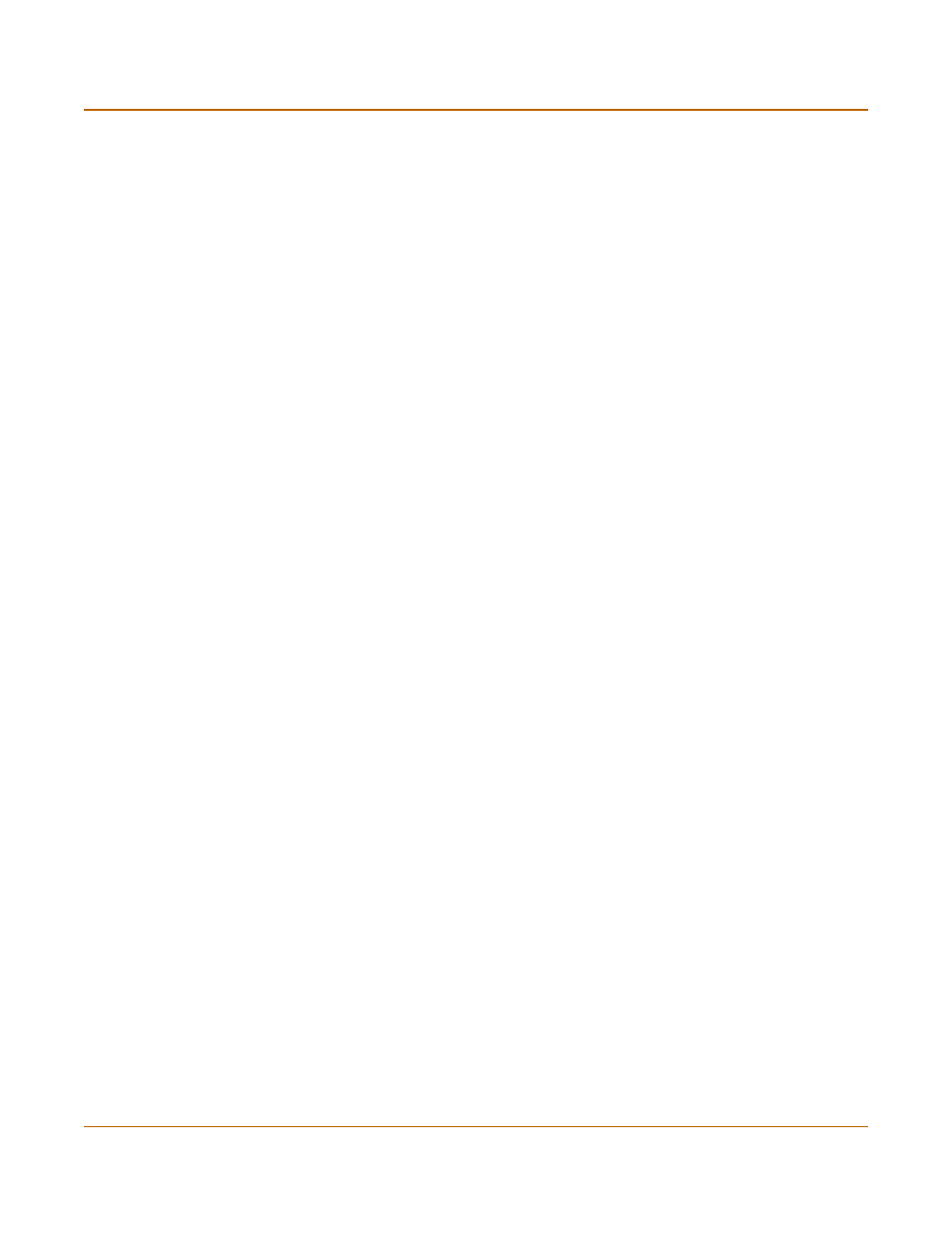
Managing the FortiLog unit
Devices (Active mode)
FortiLog Administration Guide
05-16000-0082-20050115
49
To add an administrator account
1
Go to System > Config > Admin.
2
Select New.
3
Enter a login name for the administrator account.
4
Enter and confirm a password for the administrator account.
5
Optionally type a Trusted Host IP address and netmask for the location from which the
administrator can log into the web-based manager.
6
Set permission to Read Only or Read & Write.
7
Select OK.
Changing the Administrator password
The admin administrator and administrators with read & write permissions can change
their administrator account password.
To change the admin account password
1
Go to System > Config > Admin.
2
For your administrator account, select Change Password.
3
Enter and confirm a new password.
4
Select OK.
Devices (Active mode)
When using the FortiLog unit in Active mode, you can add the FortiGate, FortiMail and
Syslog devices for the FortiLog unit to collect log files.
•
•
Adding and registering a device
•
Trusted host
The trusted host IP address for the location from which the administrator can
log into the FortiLog unit.
If you want the administrator to be able to access the FortiLog unit from any
address, set the trusted host to 0.0.0.0 and the netmask to 0.0.0.0.
To limit the administrator to only access the FortiLog unit from a specific
network, set the trusted host to the address of the network and set the netmask
to the netmask for the network.
For example, to limit an administrator to accessing the FortiLog unit from your
internal network, set the trusted host to the address of your internal network
(for example, 192.168.1.0) and set the netmask to 255.255.255.0.
Netmask
The trusted host netmask for the location from which the administrator can log
into the web-based manager. If Netmask is 0.0.0.0 there is no restriction on the
netmask.
Permission
The permission level for the administrator.
