Monitoring cluster members – Fortinet FortiGate 4000 User Manual
Page 89
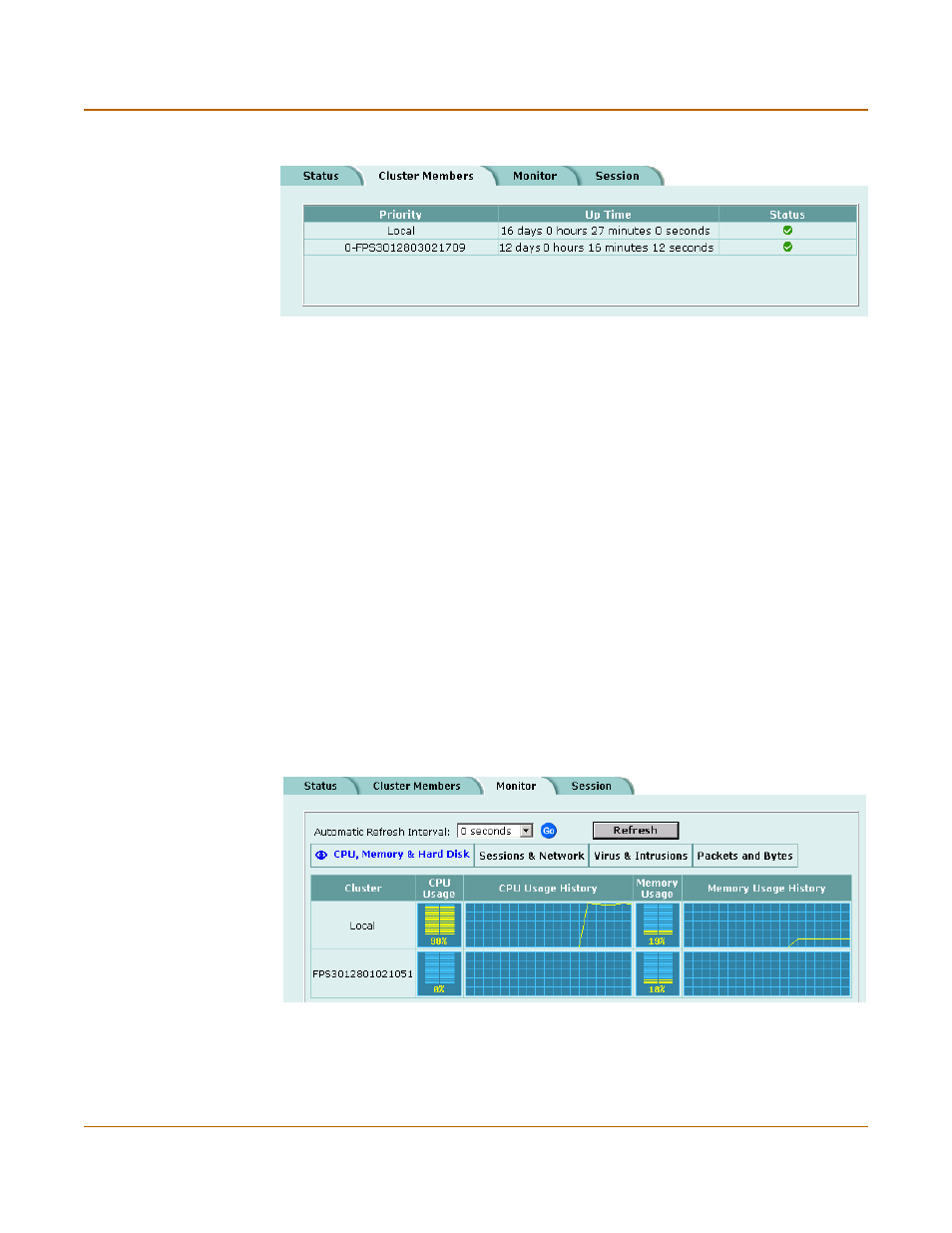
High availability
Managing an HA cluster
FortiGate-4000 Installation and Configuration Guide
89
Figure 29: Example cluster members list
Monitoring cluster members
To monitor health information for each cluster member
1
Connect to the cluster and log into the web-based manager.
2
Go to System > Status > Monitor.
The cluster displays CPU, memory status, and hard disk status for each cluster
member. The primary unit is identified as Local and the other units in the cluster are
listed by serial number.
The display includes bar graphs of current CPU and memory usage as well as line
graphs of CPU and memory usage for the past minute.
For more information, see
“Viewing CPU and memory status” on page 119
3
Select Sessions & Network.
The cluster displays sessions and network status for each cluster member. The
primary unit is identified as Local and the other units in the cluster are listed by serial
number.
The display includes bar graphs of the current number of sessions and current
network utilization as well as line graphs of session and network utilization usage for
the last minute. The line graph scales are shown in the upper left corner of the graph.
For more information, see
“Viewing sessions and network status” on page 120
.
Figure 30: Example cluster CPU, memory, and hard disk display
