Searching logs, Configuring alert email – Fortinet FortiGate 4000 User Manual
Page 315
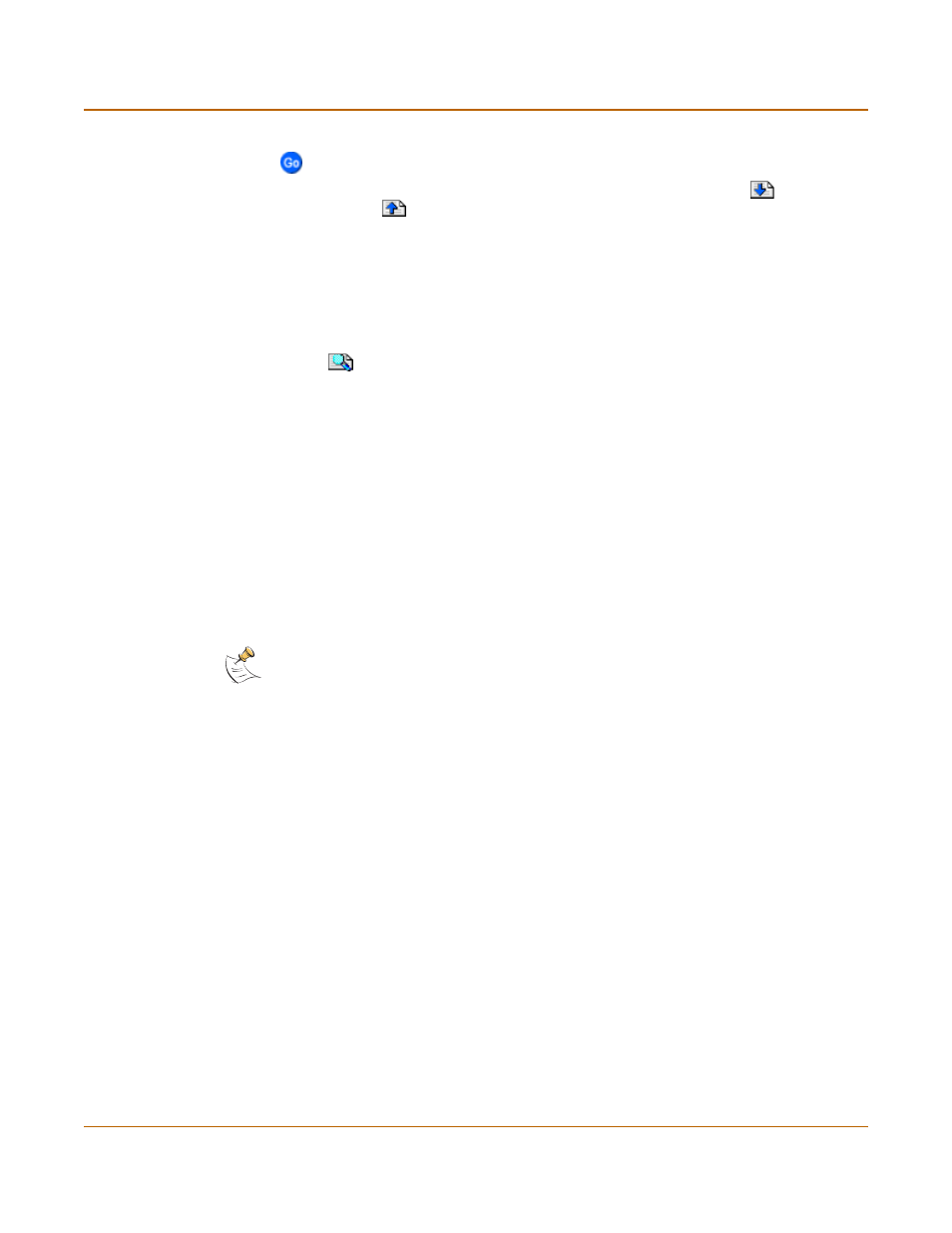
Logging and reporting
Configuring alert email
FortiGate-4000 Installation and Configuration Guide
315
4
To view a specific line in the log, type a line number in the Go to line field and select
.
5
To navigate through the log message pages, select Go to next page
or Go to
previous page
.
Searching logs
To search log messages saved in system memory
1
Go to Log&Report > Logging.
2
Select Event Log, Attack Log, Antivirus Log, Web Filter Log, or Email Filter Log.
3
Select
to search the messages in the selected log.
4
Select AND to search for messages that match all the specified search criteria.
5
Select OR to search for messages that match one or more of the specified search
criteria.
6
Select either of the following search criteria:
7
Select OK to run the search.
The web-based manager displays the messages that match the search criteria. You
can scroll through the messages or run another search.
Configuring alert email
You can configure the FortiGate unit to send alert email to up to three email addresses
when there are virus incidents, block incidents, network intrusions, and other firewall
or VPN events or violations. After you set up the email addresses, you can test the
settings by sending test email.
•
•
•
Keyword
To search for any text in a log message. Keyword searching is
case-sensitive.
Time
To search log messages created during the selected year, month, day, and
hour.
Note: After you run a search, if you want to display all log messages again, run another search
but leave all the search fields blank.
