Creating recurring schedules – Fortinet FortiGate 4000 User Manual
Page 212
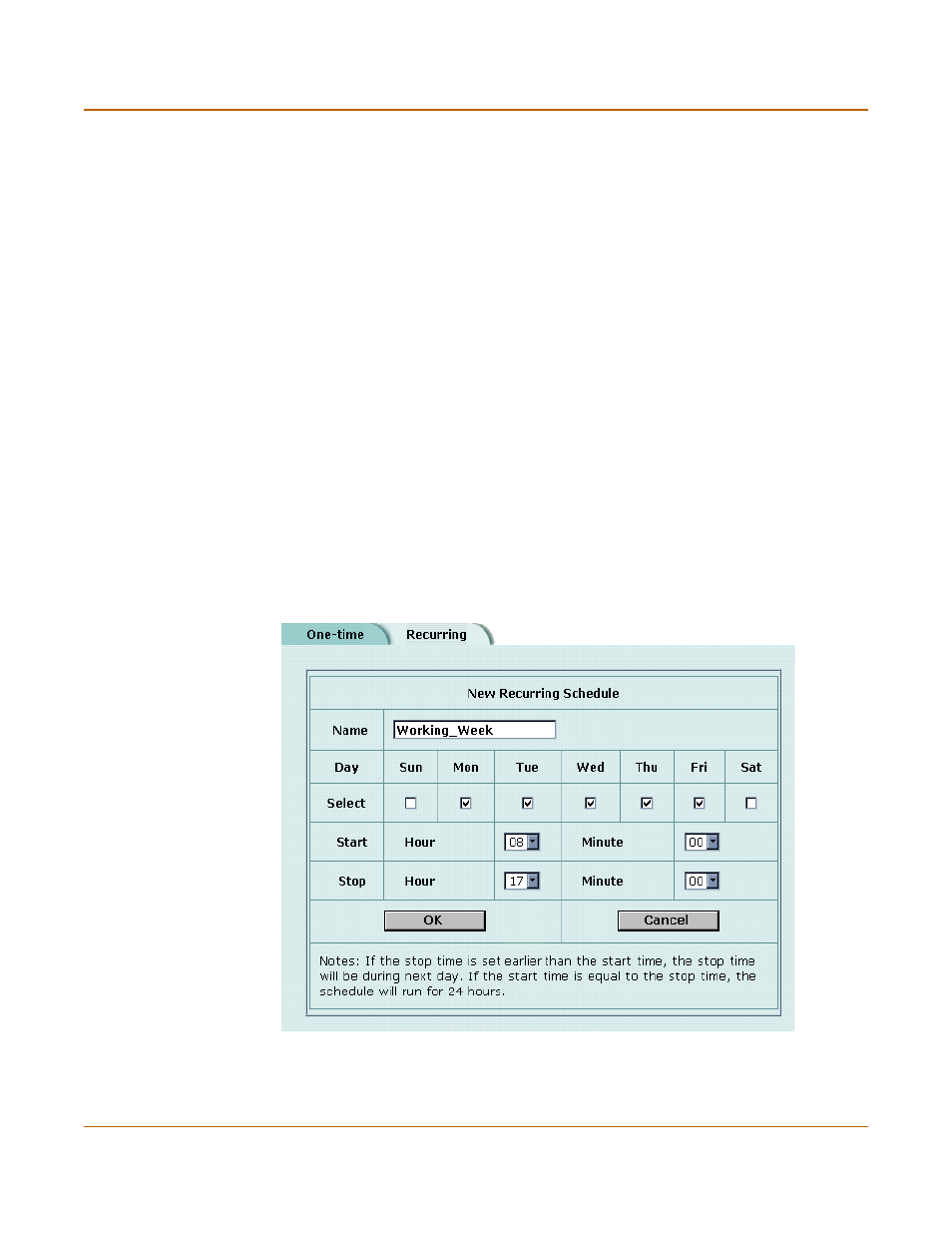
212
Fortinet Inc.
Schedules
Firewall configuration
Creating recurring schedules
You can create a recurring schedule that activates or deactivates policies at specified
times of the day or on specified days of the week. For example, you might want to
prevent Internet use outside working hours by creating a recurring schedule.
If you create a recurring schedule with a stop time that occurs before the start time,
the schedule starts at the start time and finishes at the stop time on the next day. You
can use this technique to create recurring schedules that run from one day to the next.
You can also create a recurring schedule that runs for 24 hours by setting the start and
stop times to the same time.
To create a recurring schedule
1
Go to Firewall > Schedule > Recurring.
2
Select New to create a new schedule.
3
Type a Name for the schedule.
The name can contain numbers (0-9), uppercase and lowercase letters (A-Z, a-z), and
the special characters - and _. Other special characters and spaces are not allowed.
4
Select the days of the week that you want the schedule to be active on.
5
Set the Start and Stop hours in between which you want the schedule to be active.
Recurring schedules use a 24-hour clock.
6
Select OK to save the recurring schedule.
Figure 59: Adding a recurring schedule
