Antivirus protection, General configuration steps – Fortinet FortiGate 4000 User Manual
Page 281
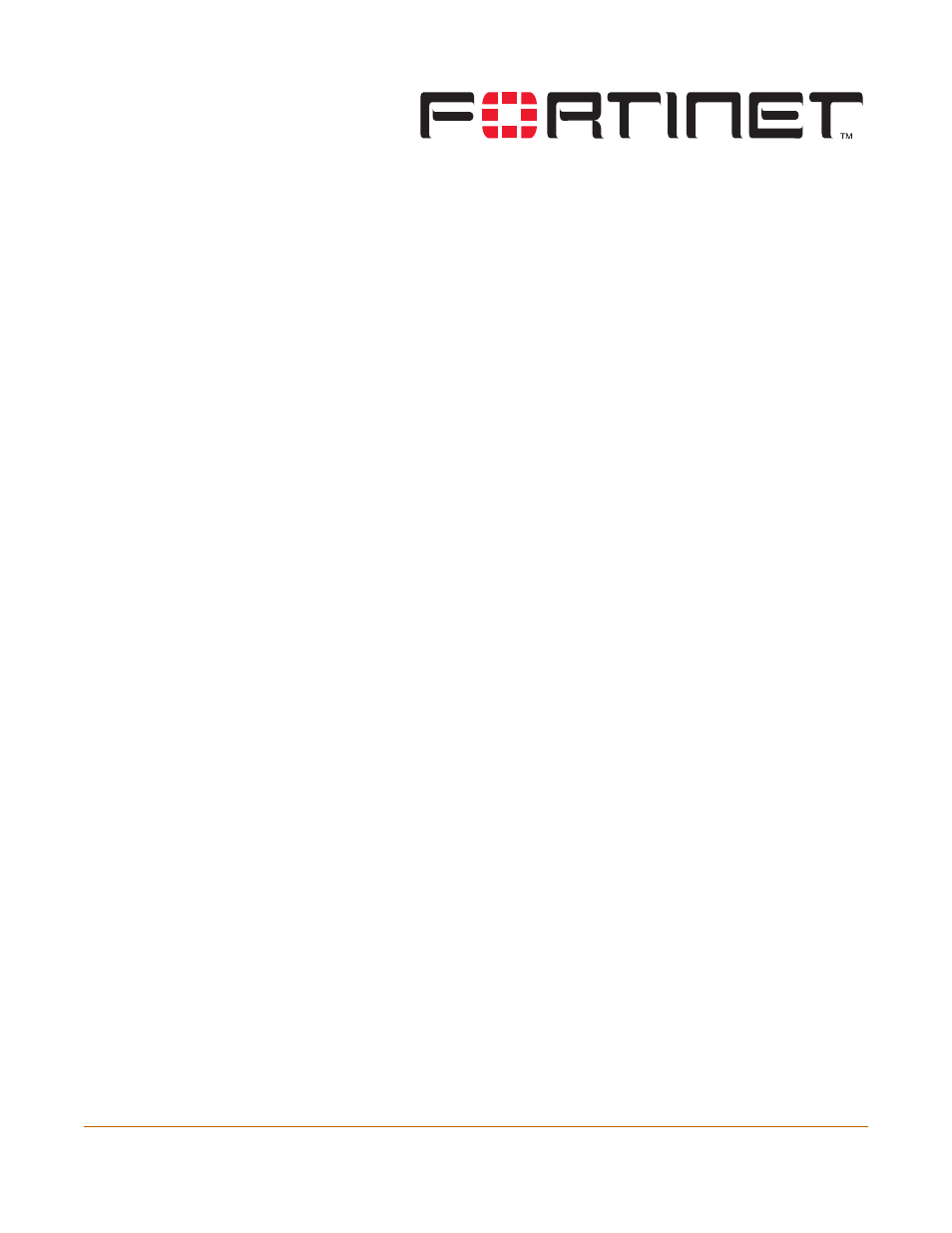
FortiGate-4000 Installation and Configuration Guide Version 2.50
FortiGate-4000 Installation and Configuration Guide
281
Antivirus protection
You can enable antivirus protection in firewall policies. You can select a content profile
that controls how the antivirus protection behaves. Content profiles control the type of
traffic protected (HTTP, FTP, IMAP, POP3, SMTP), the type of antivirus protection and
the treatment of fragmented email and oversized files or email.
This chapter describes:
•
•
•
•
Blocking oversized files and emails
•
Exempting fragmented email from blocking
•
General configuration steps
Configuring antivirus protection involves the following general steps.
1
Select antivirus protection options in a new or existing content profile. See
.
2
Select the Anti-Virus & Web filter option in firewall policies that allow web (HTTP),
FTP, and email (IMAP, POP3, and SMTP) connections through the FortiGate unit.
Select a content profile that provides the antivirus protection options that you want to
apply to a policy. See
“Adding content profiles to policies” on page 226
.
3
Configure antivirus protection settings to control how the FortiGate unit applies
antivirus protection to the web, FTP, and email traffic allowed by policies. See:
•
“Antivirus scanning” on page 282
,
•
•
“Blocking oversized files and emails” on page 285
,
•
“Exempting fragmented email from blocking” on page 285
4
Configure the messages that users receive when the FortiGate unit blocks or deletes
an infected file. See
“Replacement messages” on page 187
5
Configure the FortiGate unit to send an alert email when it blocks or deletes an
infected file. See “Configuring alert email” in the Logging and Message Reference
Guide.
