Configure the transparent mode default gateway, Configure the out of band management interface, Completing the configuration – Fortinet FortiGate 4000 User Manual
Page 72: Setting the date and time, Enabling antivirus protection
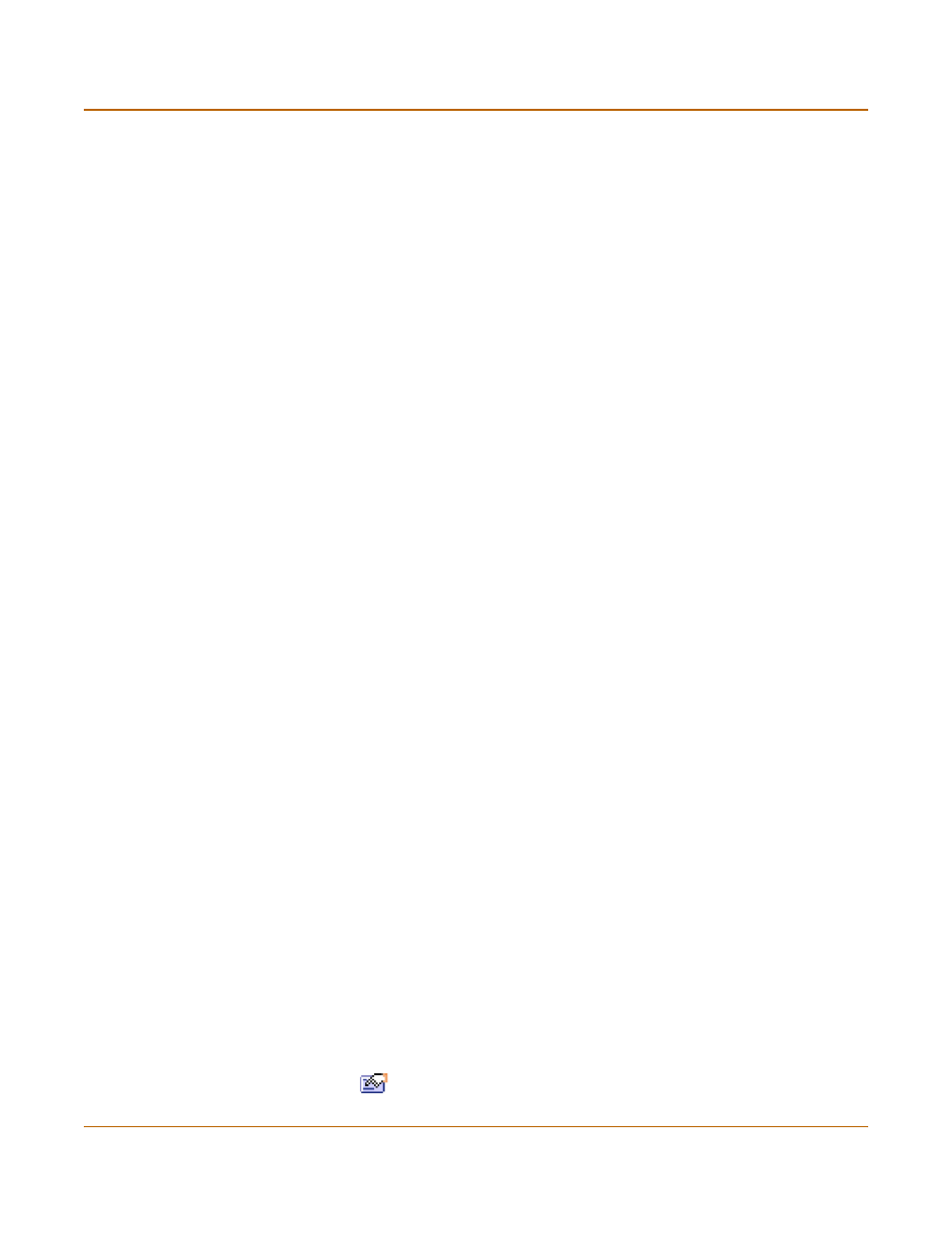
72
Fortinet Inc.
Completing the configuration
Transparent mode installation
Configure the Transparent mode default gateway
1
Make sure that you are logged into the CLI.
2
Set the default route to the default gateway that you recorded in
Table 23 on page 69
.
Enter:
set system route number
Example
set system route number 0 gw1 204.23.1.2
Configure the out of band management interface
1
Make sure that you are logged into the CLI.
2
Set the out of band management IP address and netmask to the IP address and
netmask that you recorded in
Table 24 on page 70
. Enter:
set system oobmanagement ip
Example
set system oobmanagement ip 192.168.1.23 255.255.255.0
3
Set the out of band management default gateway if you must connect to the out of
band management interface through a router. Enter:
set system oobmanagement gw
Example
set system oobmanagement gw 192.168.1.1 255.255.255.0
4
Confirm that the out of band managment configuration is correct. Enter:
get system management
The CLI lists the management IP address and netmask.
Completing the configuration
Use the information in this section to complete the initial configuration of the FortiGate
unit.
Setting the date and time
For effective scheduling and logging, the FortiGate system date and time must be
accurate. You can either manually set the system date and time or configure the
FortiGate unit to automatically keep its time correct by synchronizing with a Network
Time Protocol (NTP) server.
For information about setting the FortiGate system date and time, see
Enabling antivirus protection
You can protect users on your internal network from downloading a virus from the
Internet.
1
Go to Firewall > Policy > Internal->External.
2
Select Edit
to edit this policy.
