Reconnecting to the web-based manager, Using the command line interface, Changing to transparent mode using the cli – Fortinet FortiGate 4000 User Manual
Page 71
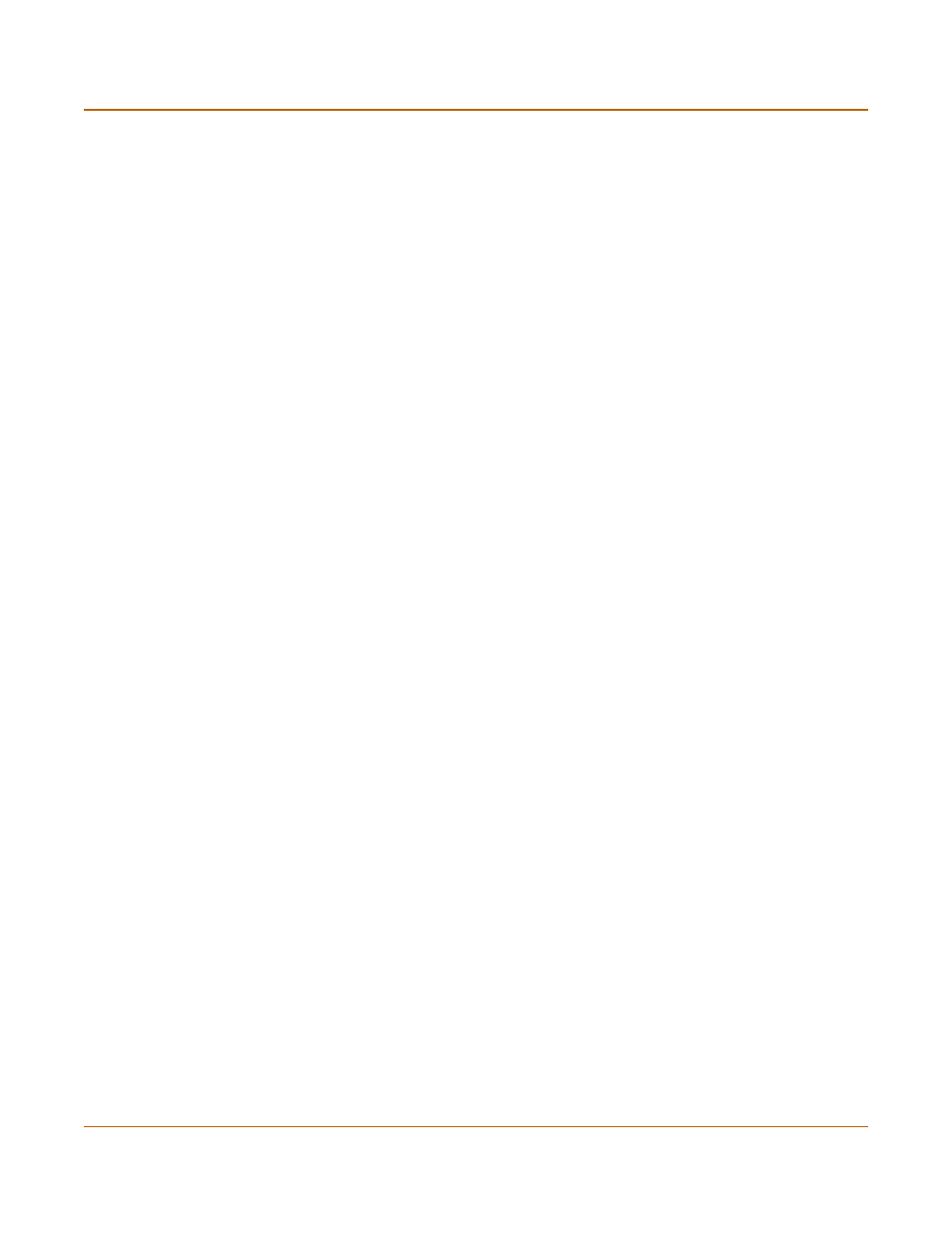
Transparent mode installation
Using the command line interface
FortiGate-4000 Installation and Configuration Guide
71
Reconnecting to the web-based manager
If you changed the IP address of the management interface while you were using the
setup wizard, you must reconnect to the web-based manager using the new IP
address. Browse to https:// followed by the new IP address of the management
interface. Otherwise, you can reconnect to the web-based manager by browsing to
https://10.10.10.1. If you connect to the management interface through a router, make
sure that you have added a default gateway for that router to the management IP
default gateway field.
The IP address of the out of band management interface is not changed from the
setup wizard. If you connected to the FortiGate unit using the out of band
management interface you do not have to reconnect after completing the wizard.
Using the command line interface
As an alternative to the setup wizard, you can begin the initial configuration of the
FortiGate unit using the command line interface (CLI). To connect to the CLI, see
“Connecting to the Command Line Interface (CLI)” on page 47
. Use the information
that you gathered in
Table 23 on page 69
to complete the following procedures.
Changing to Transparent mode using the CLI
1
Make sure that you are logged into the CLI.
2
Switch to Transparent mode. Enter:
set system opmode transparent
After a few seconds, the login prompt appears.
3
Type admin and press Enter.
The following prompt appears:
Type ? for a list of commands.
4
Confirm that the FortiGate unit has switched to Transparent mode. Enter:
get system status
The CLI displays the status of the FortiGate unit. The last line shows the current
operation mode.
Operation mode: Transparent
Configuring the Transparent mode management IP address
1
Make sure that you are logged into the CLI.
2
Set the management IP address and netmask to the IP address and netmask that you
recorded in
Table 23 on page 69
. Enter:
set system management ip
Example
set system management ip 10.10.10.2 255.255.255.0
3
Confirm that the address is correct. Enter:
get system management
The CLI lists the management IP address and netmask.
