Connecting to the command line interface (cli) – Fortinet FortiGate 4000 User Manual
Page 47
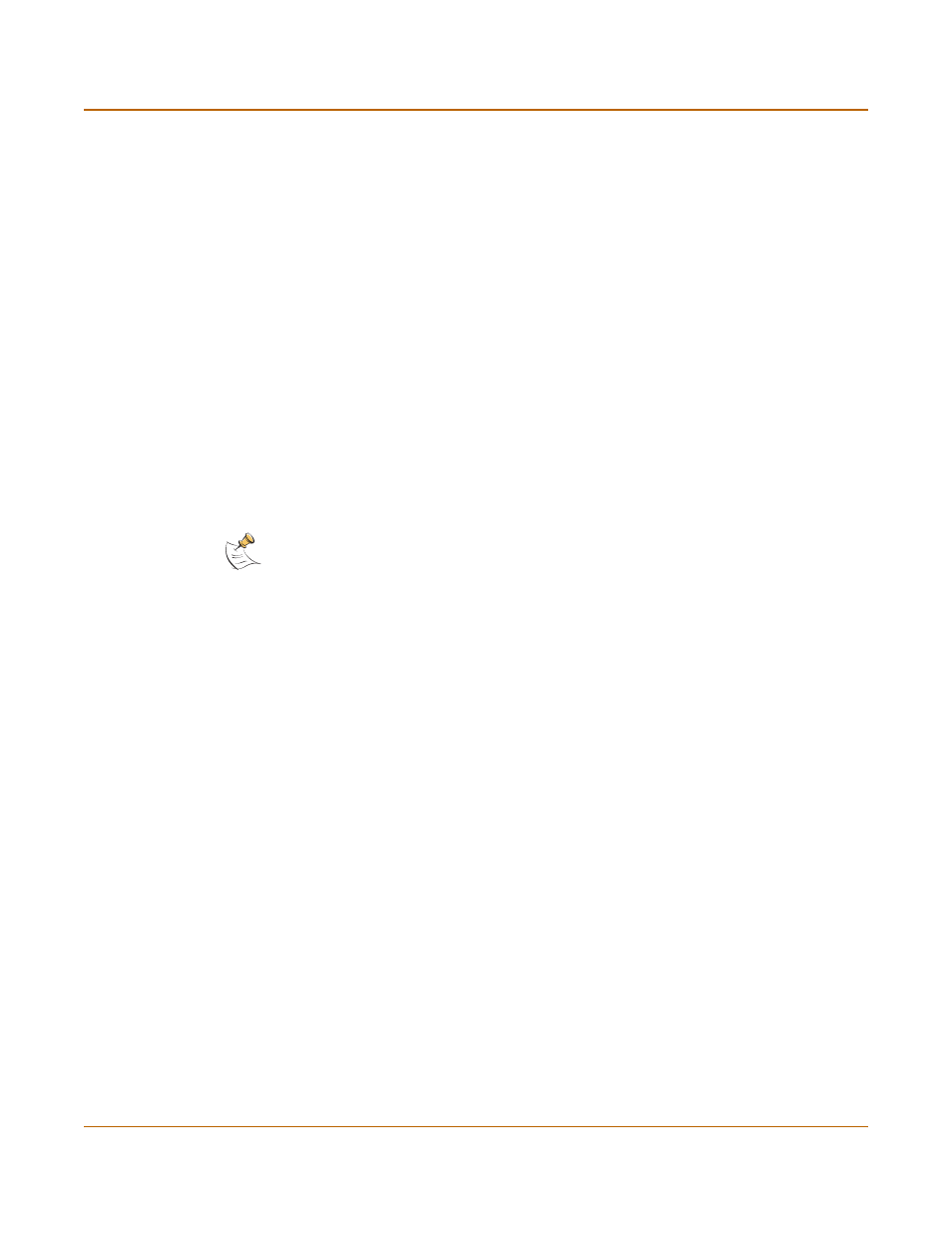
Getting started
Connecting to the Command Line Interface (CLI)
FortiGate-4000 Installation and Configuration Guide
47
To change the out of band management IP address
1
After logging into the FortiGate-4000 unit, go to System > Network > OOB
Management.
2
Change the IP/Netmask addresses.
3
Select Apply to save the changes.
Connecting to the Command Line Interface (CLI)
Connect to the CLI of each FortiGate-4000 unit by connecting to the management
interface module. Use the KVM switch module to switch serial connections to the CLI
of each FortiGate-4000 unit installed in the FortiGate-4000 chassis. See
Figure 5 on
page 30
for the description of the KVM switch module.
To connect to the CLI of each FortiGate-4000 unit , you need:
• a computer with an available communications port,
• a RJ-45 to DB-9 cable included in your FortiGate package,
• terminal emulation software such as HyperTerminal for Windows.
To connect to the CLI of each FortiGate-4000 unit
1
Connect the black header of the RJ-45 to DB-9 cable to the communications port of
your computer and to the management module console port.
2
Make sure that the FortiGate-4000 unit is powered on.
3
Use the KVM select buttons on the KVM switch module to select the FortiGate-4000
unit that you want to connect to.
4
On the front panel of the FortiGate-4000 unit you select, press and hold the
KVM/Access button for approximately 5 seconds for CLI access to the module.
The PWR/KVM LED turns green, and CLI access to the module is enabled.
5
Start HyperTerminal on your management computer, enter a name for the connection,
and select OK.
6
Configure HyperTerminal to connect directly to the communications port on the
computer to which you have connected the RJ-45 to DB-9 cable and select OK.
7
Select the following port settings and select OK.
Note: The following procedure describes how to connect to the CLI using Windows
HyperTerminal software. You can use any terminal emulation program.
Bits per second 9600
Data bits
8
Parity
None
Stop bits
1
Flow control
None
