Backing up the banned word list, Restoring the banned word list, Restoring the banned word list” on – Fortinet FortiGate 4000 User Manual
Page 290
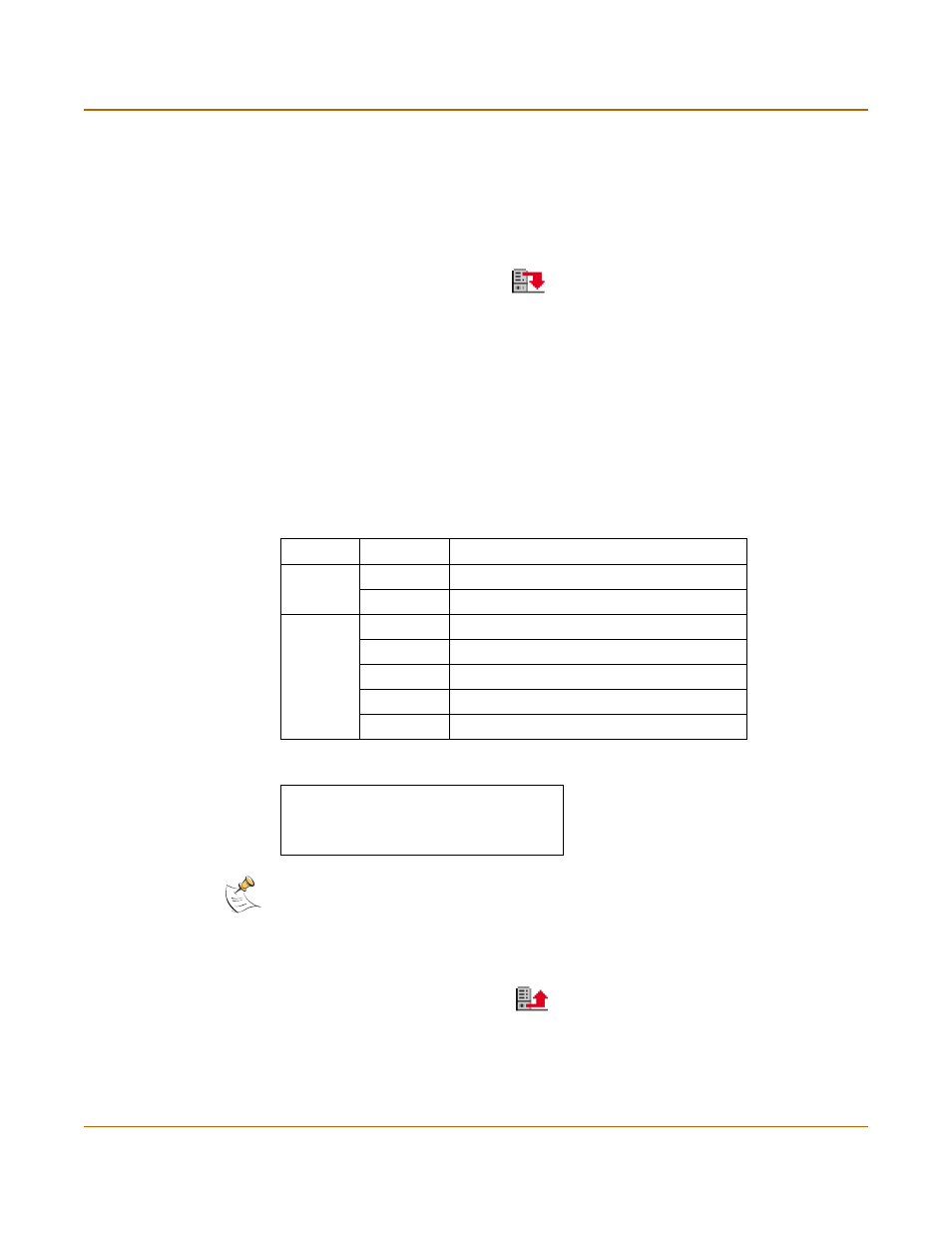
290
Fortinet Inc.
Content blocking
Web filtering
Backing up the Banned Word list
You can back up the banned word list by downloading it to a text file on the
management computer.
To back up the banned word list
1
Go to Web Filter > Content Block.
2
Select Backup Banned Word List
.
The FortiGate unit downloads the list to a text file on the management computer. You
can specify a location to which to download the text file as well as a name for the text
file.
Restoring the Banned Word list
You can create a Banned Word list in a text editor and then upload the text file to the
FortiGate unit. Add one banned word or phrase to each line of the text file. The word
or phrase should be followed by two parameters separated by spaces. The first
parameter specifies the status of the entry. The second parameter specifies the
language of the entry.
Figure 84: Example Banned Word List text file
To restore the banned word list
1
Go to Web Filter > Content Block.
2
Select Restore Banned Word List
.
3
Type the path and filename of the banned word list text file, or select Browse and
locate the file.
4
Select OK to upload the file to the FortiGate unit.
Table 49: Banned Word list configuration parameters
Parameter Setting
Description
Status
0
Disabled
1
Enabled
Language
0
ASCII
1
Simplfied Chinese
2
Traditional Chinese
3
Japanese
4
Korean
banned 1 0
banned+phrase+1 1 3
"banned+phrase+2" 1 1
Note: All changes made to the banned word list using the web-based manager are lost when
you upload a new list. However, you can download your current banned word list, add more
items to it using a text editor, and then upload the edited list to the FortiGate unit.
