Manual attack definition updates, Displaying the fortigate serial number, Displaying the fortigate up time – Fortinet FortiGate 4000 User Manual
Page 115: Backing up system settings, Backing up system
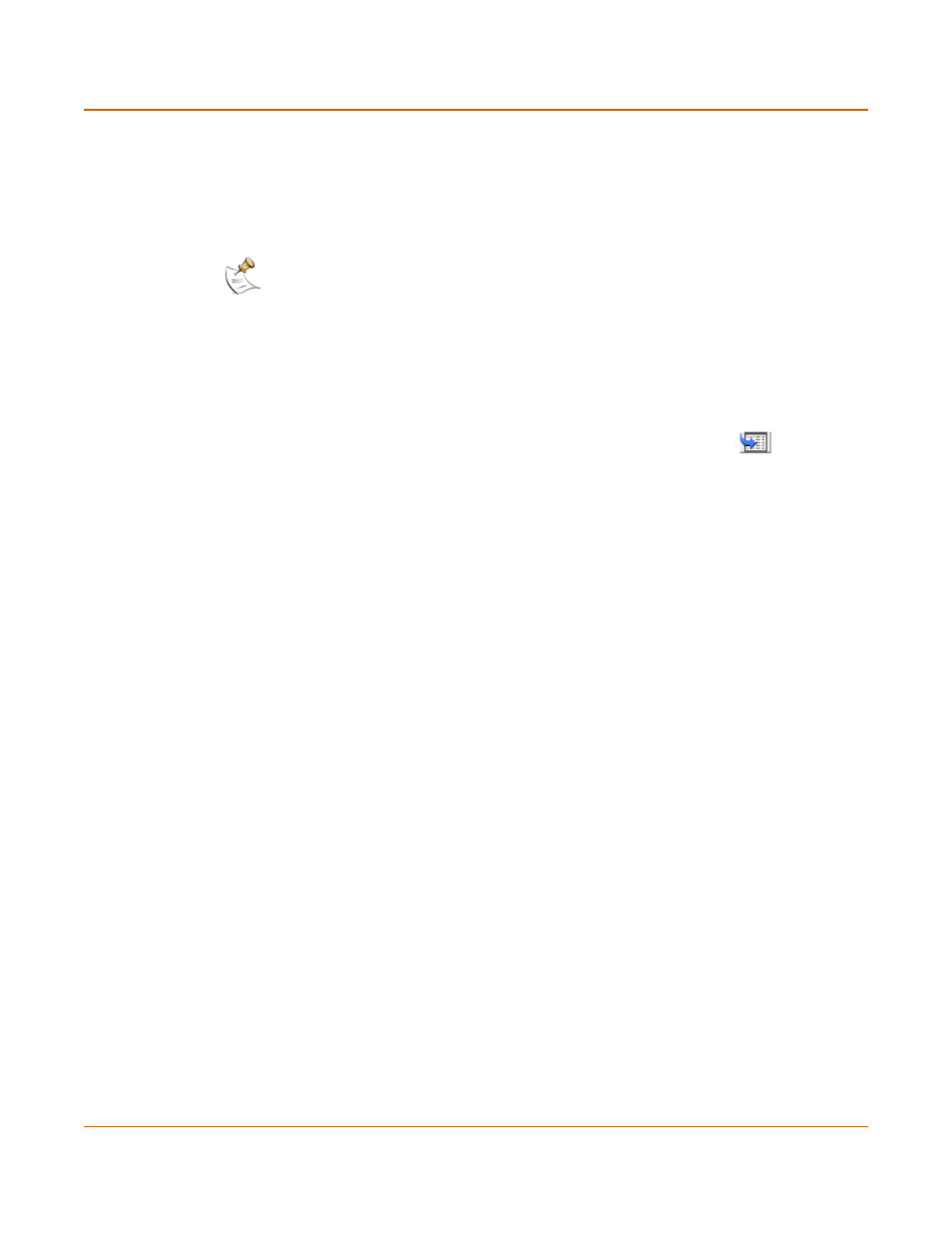
System status
Manual attack definition updates
FortiGate-4000 Installation and Configuration Guide
115
Manual attack definition updates
The Status page of the FortiGate web-based manager displays the current installed
versions of the FortiGate Attack Definitions used by the Network Intrusion Detection
System (NIDS).
To update the attack definitions manually
1
Download the latest attack definitions update file from Fortinet and copy it to the
computer that you use to connect to the web-based manager.
2
Start the web-based manager and go to System > Status.
3
In the Attack Definitions Version section, select Definitions Update
.
4
Type the path and filename for the attack definitions update file, or select Browse and
locate the attack definitions update file.
5
Select OK to copy the attack definitions update file to the FortiGate unit.
The FortiGate unit updates the attack definitions. This takes about 1 minute.
6
Go to System > Status to confirm that the Attack Definitions Version information has
updated.
Displaying the FortiGate serial number
1
Go to System > Status.
The serial number is displayed on the System Status page of the web-based
manager. The serial number is specific to the FortiGate unit and does not change with
firmware upgrades.
Displaying the FortiGate up time
1
Go to System > Status.
The FortiGate up time displays the time in days, hours, and minutes since the
FortiGate unit was last started.
Backing up system settings
You can back up system settings by downloading them to a text file on the
management computer.
Note: For information about configuring the FortiGate unit for automatic attack definitions
updates, see
“Virus and attack definitions updates and registration” on page 123
. You can also
manually start an attack definitions update by going to System > Update and selecting Update
Now.
