Configuring snmp, Configuring the fortigate unit for snmp monitoring, Configuring fortigate snmp support – Fortinet FortiGate 4000 User Manual
Page 180: Configuring snmp access to an interface
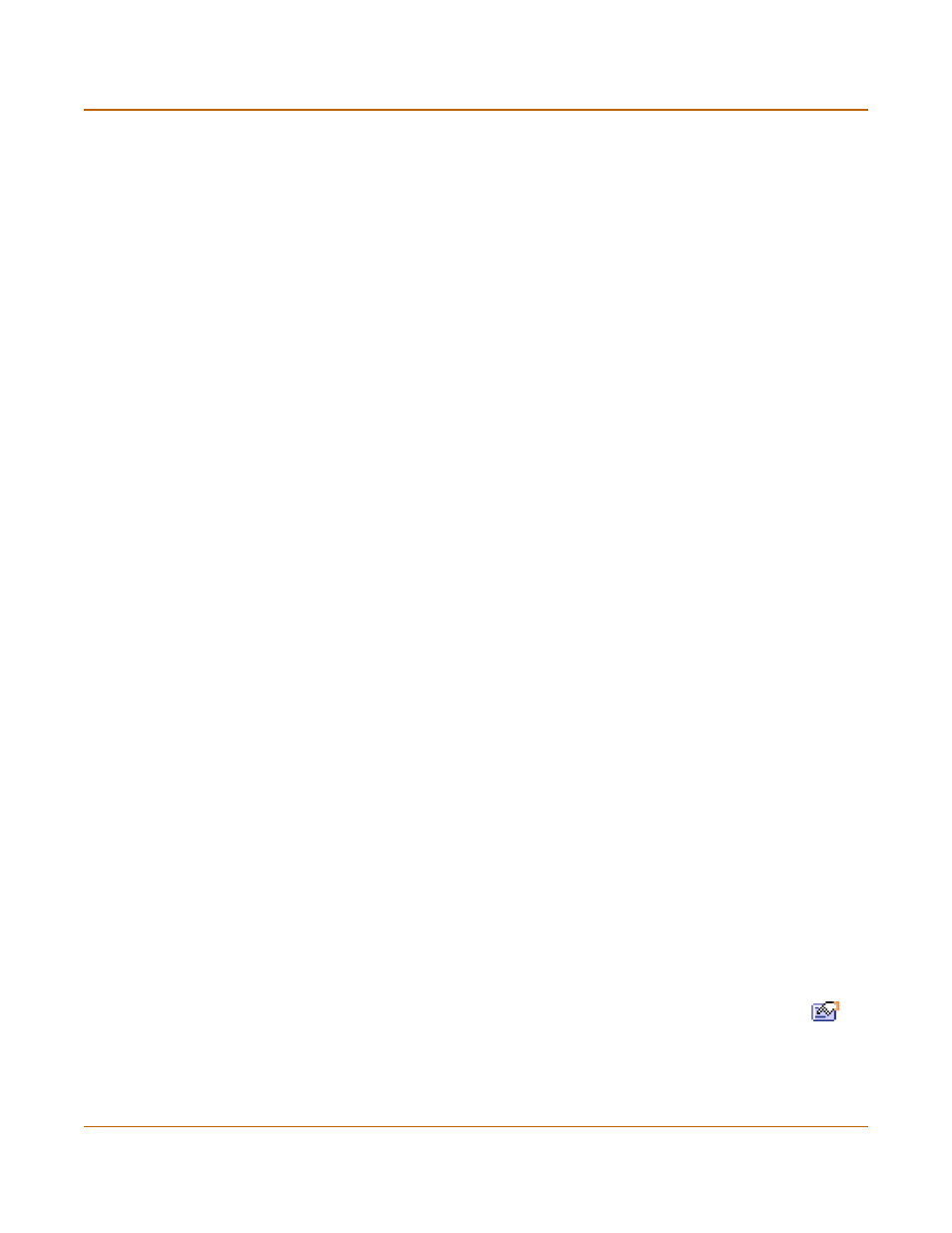
180
Fortinet Inc.
Configuring SNMP
System configuration
Configuring SNMP
You can configure the FortiGate SNMP agent to report system information and send
traps to SNMP managers. Using an SNMP manager, you can access SNMP traps and
data from any FortiGate interface or VLAN subinterface configured for SNMP
management access.
The FortiGate SNMP implementation is read-only. SNMP v1 and v2c compliant SNMP
managers have read-only access to FortiGate system information and can receive
FortiGate traps. To monitor FortiGate system information and receive FortiGate traps
you must compile Fortinet proprietary MIBs as well as Fortinet-supported standard
MIBs into your SNMP manager.
RFC support includes support for most of RFC 2665 (Ethernet-like MIB) and most of
RFC 1213 (MIB II) (for more information, see
).
This section describes:
•
Configuring the FortiGate unit for SNMP monitoring
•
Configuring FortiGate SNMP support
•
•
•
Configuring the FortiGate unit for SNMP monitoring
Before a remote SNMP manager can connect to the FortiGate agent, you must
configure one or more FortiGate interfaces to accept SNMP connections. See
“Controlling administrative access to an interface” on page 147
.
Configuring FortiGate SNMP support
Use the information in this section to configure the FortiGate unit so that an SNMP
manager can connect to the FortiGate SNMP agent to receive management
information and traps.
•
Configuring SNMP access to an interface
•
Configuring SNMP community settings
Configuring SNMP access to an interface
Before a remote SNMP manager can connect to the FortiGate agent, you must
configure one or more FortiGate interface‘s to accept SNMP connections. The
configuration steps to follow depend on whether the FortiGate unit is operating in
NAT/Route mode or Transparent mode.
To configure SNMP access to an interface in NAT/Route mode
1
Go to System > Network > Interface.
2
Choose the interface that the SNMP manager connects to and select Modify
.
3
For Administrative Access select SNMP.
4
Select OK.
