Configuring the out of band management interface, Connecting the fortigate unit to your networks – Fortinet FortiGate 4000 User Manual
Page 65
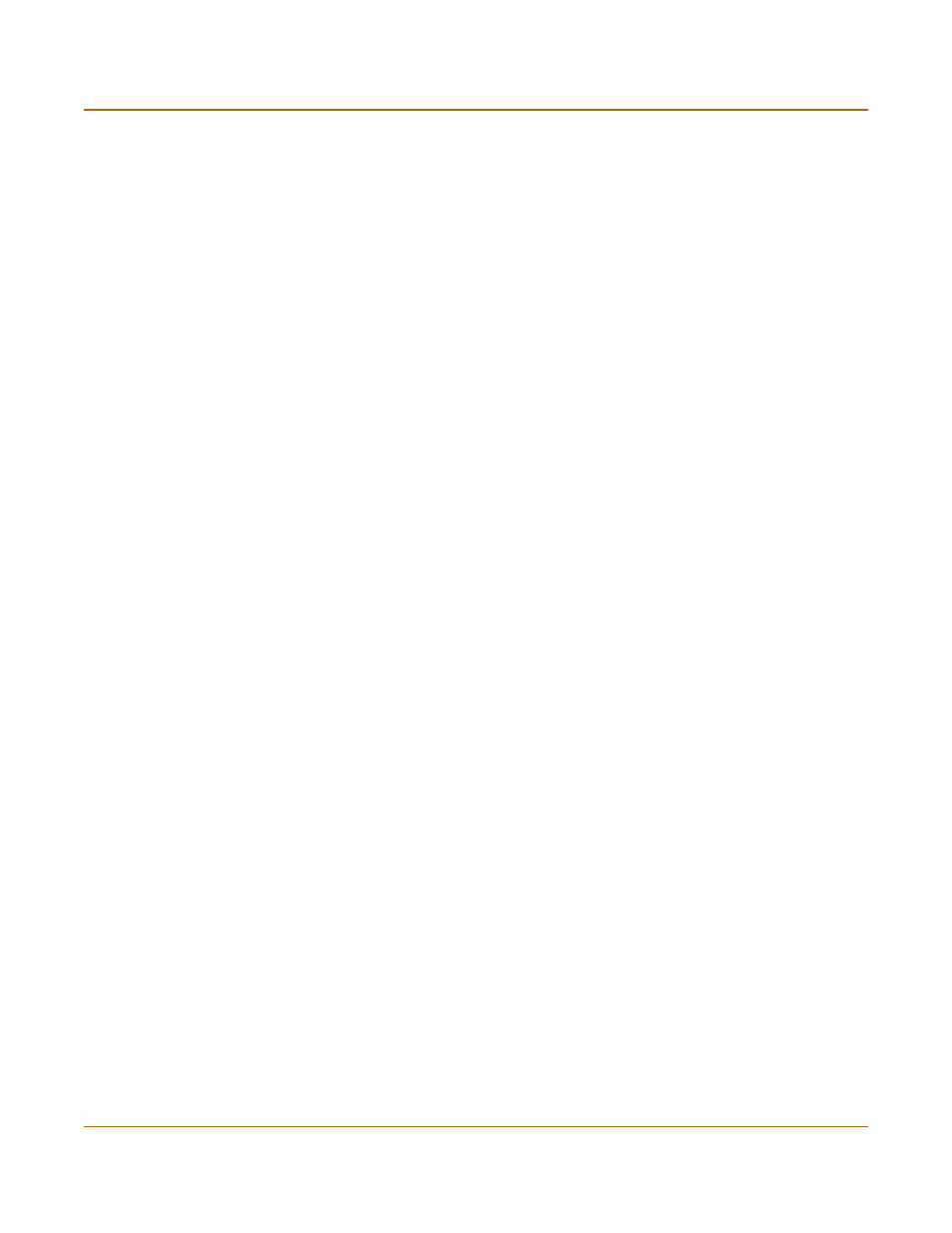
NAT/Route mode installation
Connecting the FortiGate unit to your networks
FortiGate-4000 Installation and Configuration Guide
65
6
Optionally, set the secondary DNS server IP addresses. Enter
set system dns secondary
Example
set system dns secondary 293.44.75.22
7
Set the default route to the Default Gateway IP address (not required for DHCP and
PPPoE).
set system route number
Example
set system route number 0 dst 0.0.0.0 0.0.0.0 gw1 204.23.1.2
Configuring the out of band management interface
1
Make sure that you are logged into the CLI.
2
Set the out of band management IP address and netmask to the IP address and
netmask that you recorded in
. Enter:
set system oobmanagement ip
Example
set system oobmanagement ip 192.168.1.23 255.255.255.0
3
Set the out of band management default gateway if you must connect to the out of
band management interface through a router. Enter:
set system oobmanagement gw
Example
set system oobmanagement gw 192.168.1.1 255.255.255.0
4
Confirm that the out of band managment configuration is correct. Enter:
get system management
The CLI lists the management IP address and netmask.
Connecting the FortiGate unit to your networks
After you complete the initial configuration, you can connect the FortiGate unit
between your internal network and the Internet.
• To connect the FortiGate-4000P, see
“FortiGate-4000P network connections” on
• To connect the FortiGate-4000S, see
