Fortigate-4000s rear panel, Internet, Internal external – Fortinet FortiGate 4000 User Manual
Page 85
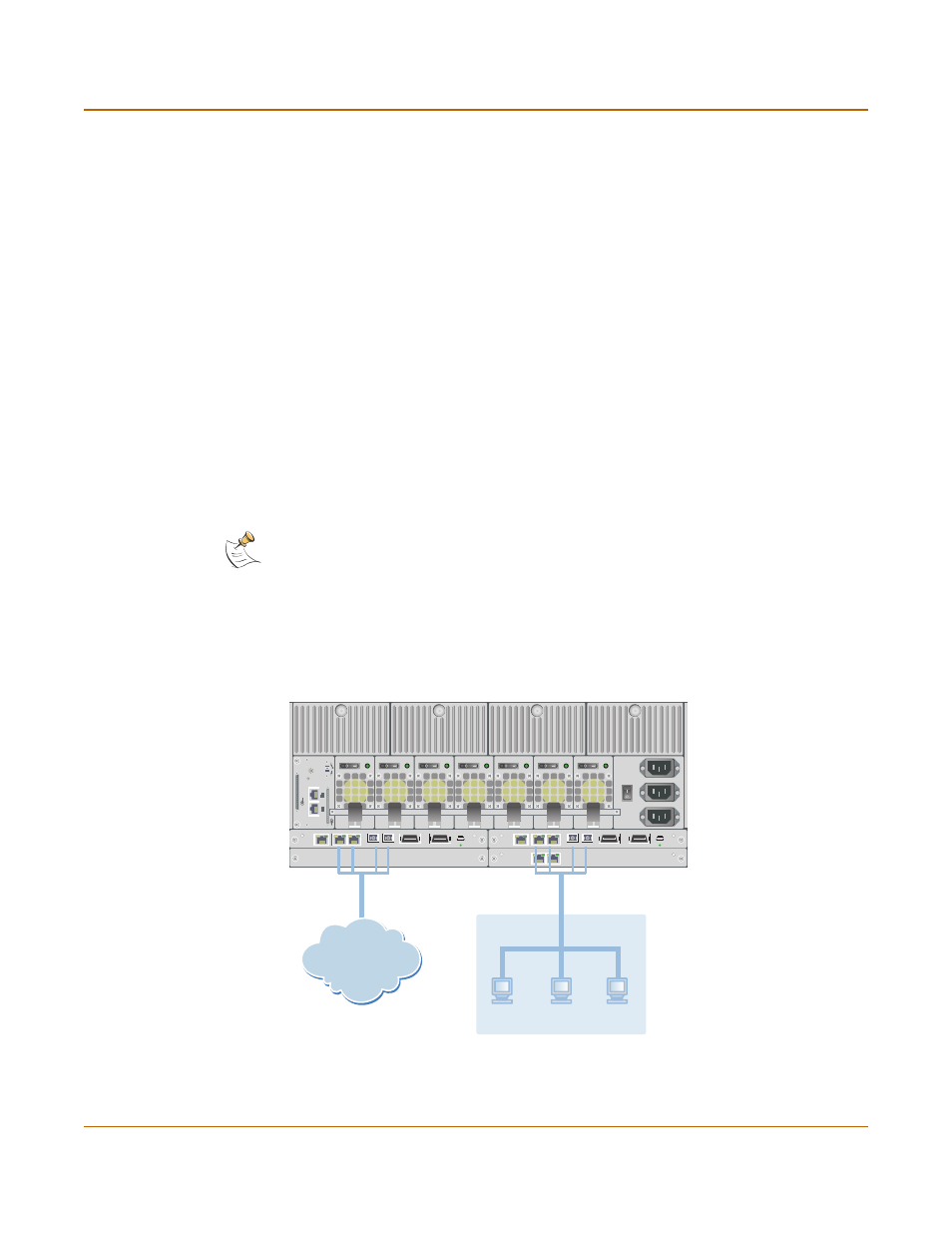
High availability
Configuring an HA cluster
FortiGate-4000 Installation and Configuration Guide
85
To connect the cluster
1
Connect the cluster units:
For FortiGate-4000S:
• Connect your internal network to the internal switched interface module.
• Connect your external network to the external switched interface module.
For FortiGate-4000P:
• Connect the internal pass-through interface module of each FortiGate unit to a
switch or hub connected to your internal network.
• Connect the external pass-through interface module of each FortiGate unit to a
switch or hub connected to your external network.
2
Power on all the FortiGate units in the cluster.
As the units power on they negotiate to choose the primary cluster unit and the
subordinate units. This negotiation occurs with no user intervention.
When negotiation is complete the you can configure the cluster as if it was a single
FortiGate unit. Use the information in
“NAT/Route mode installation” on page 61
“Transparent mode installation” on page 69
to configure the cluster interfaces,
configure your network, and complete the cluster configuration.
“Managing an HA cluster” on page 87
to log into and manage
the cluster.
Figure 27: FortiGate-4000S HA network configuration
Note: Do not change the HA interface IP address. The HA interface of each FortiGate unit in the
cluster is assigned an IP address during cluster negotiation.
LAN 2
LAN 1
ON
ON
OFF
OFF
ERR
ERR
LAN 1
LAN 2
COM
SFP
SFP
HiGig OUT
HiGig IN
ON OFF
LAN 1
LAN 2
COM
SFP
SFP
HiGig OUT
HiGig IN
ON OFF
FortiGate-4000S rear panel
Internal Network
Internal
External
Internet
