Adding and editing administrator accounts, Adding new administrator accounts, Adding and editing administrator – Fortinet FortiGate 4000 User Manual
Page 178
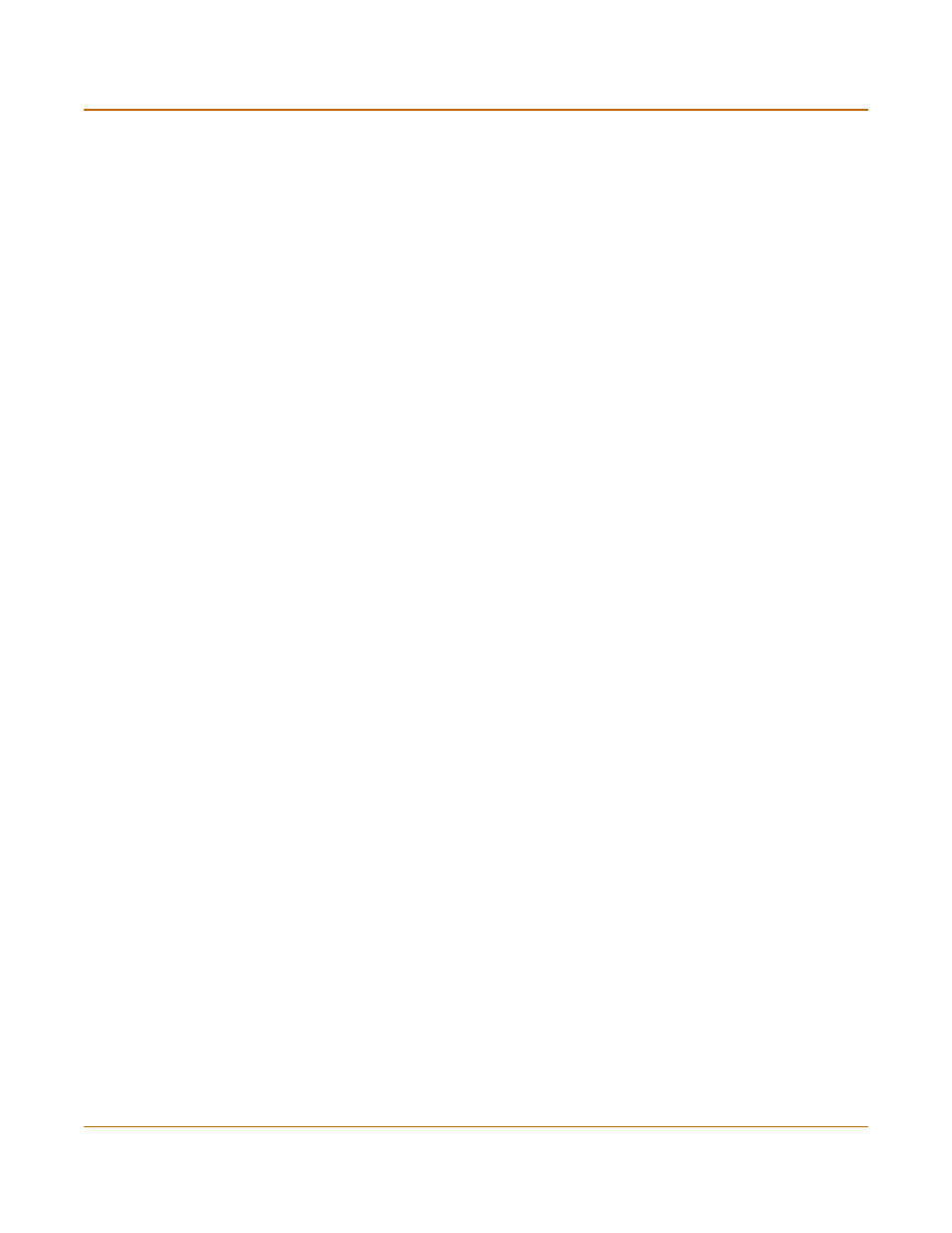
178
Fortinet Inc.
Adding and editing administrator accounts
System configuration
Adding and editing administrator accounts
When the FortiGate unit is initially installed, it is configured with a single administrator
account with the user name admin. From this administrator account, you can add and
edit administrator accounts. You can also control the access level of each of these
administrator accounts and control the IP address from which the administrator can
connect to the FortiGate unit.
There are three administration account access levels:
Adding new administrator accounts
From the admin account, use the following procedure to add new administrator
accounts and control their permission levels.
To add an administrator account
1
Go to System > Config > Admin.
2
Select New to add an administrator account.
3
Type a login name for the administrator account.
The login name can contain numbers (0-9), uppercase and lowercase letters
(A-Z, a-z), and the special characters - and _. Other special characters and spaces
are not allowed.
4
Type and confirm a password for the administrator account.
For improved security, the password should be at least 6 characters long. The
password can contain any characters except spaces.
5
Optionally type a Trusted Host IP address and netmask for the location from which the
administrator can log into the web-based manager.
If you want the administrator to be able to access the FortiGate unit from any address,
set the trusted host to 0.0.0.0 and the netmask to 0.0.0.0.
To limit the administrator to only access the FortiGate unit from a specific network, set
the trusted host to the address of the network and set the netmask to the netmask for
the network. For example, to limit an administrator to accessing the FortiGate unit
from your internal network, set the trusted host to the address of your internal network
(for example, 192.168.1.0) and set the netmask to 255.255.255.0.
6
Set the Permission level for the administrator.
7
Select OK to add the administrator account.
admin
Has all permissions. Can view, add, edit, and delete administrator accounts.
Can view and change the FortiGate configuration. The admin user is the only
user who can go to the System Status page and manually update firmware,
update the antivirus definitions, update the attack definitions, download or
upload system settings, restore the FortiGate unit to factory defaults, restart
the FortiGate unit, and shut down the FortiGate unit. There is only one admin
user.
Read & Write Can view and change the FortiGate configuration. Can view but cannot add,
edit, or delete administrator accounts. Can change own administrator account
password. Cannot make changes to system settings from the System Status
page.
Read Only
Can view the FortiGate configuration.
