Hot swapping the kvm switch module, Connecting to the web-based manager – Fortinet FortiGate 4000 User Manual
Page 44
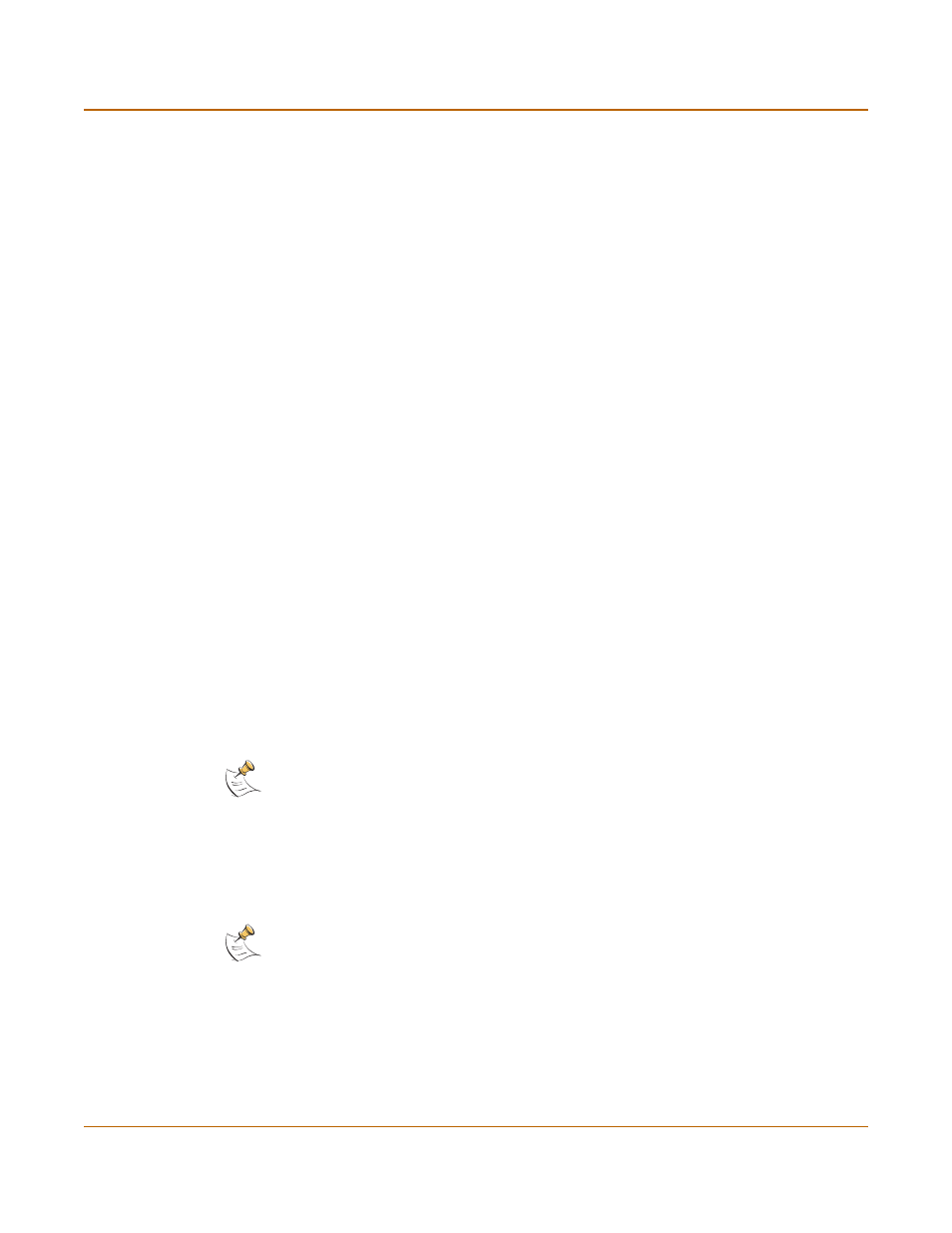
44
Fortinet Inc.
Connecting to the web-based manager
Getting started
2
Unscrew the two locking screws to remove the module’s locking strip.
3
Loosen its two mounting knots. Do not remove the mounting knots.
4
Pull out the management module.
5
Insert the new management module into the chassis.
6
Slide the management module into the slot until the lock clicks into place.
7
Screw the locking screws to fasten the locking strip.
8
Tighten the two mounting knots.
9
Turn on the power of the management module.
Hot swapping the KVM switch module
Follow this procedure to hot swap a KVM switch module.
For more information on the KVM switch module, see
1
From the front panel of the FortiGate-4000 chassis, loosen the two mounting knots
that fasten the KVM switch module that you want to replace.
2
Pull out the KVM switch module.
3
Insert the new KVM switch module into the chassis.
4
Tighten the two mounting knots to fasten the KVM switch module to the chassis.
Connecting to the web-based manager
You can connect to the FortiGate-4000 web-based manager of each FortiGate-4000
unit installed in the FortiGate-4000 chassis by connecting to FortiGate-4000 internal
interface module or by connecting to the FortiGate-4000 10/100 out of band
management module.
To connect to the web-based manager you need:
• an ethernet connection between a management computer and the FortiGate-4000
unit.
• Internet Explorer version 4.0 or higher running on the management computer.
•
Connecting to the FortiGate-4000 internal interface module
•
Connecting to the FortiGate-4000 10/100 out of band management module
•
Connecting to the Command Line Interface (CLI)
Note: Each FortiBlade-4010 module is a FortiGate-4000 antivirus firewall.
Note: You can use the web-based manager with recent versions of most popular web browsers.
The web-based manager is fully supported for Internet Explorer version 4.0 or higher.
