Modifying the dead gateway detection settings, Modifying the dead gateway detection settings” on – Fortinet FortiGate 4000 User Manual
Page 177
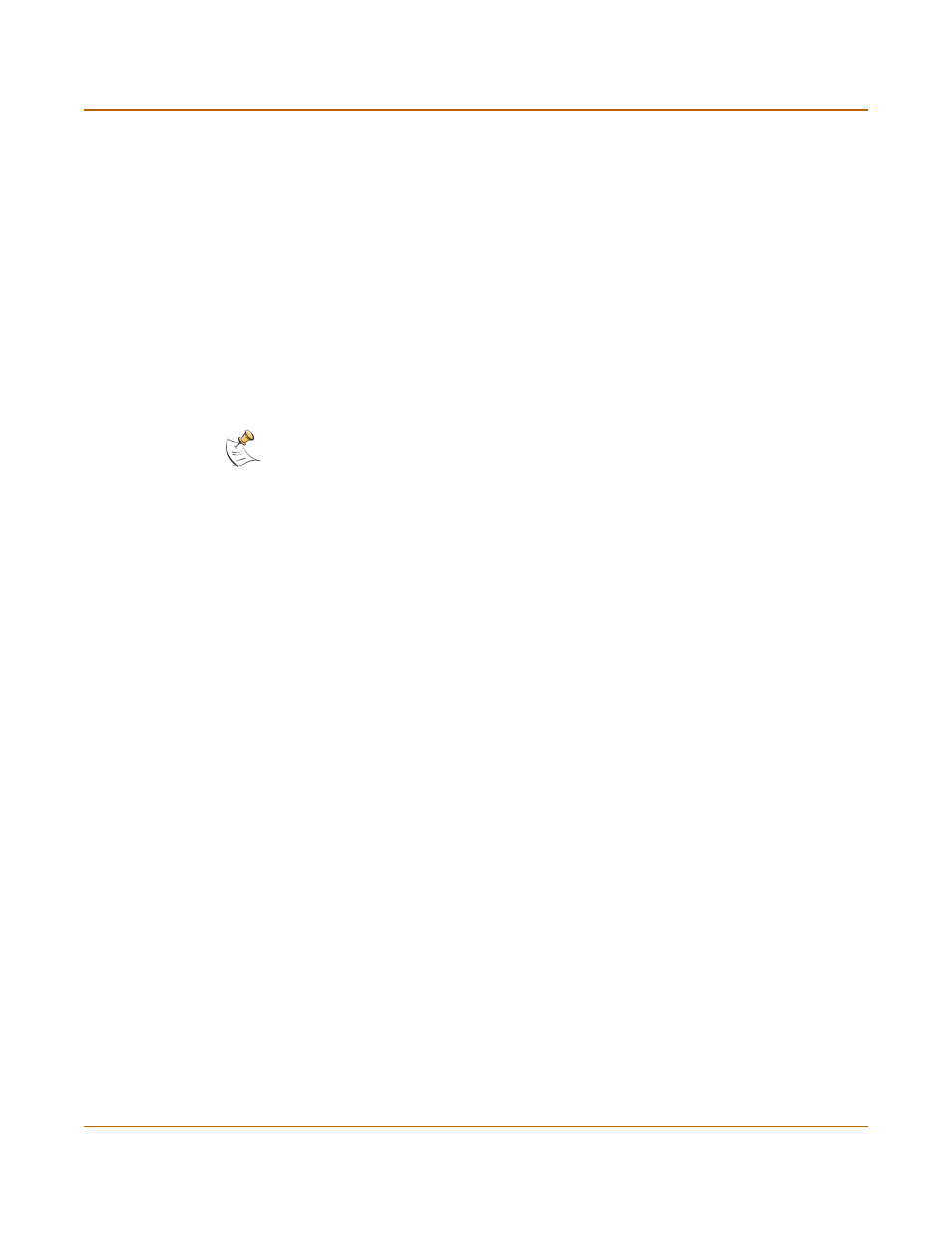
System configuration
Changing system options
FortiGate-4000 Installation and Configuration Guide
177
3
Select Apply.
Auth Timeout controls the amount of inactive time that the firewall waits before
requiring users to authenticate again. For more information, see
The default Auth Timeout is 15 minutes. The maximum Auth Timeout is 480 minutes
(8 hours).
To select a language for the web-based manager
1
Go to System > Config > Options.
2
From the Languages list, select a language for the web-based manager to use.
3
Select Apply.
You can choose English, Simplified Chinese, Japanese, Korean, or Traditional
Chinese.
Modifying the Dead Gateway Detection settings
Modify dead gateway detection to control how the FortiGate unit confirms connectivity
with a ping server added to an interface configuration. For information about adding a
ping server to an interface, see
“Adding a ping server to an interface” on page 146
To modify the dead gateway detection settings
1
Go to System > Config > Options.
2
For Detection Interval, type a number in seconds to specify how often the FortiGate
unit tests the connection to the ping target.
3
For Fail-over Detection, type a number of times that the connection test fails before
the FortiGate unit assumes that the gateway is no longer functioning.
4
Select Apply.
Note: When the web-based manager language is set to use Simplified Chinese, Japanese,
Korean, or Traditional Chinese, you can change to English by selecting the English button on
the upper right of the web-based manager.
