System configuration, Setting system date and time, Me, see – Fortinet FortiGate 4000 User Manual
Page 175: Setting system
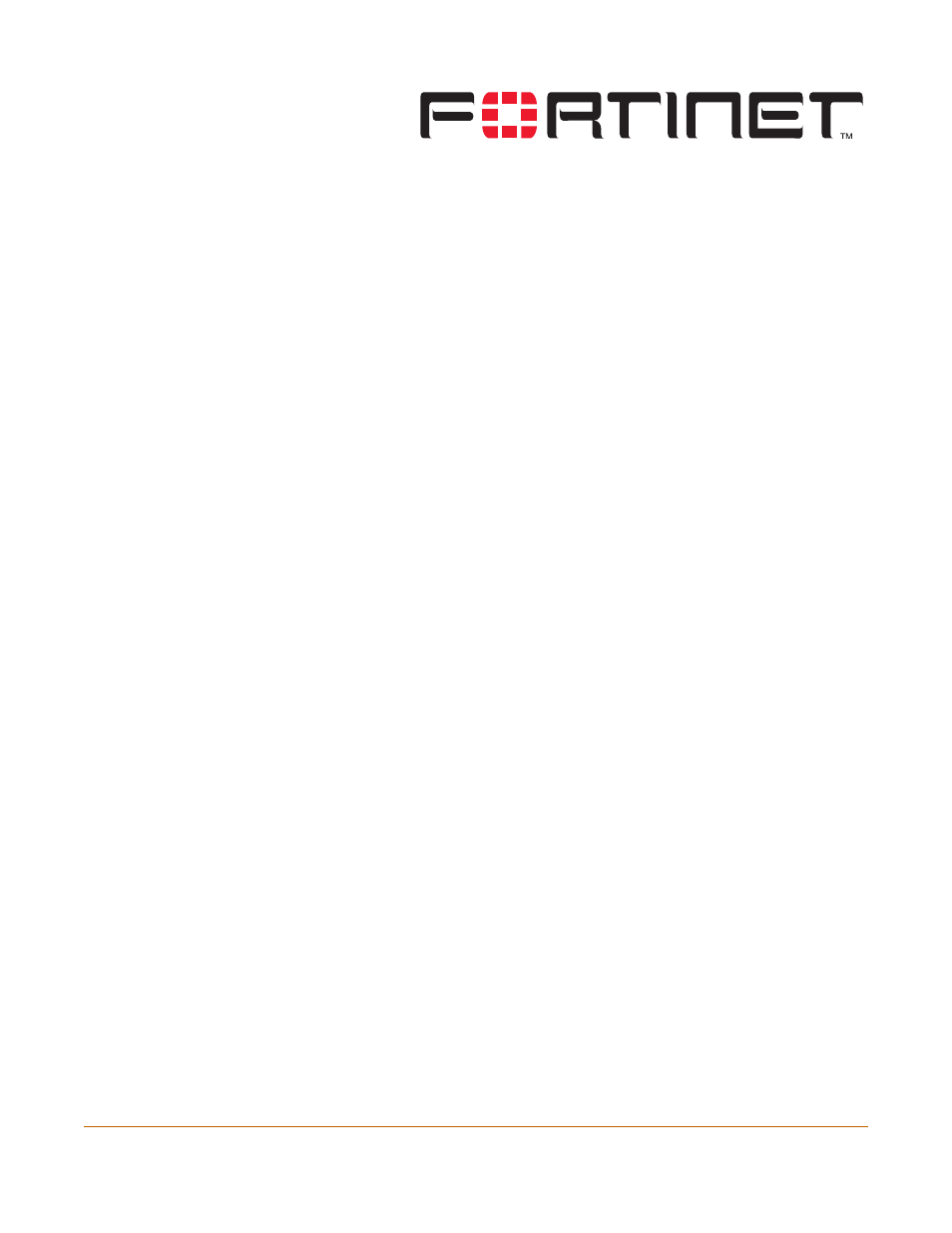
FortiGate-4000 Installation and Configuration Guide Version 2.50
FortiGate-4000 Installation and Configuration Guide
175
System configuration
Use the System Config page to make any of the following changes to the FortiGate
system configuration:
•
•
•
Adding and editing administrator accounts
•
•
Setting system date and time
For effective scheduling and logging, the FortiGate system time must be accurate.
You can either manually set the FortiGate system time or you can configure the
FortiGate unit to automatically keep its system time correct by synchronizing with a
Network Time Protocol (NTP) server.
To set the date and time
1
Go to System > Config > Time.
2
Select Refresh to display the current FortiGate system date and time.
3
Select your Time Zone from the list.
4
Select the Automatically adjust clock for daylight saving changes check box if you
want the FortiGate system clock to be adjusted automatically when your time zone
changes to daylight saving time.
5
Select Set Time and set the FortiGate system date and time to the correct date and
time, if required.
6
Select Synchronize with NTP Server to configure the FortiGate unit to use NTP to
automatically set the system time and date.
For more information about NTP and to find the IP address of an NTP server that you
can use, see http://www.ntp.org.
7
Enter the IP address or domain name of the NTP server that the FortiGate unit can
use to set its time and date.
8
Specify how often the FortiGate unit should synchronize its time with the NTP server.
A typical Syn Interval would be 1440 minutes for the FortiGate unit to synchronize its
time once a day.
