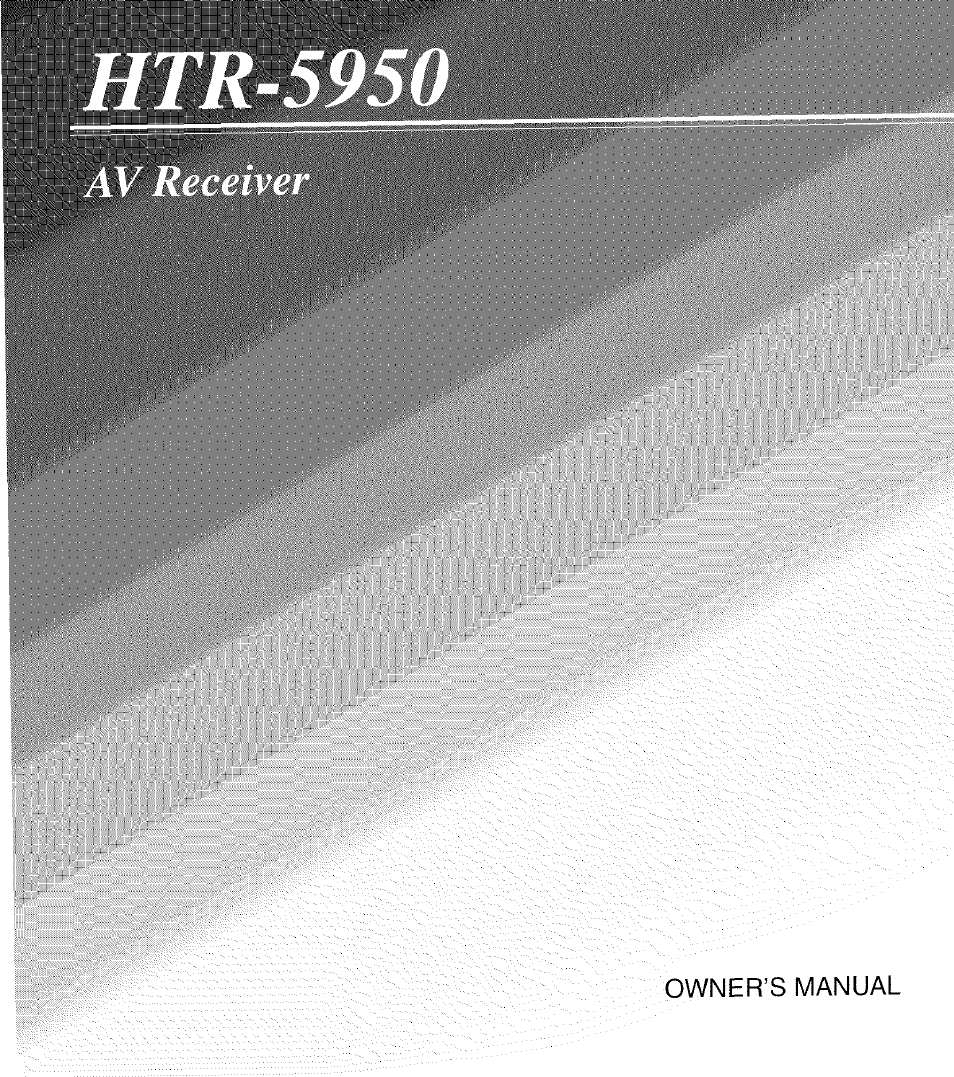Yamaha HTR-5950 User Manual
Yamaha Acoustics
Table of contents
Document Outline
- IMPORTANT SAFETY INSTRUCTIONS
- FCC INFORMATION (for US customers)
- CAUTION: READ THIS BEFORE OPERATING YOUR UNIT.
- CONTENTS
- FEATURES
- GETTING STARTED
- CONTROLS ÄND FUNCTIONS
- © STANDBY/ON
- © Front panel display
- © PRESET/TUNING, EDIT
- © FM/AM
- © A/B/C/D/E, NEXT
- © PRESET/TUNING/CH <1 / >, LEVEL +/-
- (8) MEMORY (MAN’UAUTO FM)
- ® TUNING MODE (AUTO/MAN’L)
- iio) VIDEO AUX jacks
- (11) VOLUME
- (g; BASS/TREBLE+/-
- @ PROGRAM O/>
- ig INPUT MODE
- INPUT selector
- @ MULTI CH INPUT
- i@ n PHONES (SILENT CINEMA) jack
- igl SPEAKERS A/B
- STRAIGHT (EFFECT)
- ijS) TONE CONTROL
- 0 Infrared window
- @ CODE SET
- 0 Input selector buttons
- 0 Sound field program selector buttons
- 0 SPEAKERS
- 0 ENHANCER
- 0 LEVEL
- jo; TRANSMIT indicator
- ji) STANDBY
- j|) POWER
- SLEEP
- (14) MULTI CH IN
- ® VOLUME +/-
- ® Component selector switch
- AMP
- SOURCE
- TV
- ® STRAIGHT (EFFECT)
- ® NIGHT
- ® SET MENU
- ® DISPLAY
- (i) Numeric buttons
- 0 Decoder indicators
- 0 ENHANCER indicator
- 0 Sound field indicators
- 0 VIRTUAL indicator
- 0 Input source indicators
- 0 DOCK indicator
- 0 SILENT CINEMA indicator
- 0 CINEMA DSP indicator
- 0 AUTC indicator
- 0 TUNED indicator
- 0 STEREC indicator
- 0 MEMCRY indicator
- (1^ VOLUME level Indicator
- PCM indicator
- (g) STANDARD indicator
- )|) SP A B indicators
- (g) Headphones indicator
- (g) NIGHT indicator
- (i|) HiFI DSP indicator
- @1 Multi-information display
- (21) SLEEP indicator
- (g) MUTE indicator
- g 96/24 indicator
- g Input channel indicators
- g) LFE indicator
- ® Video component jacks
- (2) Audio component jacks
- ® MULTi CH INPUT jacks
- ® DIGITAL OUTPUT jack
- (6) DIGITAL INPUT jacks
- (8) DOCK terminal
- ® COMPONENT VIDEO jacks
- (jcf Antenna terminals
- (11) Speaker terminals
- (iD AC OUTLET(S)
- CONNECTIONS
- Front left and right speakers (FL and FR)
- FRONT terminals
- CENTER terminals
- SURROUND terminals
- SURROUND BACK terminals
- Audio jacks and cable plugs
- Video Jacks and cable plugs
- AUDIO jacks
- DIGITAL AUDIO COAXIAL jacks
- DIGITAL AUDIO OPTICAL jacks
- VIDEO jacks
- S VIDEO jacks
- COMPONENT VIDEO jacks
- PORTABLE jack
- Do not connect this unit or other components to the AC power suppiy untii aii connections between components are complete.
- Do not connect this unit or other components to the AC power supply until all connections between components are complete.
- Do not connect this unit or other components to the AC power suppiy until all connections between components are complete.
- Be sure to turn off the volume of this unit and other components before making connections.
- Press and hold the tab of the AM ANT terminal.
- Insert one of the AM loop antenna lead wires into the AM ANT terminal.
- Release the tab of the AM ANT terminal back into place.
- Repeat steps 2 through 4 to connect the other lead wire to the GND terminal.
- Memory back-up
- BASIC SETUP
- 4 Press ENTER to enter “BASIC SETUP”.
- 1 Set the component selector switch to AMP.
- 2 Press SET MENU to enter “SET MENU”.
- 3 Press /\ / sy to select “BASIC SETUP”
- Press /\ / NA to select “ROOM” and then < / > to select the desired setting.
- 6 Press N/ to select “SUBWOOFER” and then < / > to select the desired setting.
- 8 Press V- to select “SETUP” and then < / > to select the desired setting.
- 9 Press ENTER to confirm your selection.
- 10 Press < / > to select the desired setting.
- 12 Press /\ / V" to select a speaker and then < / > to adjust the balance.
- 11 Press ENTER to confirm your selection.
- 13 Press SET MENU to exit from “BASIC SETUP”.
- PLAYBACK
- USING AUDIO FEATURES
- 1 Rotate the INPUT selector on the front panel to select the desired input source.
- start playback on the selected source component or select a broadcast station.
- Press < / > on the remote control to adjust the speaker output level.
- Press ENTER on the remote control when you have completed your adjustment.
- 2 Press < / > on the remote control to select the desired effect level.
- USING VIDEO FEATURES
- 1 Set the component selector switch to AMP and then press SET MENU on the remote control.
- 2 Press V repeatedly to select “SIGNAL INFO” and then press ENTER.
- Signal format l-uf
- Sampling frequency Sl lilFLIHi::!
- Channel (iiHijr-ihllEL
- Bit rate l:::!l3"|2M"rE;
- 3 Press SET MENU on the remote control again to exit from “SET MENU”.
- 1 Turn on the video monitor connected to this unit.
- Full display
- ENJOYING SURROUND SOUND
- RECORDING
- FM/AM TUNING
- Press PRESET/TUNING/CH <3 /> once to begin automatic tuning. * •
- 1 Rotate the INPUT selector to select “TUNER” as the input source.
- 2 Press FM/AM to select the reception band,
- Press PRESET/TUNING/CH
to tune into the desired station manually. - 1
- 1 Rotate the INPUT selector to select “TUNER” as the input source.
- Press and hold MEMORY (MAN’L/AUTO FM) for more than 3 seconds.
- 2 Press FM/AM to select “FM” as the reception band.
- 1 Tune into a station automatically or manually.
- 2 Press MEMORY (MAN’L/AUTO FM).
- Press MEMORY (MAN’L/AUTO FM) while the MEMORY indicator is flashing.
- Repeat steps 1 through 5 to store other
- 1 Select preset station “E1” using A/B/C/D/E and PRESET/TUNING/CH
. - 2 Press and hold EDIT for more than 3 seconds.
- 3 Select preset station “A5” using A/B/C/D/E and PRESET/TUNING/CH .
- 4 Press EDIT again.
- XM® SATELLITE RADIO TUNING
- (D SEARCH WIODE
- (2) CATEGORY
- ® PRESET/TUNING/CH
- (4) MEMORY (iWAN’IJAUTO FM)
- 0 XM
- i2) Numeric buttons
- 0 XM MEMORY
- (6) SRCH MODE
- © DISPLAY
- 2 Search for a channel by using one of the XM Satellite Radio search modes.
- 2 Press MEMORY on the front panel (or XM MEMORY on the remote control).
- When the channel category is displayed:
- Press DISPLAY on the front panel or on the remote control.
- When the artist name / song title is displayed:
- SOUND FIELD PROGRAMS
- SET MENU
- i
- 2 Press /\ / V- to select “MANUAL SETUP”
- 3 Press ENTER to enter “MANUAL SETUP”.
- 1 Set the component selector switch to AMP and then press SET MENU to enter “SET MENU”.
- 4 Press / V- repeatedly and then press
- ENTER to select and enter the desired menu.
- 7 Press SET MENU to exit from “SET MENU’
- Surround back speakers
- Crossover i;:FiC!SS OyiER
- Speaker distances
- For OPTICAL INPUT jacks 2, 3 and 4
- Repeat steps 1 through 3 to rename each input source.
- Press SET MENU on the remote control to exit from “INPUT RENAME”.
- Video conversion UIDIEO CONU::
- Speaker B setting i:>F' B
- ADVANCED SETUP
- REMOTE CONTROL FEATURES
- 2 Press CODE SET using a ballpoint pen or a similar object.
- 1 Press TUNER to select “TUNER” as the input
- source.
- 1 Press CODE SET using a ballpoint pen or a similar object.
- 2 Press CODE SET using a ballpoint pen or a similar object.
- Press the numeric buttons to enter the code number “00001” or “00002”.
- Press the numeric buttons to enter the code number “81916” or “81917”.
- 1 Press XM to select “XM” as the input source.
- 2 Press CODE SET using a ballpoint pen or a similar object.
- 1 Press CODE SET using a ballpoint pen or a similar object.
- Press the numeric buttons to enter the code number “81918” or “81919”.
- Press the numeric buttons to enter the code number “9981”.
- USING iPod®
- RESETTING THE SYSTEM
- GLOSSARY
- SPECIFICATIONS