Speaker distances – Yamaha HTR-5950 User Manual
Page 85
Attention! The text in this document has been recognized automatically. To view the original document, you can use the "Original mode".
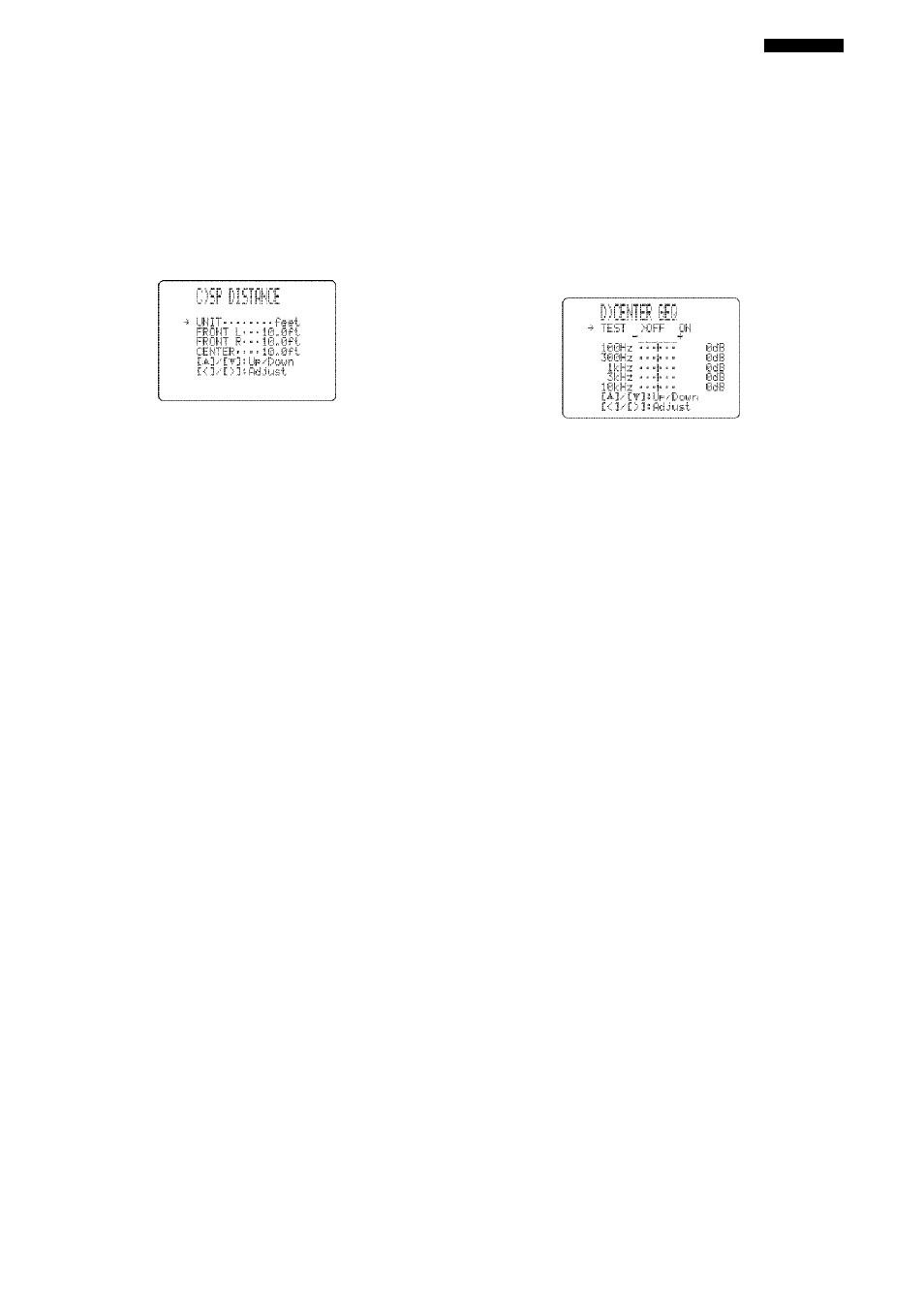
SET MENU
■ Speaker distance
OSF' DISTfiNCIE
Use this feature to manually adjust the distance of each
speaker and the delay applied to the respective channel.
Ideally, each speaker should be the same distance from the
main listening position. However, this is not possible in
most home situations. Thus, a certain amount of delay
must be applied to the sound from each speaker so that all
sounds will arrive at the listening position at the same
time.
Unit
unît
Choices: meters (m).
feet (ft)
Initial setting:
lU.S.A. and Canada modeks]: feet (ft)
[Other models]: meters (m)
• Select ‘iiieters” to adjust speaker distances in meters.
• Select “feet” to adjust speaker distances in feet.
Speaker distances
Control range: 0.30 to 24,00 m ( 1,0 to 80.0 ft)
Control .step: 0.10 m (0.5 ft)
• Select “FRONT L” to adjust the distance of the front
left speaker.
Initial setting: 3.00 m (10.0 ft)
• Select “FRONT R” to adjust the distance of the front
right speaker.
Initial setting: 3,00 m (10.0 ft)
• Select “CENTER” to adjust the di stance of the center
speaker.
Initial setting: 3.00 m (10.0 ft)
• Select “SUR. L” to adjust the distance of the surround
left speaker.
Initial setting: 3.00 m (10.0 ft)
• Select “SUR. R” to adjust the distance of the surround
right speaker.
Initial setting: 3.00 m (10.0 ft)
• Select “SUR. B” to adjust the distance of the surround
back speaker.
Initial setting: 2.10 m (7.0 ft)
• Select “SWFR” to adjust the distance of the subwoofer.
Initial setting: 3.00 m (10.0 ft)
Note
“CENTER", “SUR.L", “SUR.R”, “SUR.B” and “SWFR" cannot
be adjusted if “CENTER SP” (sec page 79), “SUR. L/R SP" (see
page 79), “SUR. B SP" (see page 79) and “LFE/BASS OUT" (see
page 79) are set to “NONE" respectively.
■ Center graphic equalizer
DiCIEHTEtR GIEQ
U.se this feature to adjust the built-in 5-frequency band
(lOOHz, 300Hz, IkHz, 3kHz and lOkHz) graphic
equalizer for the center channel so that the tonal quality of
the center speaker matches that of the front speakers. You
can make adjustments while listening to the currently
selected source component or a test tone.
Control range: -6 to +6 dB
Control step: 0.5 dB
Initial setting: 0 dB
Test tone
iESl"
Choices:
OFF,
ON
• Select “OFF” to stop test tones and output the currently
selected source component.
• Select “ON” to output test tones from the front left and
center speakers, and adjust the tonal quality of the
center speaker,
sT'c
Pi'ess /\ / to select a frequency band and < / i> to adjust the
selected frequency band.
■ Low-frequency effect level
IE)L..FE LEUIEL
Use this feature to adjust the output level of the LEE (low-
frequency effect) channel according to the capacity of
your subwoofer or headphones. The LEE channel carries
low'-frequency special effects which are only added to
certain scenes. This setting is effective only when this unit
decodes Dolby Digital or DTS signals.
Control range; -20 to
0
dB
Control step:
1
dB
SPEfiKER------------BdE
HEfiDF'HOHE- ■ ■ -eidB
E
Speaker SF'!::!") KEF;
Adjusts the speaker LEE level.
Headphone H E i-iD f-' ii ON IE
Adjusts the headphone LEE level.
Note
Depending on the settings of “LFE/BASS OUT” (sec page 79),
some signals may not be output at the SUBWOOFER OUTPUT
jack.
81
