Oltfut renhtf – Yamaha HTR-5950 User Manual
Page 88
Attention! The text in this document has been recognized automatically. To view the original document, you can use the "Original mode".
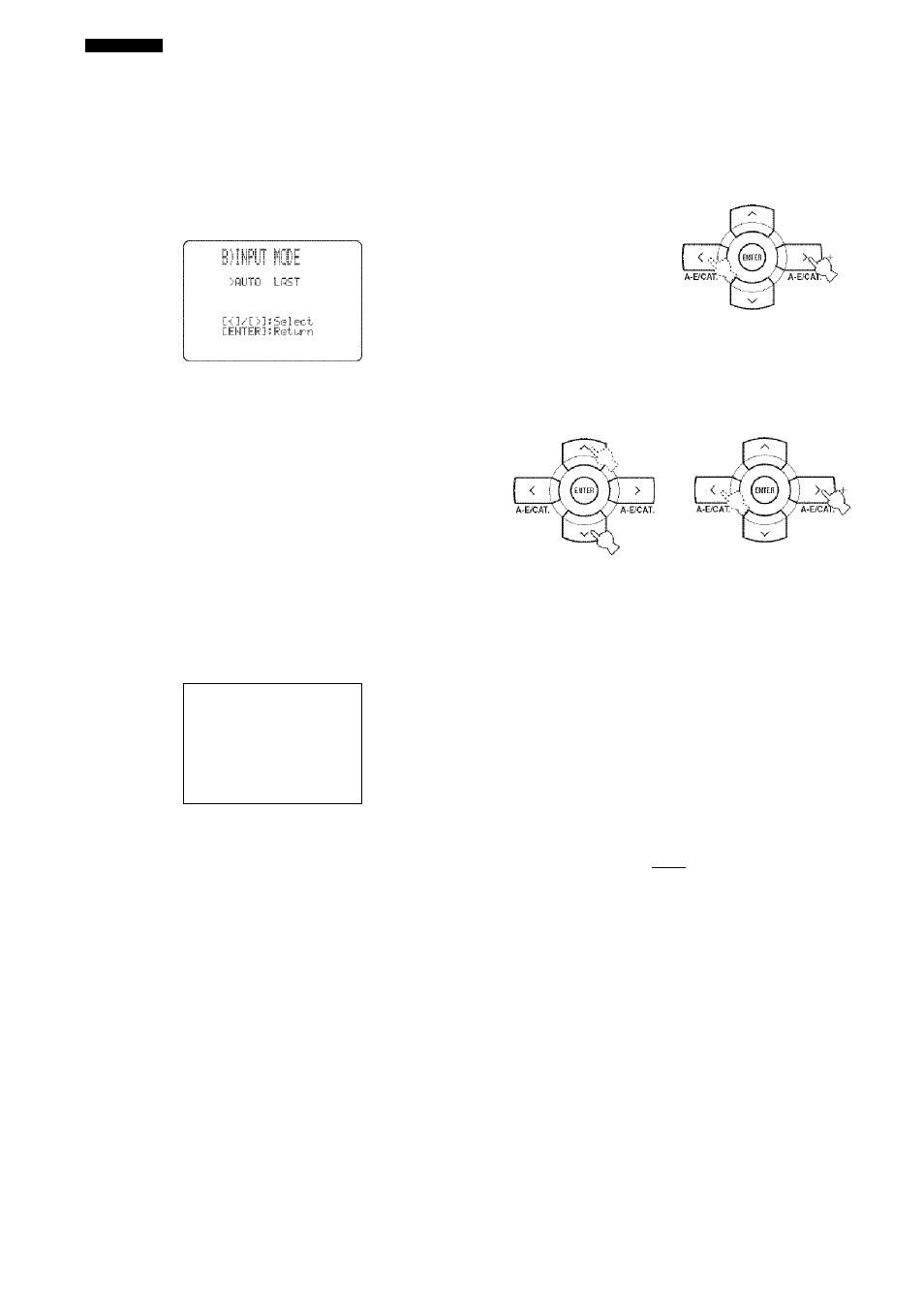
SET MENU
■ Input mode B)iNF-'UT iiuDE
Use this feature to set this unit to reset “INPUT MODE”
back to “AUTO” (see page 34) regardless of the previous
setting or to recall the last input mode (“AUTO”, “DTS”,
or “ANALOG”) used for that source whenever you turn on
this unit.
Choices:
AUTO.
LAST
• Select “AUTO” to reset “INPUT MODE” back to
“AUTO” (see page 34) regardless of the previous
setting whenever you turn on this unit. This unit
automatically selects input signals in the following
order:
(1) Digital signals
(2) Analog signals
• Select “LAST” to set this unit to automatically recall
the last input mode (“AUTO”, “DTS”, or “ANALOG”)
used for that source whenever you turn on this unit.
■ Input rename C>iNFd...iT
Use this feature to change the name of the input source
that appears in the OSD and in the front panel di.splay.
OltfUT RENHtf
DUD ”>
t
1
Press one of the input selector buttons on
the remote control to select the input source
you want to change the name of.
2
Set the component selector switch to AWIP
and then press < / > on the remote control to
place the “ ” (underscore) under the space
or the character you want to edit.
i -
Press /\ / V/ to select the character you want
to use and then press < / > to move to the
next space.
Notes
• You can use up to 8 characters for each input.
• Press sy to change the character in the following order, or
press /\ to go in the reverse order:
A to Z, a space, 0 to 9. a space, a to z, a space, symbols (#,
- +, etc.)
Repeat steps 1 through 3 to rename each
input source.
Press SET MENU on the remote control to
exit from “INPUT RENAME”.
SET MENU
I MENU
SRCH MODI
'
).
'i
.:;:V.ù.v(F
uy);
u
mm
jm
84
