1 turn on the video monitor connected to this unit, Full display, Selecting the osd mode – Yamaha HTR-5950 User Manual
Page 44: Playing video sources in the background
Attention! The text in this document has been recognized automatically. To view the original document, you can use the "Original mode".
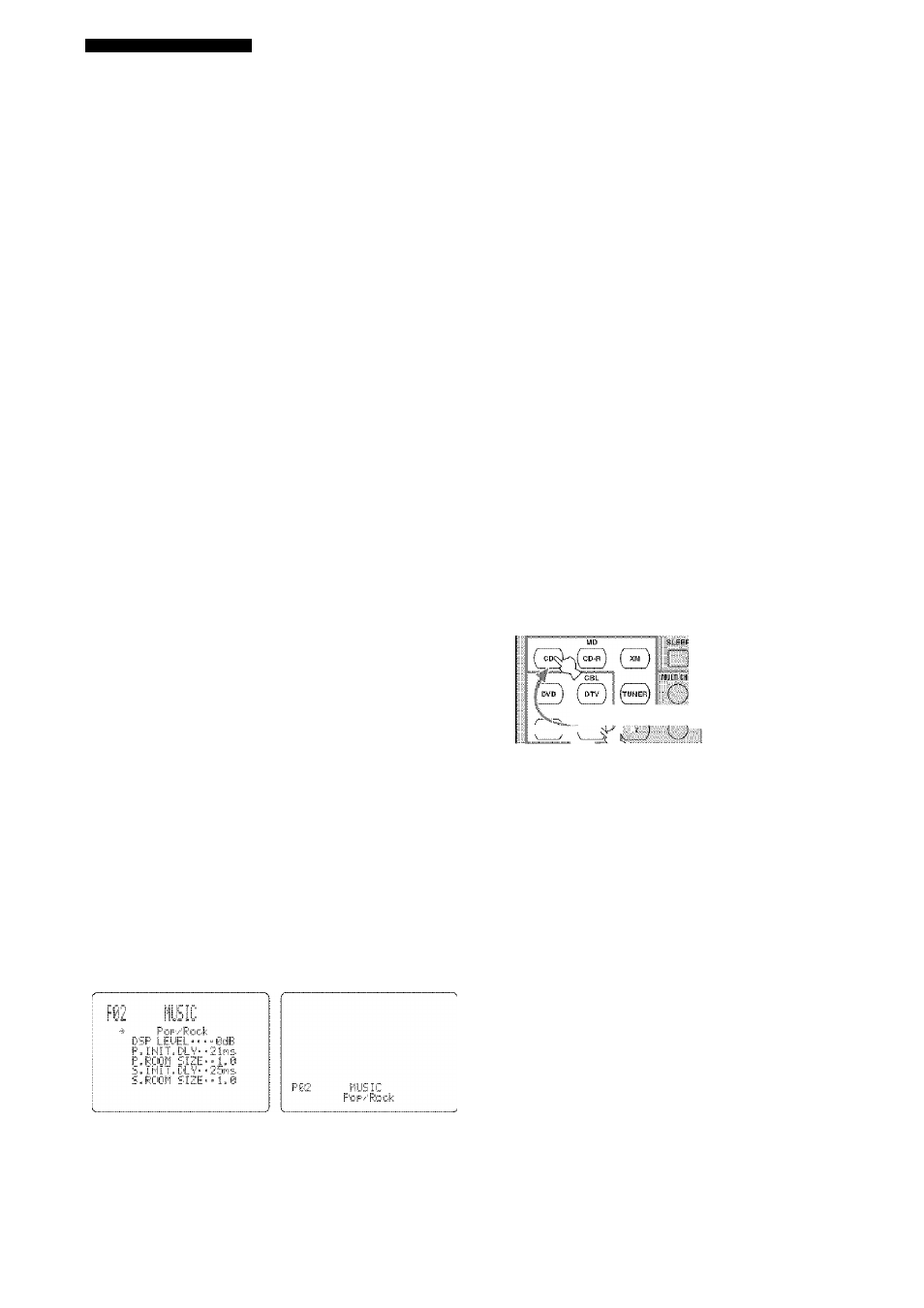
USING VIDEO FEATURES
Selecting the OSD mode
You can display the operating information of this unit on a
video monitor. If you display the "SET MENU” and sound
field program parameter settings on a video monitor, it is
much easier to see the available options and parameters
than it is to read the information in the front panel display.
1
Turn on the video monitor connected to this
unit.
2
Set the component selector switch to AMP
and then press DISPLAY on the remote
control repeatedly to toggle between the
OSD modes.
The OSD mode chances in the followinc order.
m
SOURCE
o>
(O
i
♦
Full display .
Short display
I
Display off -
Full display
Fully shows the sound field program parameter
settings as well as the contents of the front panel
display.
Short display
Briefly shows the contents of the front panel display
at the bottom of the screen each time you operate this
unit.
Display off
No information is displayed except for the “SET
MENU” screen.
You can display a gray background in the OSD when there
is not video signal being input by setting “GRAY BACK” in
“OPTION MENU" to “AUTO” (see page 86).
Notes
• The OSD signal is not output at the DVR OUT jacks and
win not be recorded.
• You must set "VIDEO CONY" in “OPTION MENU" to
“ON" (see page 85) to display Ihe OSD.
• To display the OSD with lire component video signals
output at the COMPONENT VIDEO MONITOR OUT
jacks, set the OSD mode to the full display mode.
• When “GRAY BACK" in “OPTION MENU" is set to
“OFF" (see page 86). the OSD may not be displayed
correctly depending on the conditions of the picture.
Playing video sources in the
background
You can combine a video image from a video source with
sound from an audio source. For example, you can enjoy
li,steiiing to classical music while viewing beautiful
scenery from the video source on the video monitor.
Press the input selector buttons on the remote
control to select a video source and then an
audio source.
.. Audio sources
_ Video sources
, ______
'-----\
jV-AUX) I DVRC^'4''f
.......
Note
If you w'aiil to enjoy an audio source input at the MULTI CH
INPUT jacks together with a video sottree. first select the video
source and then press MULTI CH INPUT on the front panel (tir
MULTI CH IN on the remote control) to select the component
connected to the MULTI CH INPUT jacks as the input source
(see page 37).
Full display
Short display
40
