Examples of program-generated plots – HP 49g+ User Manual
Page 729
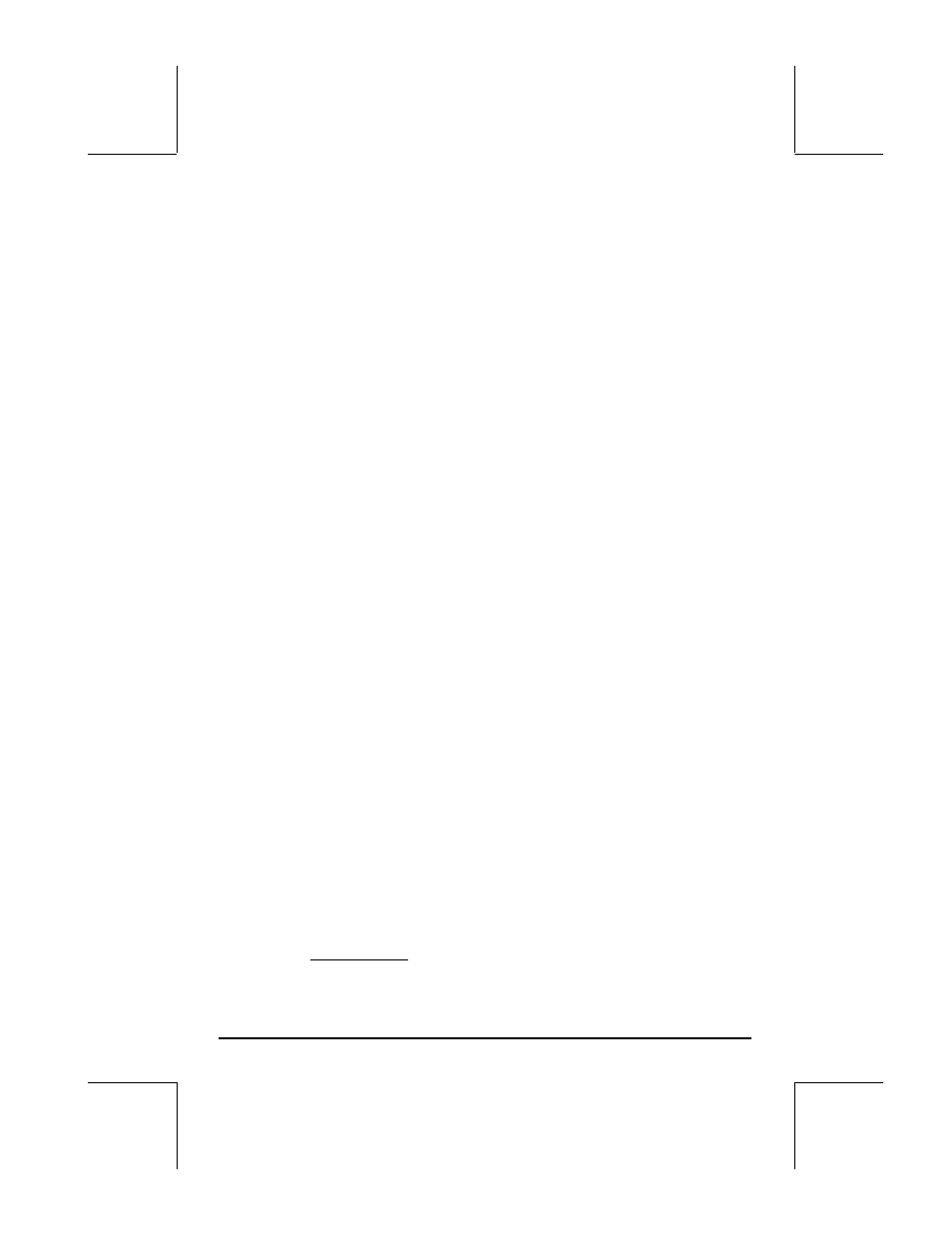
Page 22-17
‘1+SIN(
θ)’ ` „ @@EQ@@
Store complex funct. r = f(
θ) into EQ
@)PPAR
Show
plot
parameters
{
θ 0 6.29} ` @INDEP
Define
‘
θ’ as the indep. Variable
~y` @DEPND
Define ‘Y’ as the dependent variable
3
\# 3 @XRNG
Define (-3,3) as the x-range
0.5
\# 2.5 @YRNG L
Define (-0.5,2.5) as the y-range
{ (0,0) {.5 .5} “x” “y”}
`
Axes definition list
@AXES
Define axes center, ticks, labels
L @)PLOT
Return
to
PLOT
menu
@ERASE @DRAX L @LABEL
Erase picture, draw axes, labels
L @DRAW
Draw function and show picture
@)EDIT L@MENU Remove
menu
labels
LL@)PICT @CANCL
Return to normal calculator display
From these examples we see a pattern for the interactive generation of a two-
dimensional graph through the PLOT menu:
1 – Select PTYPE.
2 – Store function to plot in variable EQ (using the proper format, e.g.,
‘X(t)+iY(t)’ for PARAMETRIC).
3 – Enter name (and range, if necessary) of independent and dependent
variables
4 – Enter axes specifications as a list { center atick x-label y-label }
5 – Use ERASE, DRAX, LABEL, DRAW to produce a fully labeled graph with
axes
This same approach can be used to produce plots with a program, except
that in a program you need to add the command PICTURE after the DRAW
function is called to recall the graphics screen to the stack.
Examples of program-generated plots
In this section we show how to implement with programs the generation of the
last three examples. Activate the PLOT menu before you start typing the
program to facilitate entering graphing commands (
„ÌC, see above).
Example 1 – A function plot. Enter the following program:
