Moving variables using the files menu – HP 49g+ User Manual
Page 113
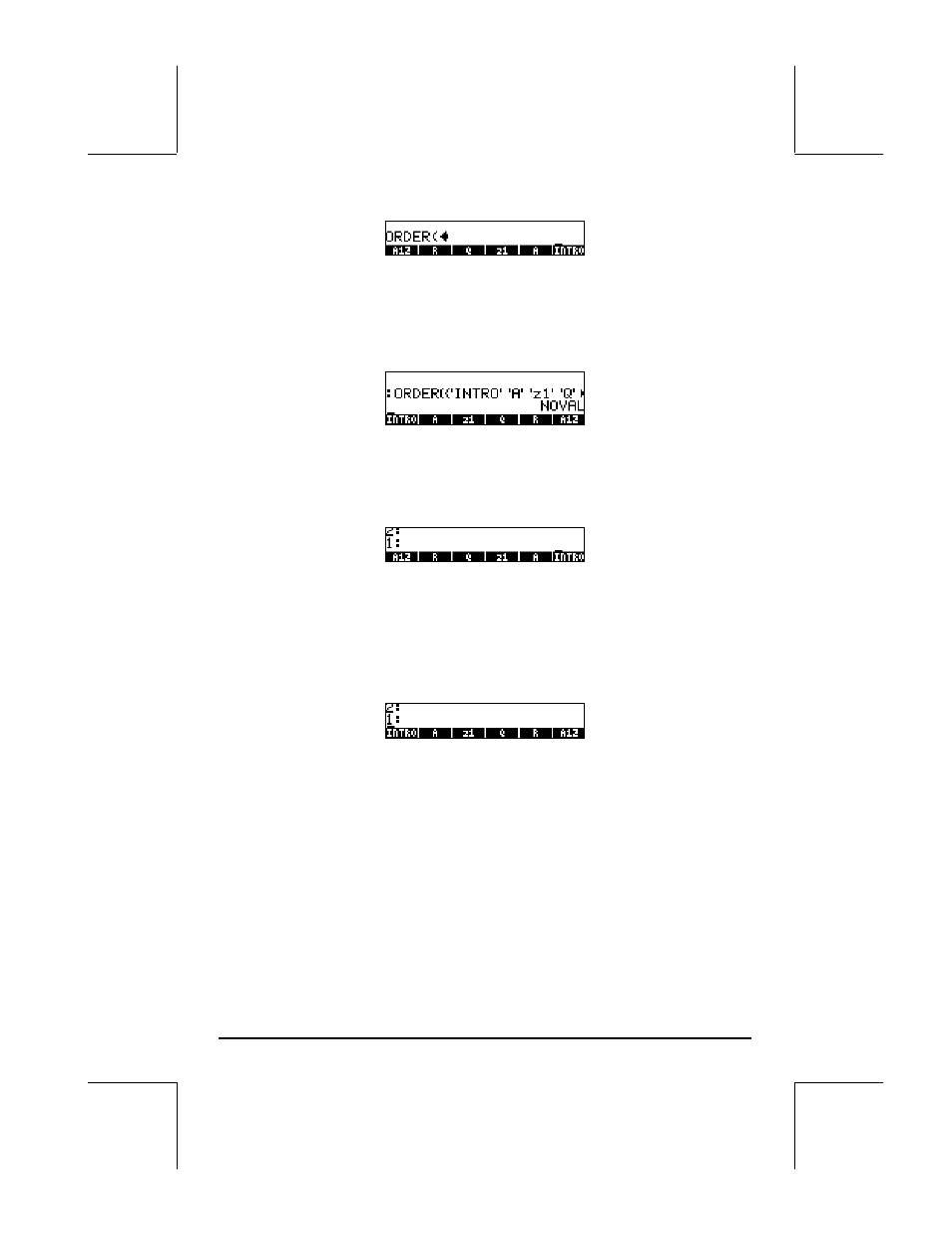
Page 2-58
Next, we’ll list the new order of the variables by using their names typed
between quotes:
„ä ³)@INTRO ™‚í³@@@@A@@@
™‚í³@@@z1@@™‚í³@@@Q@@@™
‚í³@@@@R@@@ ™‚í³@@A12@@ `
The screen now shows the new ordering of the variables:
RPN mode
In RPN mode, the list of re-ordered variables is listed in the stack before
applying the command ORDER. Suppose that we start from the same situation
as above, but in RPN mode, i.e.,
The reordered list is created by using:
„ä )@INTRO @@@@A@@@ @@@z1@@ @@@Q@@@ @@@@R@@@ @@A12@@ `
Then, enter the command ORDER, as done before, i.e.,
„°˜@@OK@@
Select MEMORY from the programming menu
˜˜˜˜ @@OK@@ Select DIRECTORY from the MEMORY menu
—— @@OK@@
Select ORDER from the DIRECTORY menu
The result is the following screen:
Moving variables using the FILES menu
To move a variable from one directory to another you can use the FILES menu.
For example, within the sub-directory {HOME MANS INTRO}, we have
variables p1, z1, R, Q, A12, α, and A. Suppose that we want to move
variable A12 to sub-directory {HOME MANS}. Here is how to do it: Press
„¡@@OK@@ to show a variable list. Use the down-arrow key ˜ to select
variable A12, then press @@MOVE@. The calculator will respond with a PICK
DESTINATION screen. Use the up arrow key — to select the sub-directory
MANS and press
@@OK@@. The screen will now show the contents of sub-
directory {HOME MANS INTRO}:
