Copying variables – HP 49g+ User Manual
Page 109
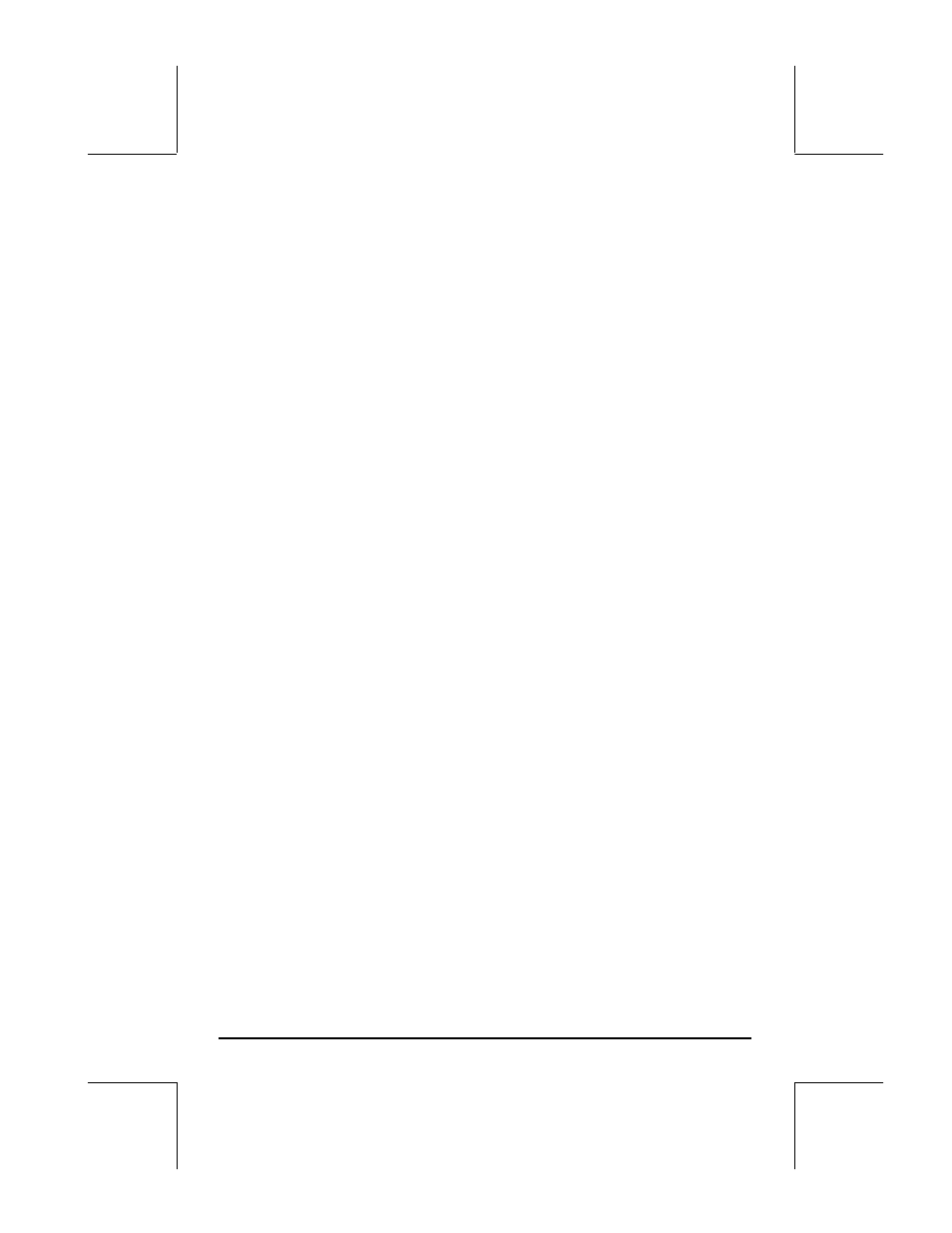
Page 2-54
Check the new contents of variable
A12 by using ‚@@A12@@ .
Using the RPN operating mode:
³~‚b/2` ³@@A12@@ ` K
or, in a simplified way,
³~‚b/2™ ³@@A12@@ K
Using the left-shift
„ key followed by the variable’s soft menu key (RPN)
This is a very simple way to change the contents of a variable, but it only
works in the RPN mode. The procedure consists in typing the new contents of
the variable and entering them into the stack, and then pressing the left-shift
key followed by the variable’s soft menu key. For example, in RPN, if we
want to change the contents of variable
z1 to ‘a+b⋅i ’, use:
³~„a+~„b*„¥`
This will place the algebraic expression ‘
a+b⋅i ’ in level 1: in the stack. To
enter this result into variable
z1, use: J„@@@z1@@
To check the new contents of
z1, use: ‚@@@z1@@
An equivalent way to do this in Algebraic mode is the following:
~„a+~„b*„¥` K @@@z1@@ `
To check the new contents of
z1, use: ‚@@@z1@@
Using the ANS(1) variable (Algebraic mode)
In Algebraic mode one can use the ANS(1) variable to replace the contents of
a variable. For example, the procedure for changing the contents of
z1 to
‘
a+bi’ is the following: „î K @@@z1@@ `. To check the new
contents of
z1, use: ‚@@@z1@@
Copying variables
The following exercises show different ways of copying variables from one
sub-directory to another.
Using the FILES menu
To copy a variable from one directory to another you can use the FILES menu.
For example, within the sub-directory {HOME MANS INTRO}, we have
