HP 49g+ User Manual
Page 275
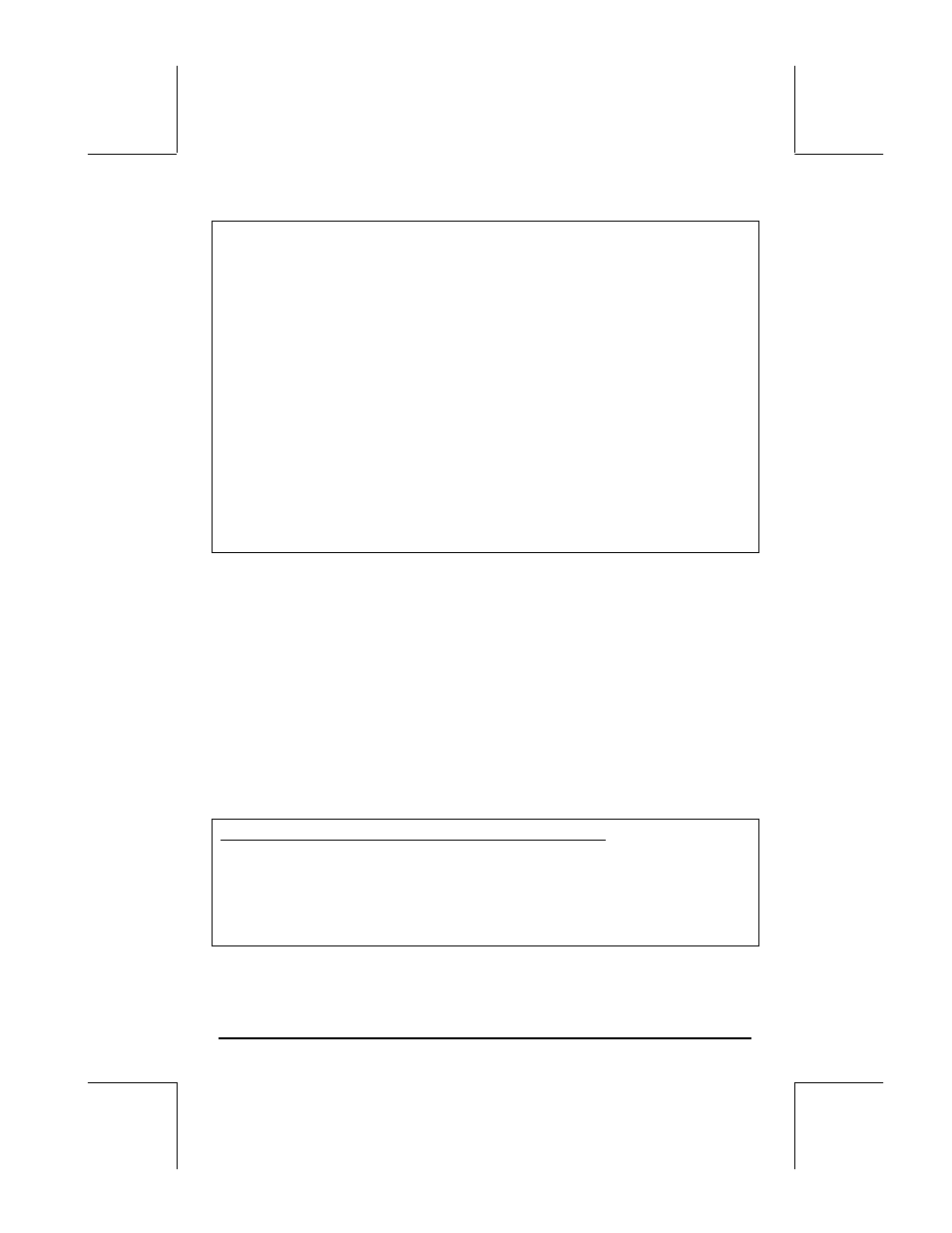
Page 9-4
Vectors vs. matrices
To see the
@VEC@ key in action, try the following exercises:
(1) Launch the Matrix Writer (
„²). With @VEC and @GO
→
selected,
enter
3`5`2``. This produces [3. 5. 2.]. (In RPN
mode, you can use the following keystroke sequence to produce the
same result:
3#5#2``).
(2) With
@VEC
@@
deselected and
@GO
→
selected,, enter
3#5#2``. This produces [[3. 5. 2.]].
Although these two results differ only in the number of brackets used, for the
calculator they represent different mathematical objects. The first one is a
vector with three elements, and the second one a matrix with one row and
three columns. There are differences in the way that mathematical operations
take place on a vector as opposite to a matrix. Therefore, for the time being,
keep the soft menu key
@VEC
selected while using the Matrix Writer.
The
←
WID key is used to decrease the width of the columns in the
spreadsheet. Press this key a couple of times to see the column width
decrease in your Matrix Writer.
The
@WID
→
key is used to increase the width of the columns in the
spreadsheet. Press this key a couple of times to see the column width
increase in your Matrix Writer.
The
@GO
→
key, when selected, automatically selects the next cell to
the right of the current cell when you press
`. This option is
selected by default.
The
@GO
↓
key, when selected, automatically selects the next cell below
the current cell when you press
`.
Moving to the right vs. moving down in the Matrix Writer
Activate the Matrix Writer and enter
3`5`2`` with the
@GO
→
key selected (default). Next, enter the same sequence of numbers with
the
@GO
↓
key selected to see the difference. In the first case you entered a
vector of three elements. In the second case you entered a matrix of three
rows and one column.
