Dot+ and dot – HP 49g+ User Manual
Page 422
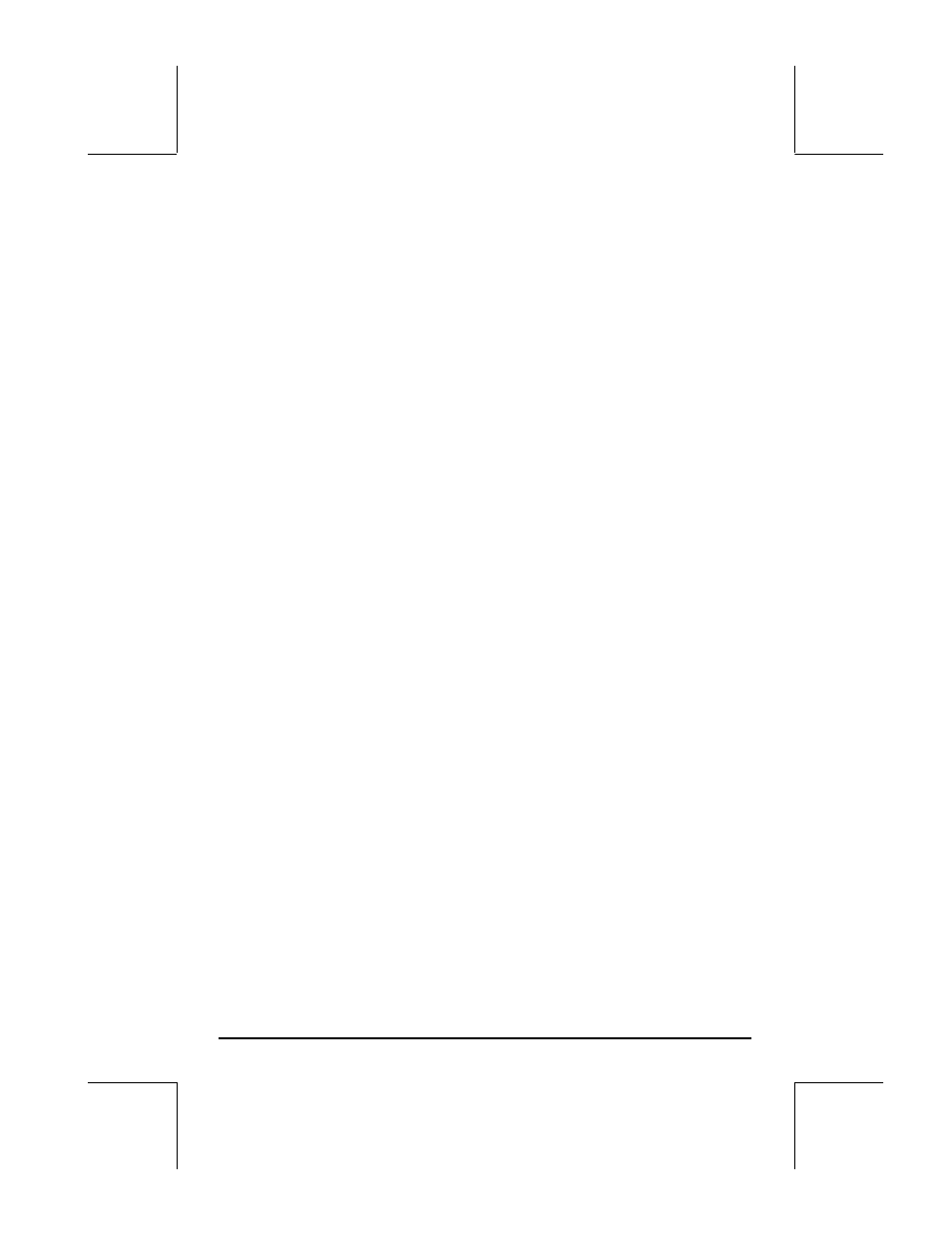
Page 12-45
points, lines, circles, etc. on the graphics screen, as described below. To see
how to use these functions we will try the following exercise:
First, we get the graphics screen corresponding to the following instructions:
• Press „ô, simultaneously if in RPN mode, to access to the PLOT
SETUP window.
• Change
TYPE
to
Function
, if needed
• Change EQ to ‘X’
• Make sure that Indep: is set to ‘X’ also
• Press L@@@OK@@@ to return to normal calculator display.
• Press „ò, simultaneously if in RPN mode, to access the PLOT
window (in this case it will be called PLOT –POLAR window).
• Change the H-VIEW range to –10 to 10, by using
10\@@@OK@@@ 10@@@OK@@@, and the V-VIEW range to -5 to 5 by
using
5\@@@OK@@@ 5@@@OK@@@.
• Press @ERASE @DRAW to plot the function.
• Press @EDIT L @LABEL to add labels to the graph. Press LL (or
„«) to recover the original EDIT menu.
Next, we illustrate the use of the different drawing functions on the resulting
graphics screen. They require use of the cursor and the arrow keys
(
š™—˜) to move the cursor about the graphics screen.
DOT+ and DOT-
When DOT+ is selected, pixels will be activated wherever the cursor moves
leaving behind a trace of the cursor position. When DOT- is selected, the
opposite effect occurs, i.e., as you move the cursor, pixels will be deleted.
For example, use the
™— keys to move the cursor somewhere in the
middle of the first quadrant of the x-y plane, then press
@DOT+@@. The label will
be selected (
DOT+ @). Press and hold the ™ key to see a horizontal line being
traced. Now, press
@DOT-@, to select this option ( @DOT- @ ). Press and hold
the
š key to see the line you just traced being erased. Press @DOT-, when
done, to deselect this option.
