Scatter plots – HP 49g+ User Manual
Page 409
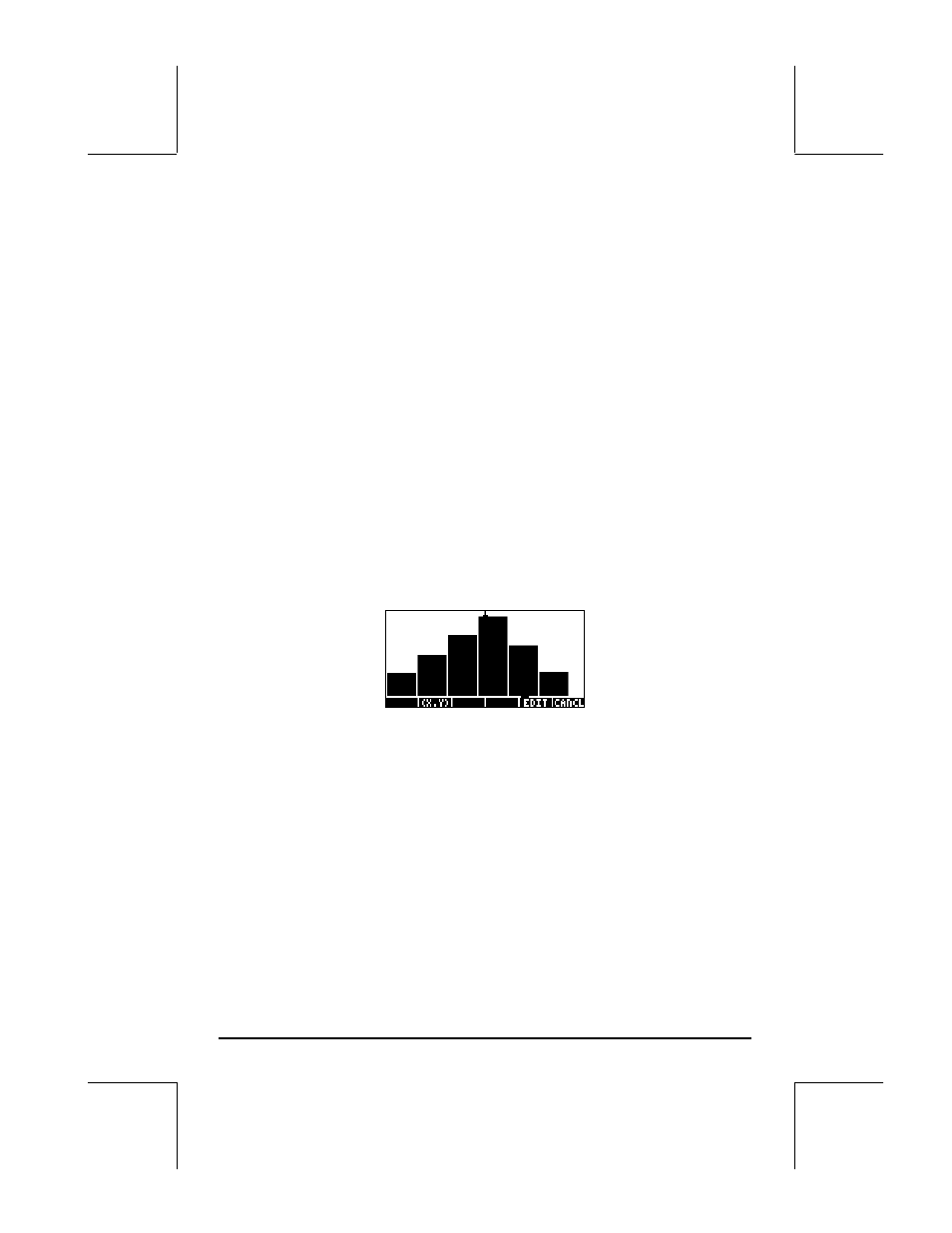
Page 12-32
• Press @CANCL to return to the PLOT WINDOW environment. Then, press
$ , or L@@@OK@@@, to return to normal calculator display.
The number of bars to be plotted determines the width of the bar. The H- and
V-VIEW are set to 10, by default. We changed the V-VIEW to better
accommodate the maximum value in column 1 of
ΣDAT. Bar plots are useful
when plotting categorical (i.e., non-numerical) data.
Suppose that you want to plot the data in column 2 of the
ΣDAT matrix:
• Press „ô, simultaneously if in RPN mode, to access to the PLOT
SETUP window.
• Press ˜˜ to highlight the
Col:
field and type 2
@@@OK@@@, followed by
L@@@OK@@@.
• Press „ò, simultaneously if in RPN mode, to access to the PLOT
SETUP window.
• Change V-View to read
V-View: 0 6
• Press @ERASE @DRAW.
• Press @CANCL to return to the PLOT WINDOW screen, then $ to return
to normal calculator display.
Scatter plots
We will use the same
ΣDAT matrix to produce scatter plots. First, we will plot
the values of y vs. x, then those of y vs. z, as follows:
• Press „ô, simultaneously if in RPN mode, to access to the PLOT
SETUP window.
• Change
TYPE
to
Scatter
.
