Search a speed-dial list by name – HP LASERJET 300 User Manual
Page 83
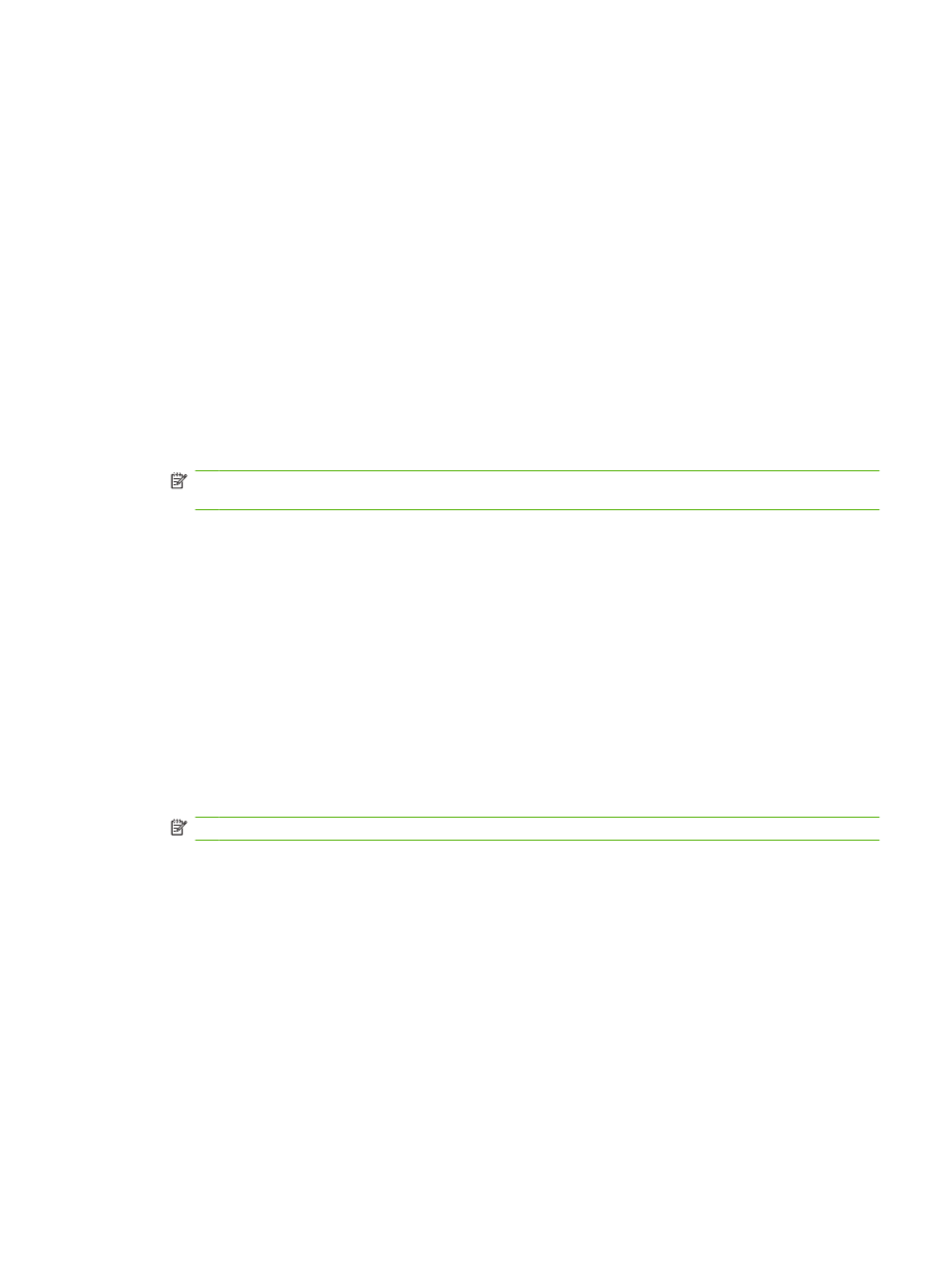
3.
Touch
Settings
. Verify that the Describe Original settings match those of your original. These
settings include:
●
Page size (such as letter or A4)
●
1-sided or 2-sided printing
●
Page content (text, mixed text and graphics, or graphics and photos) Sending graphics and
photos in text mode results in lower quality images.
●
Orientation (portrait or landscape)
●
Job Mode combines multiple scans into a single job.
If the settings do not match, complete the following steps.
a.
Touch
Describe Original
to display the Original Setting screen.
b.
Make any required changes to match your original.
c.
When all settings are completed, touch
OK
to return to the Settings screen.
NOTE:
All settings made on the Settings screen are temporary settings, enabled for the current
fax only.
4.
On the Settings screen touch
Fax Settings
to make adjustments to the following settings:
●
Sharpness--enhances text and graphic edges.
●
Background Removal--removes a background that might be a result from copying color
paper.
5.
When all settings are completed, touch
OK
to return to the Settings screen.
6.
On the Settings screen, to adjust the lightness/darkness of the fax you are sending, touch the
Light
or
Dark
arrows and touch
OK
to return to the Settings screen.
7.
When all settings are completed on the Settings screen, touch
OK
to return to the Fax screen.
8.
To change notification, touch
NOTIFY
. Make changes to notification settings and then touch
OK
to return to the Settings screen.
NOTE:
Notify/Notification changes the notification setting for the current fax only.
9.
Touch the one touch speed dial key for the speed dial you want.
10.
Touch
Start
to send the fax. You can either touch the
Start
button on the touch screen or press the
green
Start
button on the control panel.
Search a speed-dial list by name
Use this feature to search an existing speed dial by name.
ENWW
Send a fax
75
