HP LASERJET 300 User Manual
Page 102
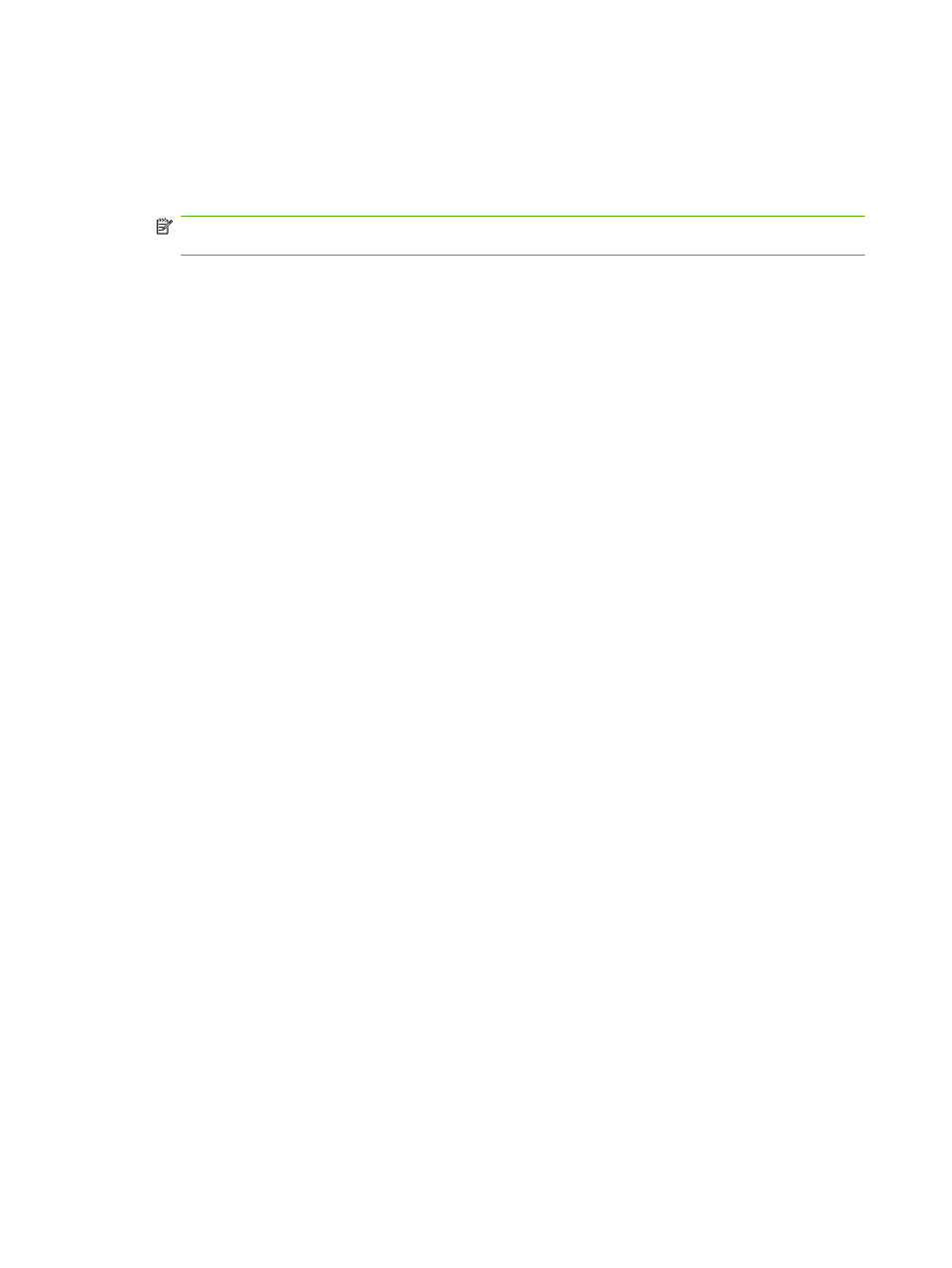
If you do not have a PIN, you will be prompted to create one.
6.
Touch
Fax Printing Mode
, then touch
Use fax printing schedule
.
7.
Touch
Create Fax Printing Schedule
to display the schedule settings. To edit the start/stop times,
select a day, select
As Scheduled
, then touch
Save
.
NOTE:
The following menu allows you to edit the print start time or the print end time. To edit
both, touch
Back
after editing one to return to the previous menu and then select the other.
8.
Touch
Print Start Time
to set the scheduled time when faxes will start printing (end the lockout
period when faxes are not stored to memory).
a.
Touch the text box to display the keyboard.
b.
Type a value for the hour, and then touch
OK
.
c.
Touch
Save
to save the hour setting.
d.
Touch the text box to display the keyboard.
e.
Type a value (1–59) for the minutes, and then touch
OK
.
f.
Touch
Save
to save the minutes setting.
g.
Touch
AM
or
PM
.
h.
A prompt appears asking to apply the changes to all scheduled days. Touch
Yes
, to apply the
changes to all scheduled days, or touch
No
to apply the changes only to the currently selected
scheduled date.
i.
Touch
Save
.
9.
Touch
Print End Time
to set the scheduled time when faxes will not print (begin the lockout period
when faxes store to memory).
a.
Touch the text box to display the keyboard.
b.
Type a value for the hour, and then touch
OK
.
c.
Touch
Save
to save the hour setting.
d.
Touch the text box to display the keyboard.
e.
Type a value (1–59) for the minutes, and then touch
OK
.
f.
Touch
Save
to save the minutes setting.
g.
Touch
AM
or
PM
.
h.
A prompt appears asking to apply the changes to all scheduled days. Touch
Yes
, to apply the
changes to all scheduled days, or touch
No
to apply the changes only to the currently selected
scheduled date.
i.
Touch
Save
.
94
Chapter 3 Use Fax
ENWW
