Printing the billing code report – HP LASERJET 300 User Manual
Page 120
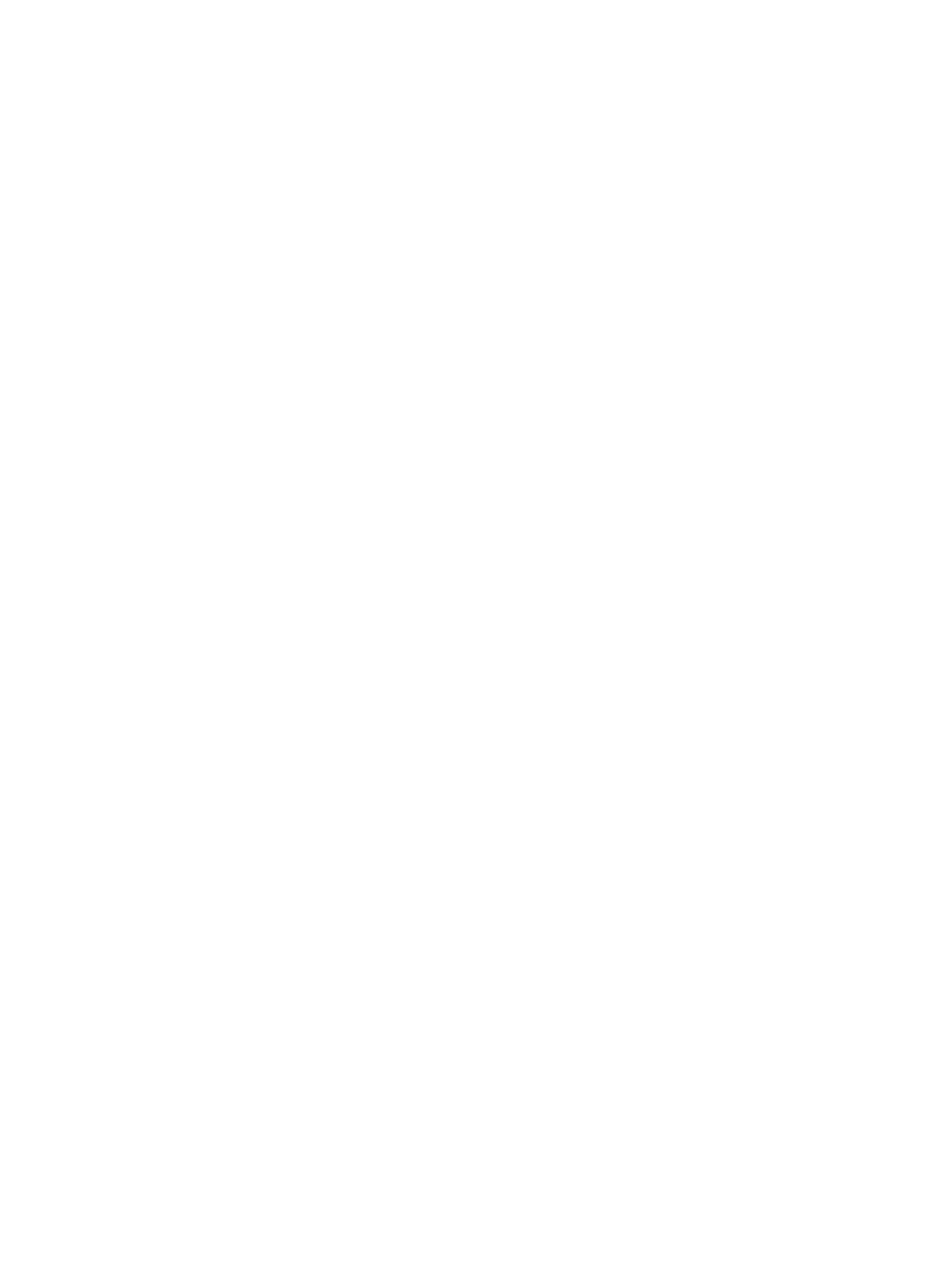
Printing the billing code report
The billing code report is a list of the most recent 500 faxes that were successfully sent, listed by billing
code. The following information is provided in this report.
●
Billing code number
●
Date and time of all faxes that were successfully sent
●
Identification number
●
Duration (off hook time)
●
Number of pages sent
●
Result (success)
The database stores the most recent 500 faxes (older faxes are deleted from the database). If you want
to use the report for record keeping purposes, you should print the report periodically (at least every
500 faxes) and then clear it.
Print the billing code report on the HP LaserJet 4345mfp and 9040/9050mfp, and the HP Color LaserJet
4730mfp and 9500mfp
1.
On the control panel, press the
Menu
button to open the main menu.
2.
Touch
FAX
to open the fax menu.
3.
Scroll to and touch
REPORTS
to open the reports menu.
4.
Touch
PRINT BILLING CODES REPORT
to print the report.
Print the billing code report on the HP LaserJet M3025 MFP, M3027 MFP, M4345 MFP, M5025 MFP, M5035
MFP, M9040 MFP, M9050 MFP and HP Color LaserJet CM4730 MFP and CM6040 MFP Series
1.
On the control panel, scroll to and touch the
Administration
icon to open the Administration menu.
2.
Scroll to and touch
Information
.
3.
Scroll to and touch
Fax Reports
.
4.
Scroll to and touch
Billing Codes Report
.
5.
Touch
to print the report.
Clearing the fax activity log and billing code report
The fax activity log and the billing code report use the same database. This setting clears the database
and therefore clears both the activity log and the billing report data.
To clear the fax database, complete the following steps.
Clearing the fax activity log and billing code report on the HP LaserJet 4345mfp and 9040/9050mfp, and
the HP Color LaserJet 4730mfp and 9500mfp
1.
On the control panel, press the
Menu
button to open the main menu.
2.
Touch
FAX
to open the fax menu.
3.
Scroll to and touch
FAX FUNCTIONS
to open the functions menu.
112 Chapter 4 Solve fax problems
ENWW
