Sending a fax using one touch speed dial – HP LASERJET 300 User Manual
Page 82
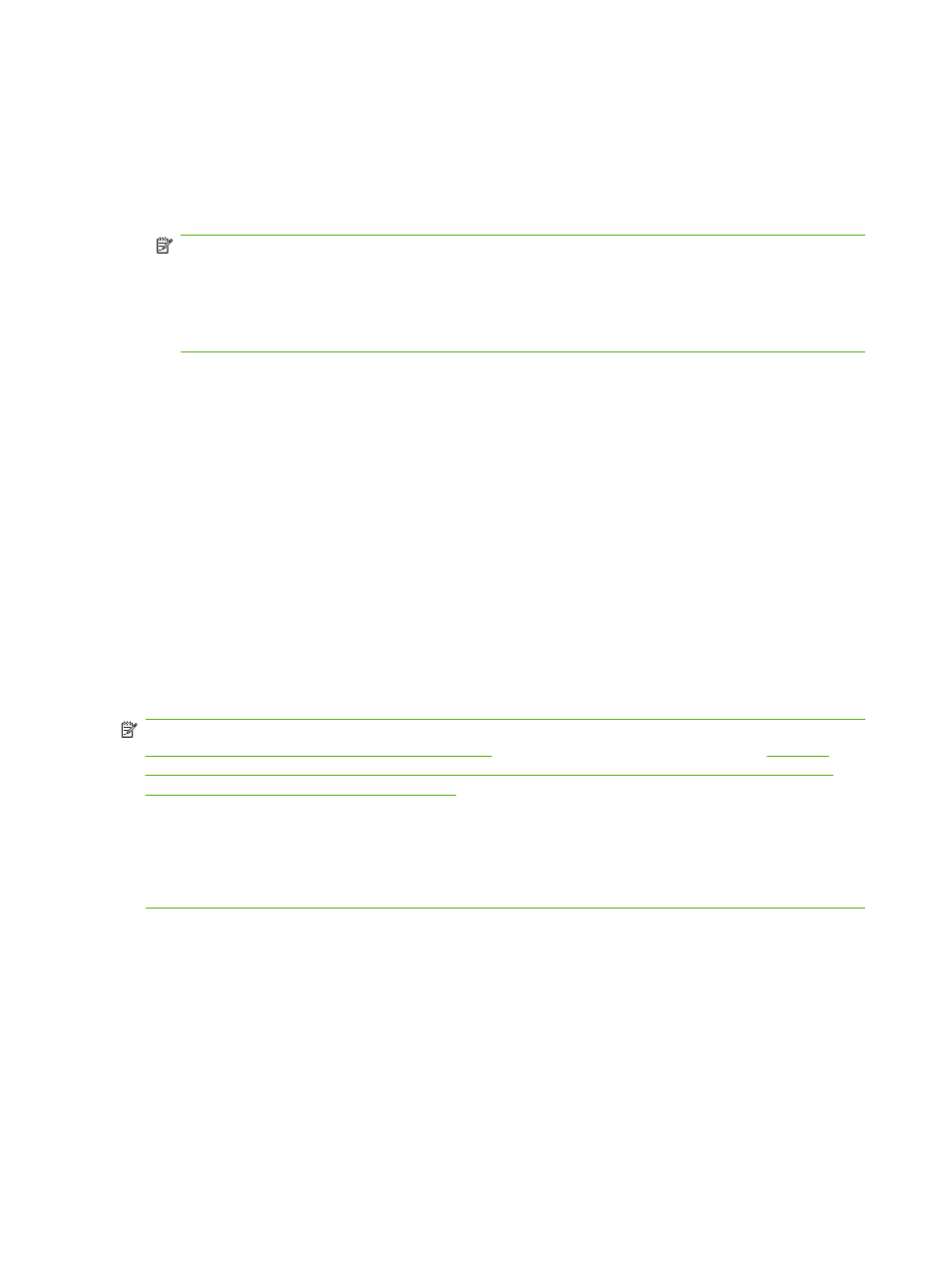
9.
Touch the check box in front of the speed dial name you wish to use.
10.
Touch
OK
to return to the Fax screen. The speed dial number(s) will be listed in the Fax Recipient
screen.
11.
Touch
Start
to send the fax. You can either touch the
Start
button on the touch screen or press the
green
Start
button on the control panel.
NOTE:
If you have made any changes to the settings on the Settings screen (such as changing
notification or 1-sided to 2-sided), a Processing Job screen displays asking "Would you like to keep
your current settings?". If you press
Yes
, the MFP returns you to the Fax screen and the settings
you made are retained which allows you to send another fax using the same settings. If you press
No
, the settings are cleared (returned to their default values) and the MFP home screen is
displayed.
Send a fax using the speed dial on the HP LaserJet M3025 MFP, M3027 MFP, M4345 MFP, M5025 MFP,
M5035 MFP, M9040 MFP, M9050 MFP and HP Color LaserJet CM4730 MFP and CM6040 MFP Series
1.
Place the document in the automatic document feeder (ADF) or on the scanner glass.
2.
On the control panel, touch the
FAX
icon to display the Fax screen.
3.
Touch
Speed Dials
to display the Speed Dial screen.
4.
Touch a
Speed Dial
number for the speed dial name you wish to use.
5.
The speed dial name will appear in the
Fax Recipients
section of the Fax screen.
6.
Touch the fax recipient name to highlight.
7.
Touch
Start
to send the fax. You can either touch the
Start
button on the touch screen or press the
green
Start
button on the control panel.
Sending a fax using one touch speed dial
NOTE:
Prior to sending a fax using a one touch speed dial key, you must first create a speed dial, see
Creating and deleting speed dial lists on page 83
. Then, set up the one touch keys, see
NOTE:
If you have made any changes to the settings on the Settings screen (such as changing
notification or 1-sided to 2-sided ), a Processing Job screen displays asking "Would you like to keep
your current settings?". If you press
Yes
, the MFP returns you to the Fax screen and the settings you
made are retained which allows you to send another fax using the same settings. If you press
No
, the
settings are cleared (returned to their default values) and the MFP home screen is displayed.
Send a fax using one touch speed dial from the HP LaserJet 4345mfp and 9040/9050mfp, and the HP Color
LaserJet 4730mfp and 9500mfp
1.
Place the document in the automatic document feeder (ADF) or on the scanner glass.
2.
From the main screen, touch the
FAX
icon. You may be prompted to type a user name and
password.
74
Chapter 3 Use Fax
ENWW
