To schedule fax call report printing – HP LASERJET 300 User Manual
Page 118
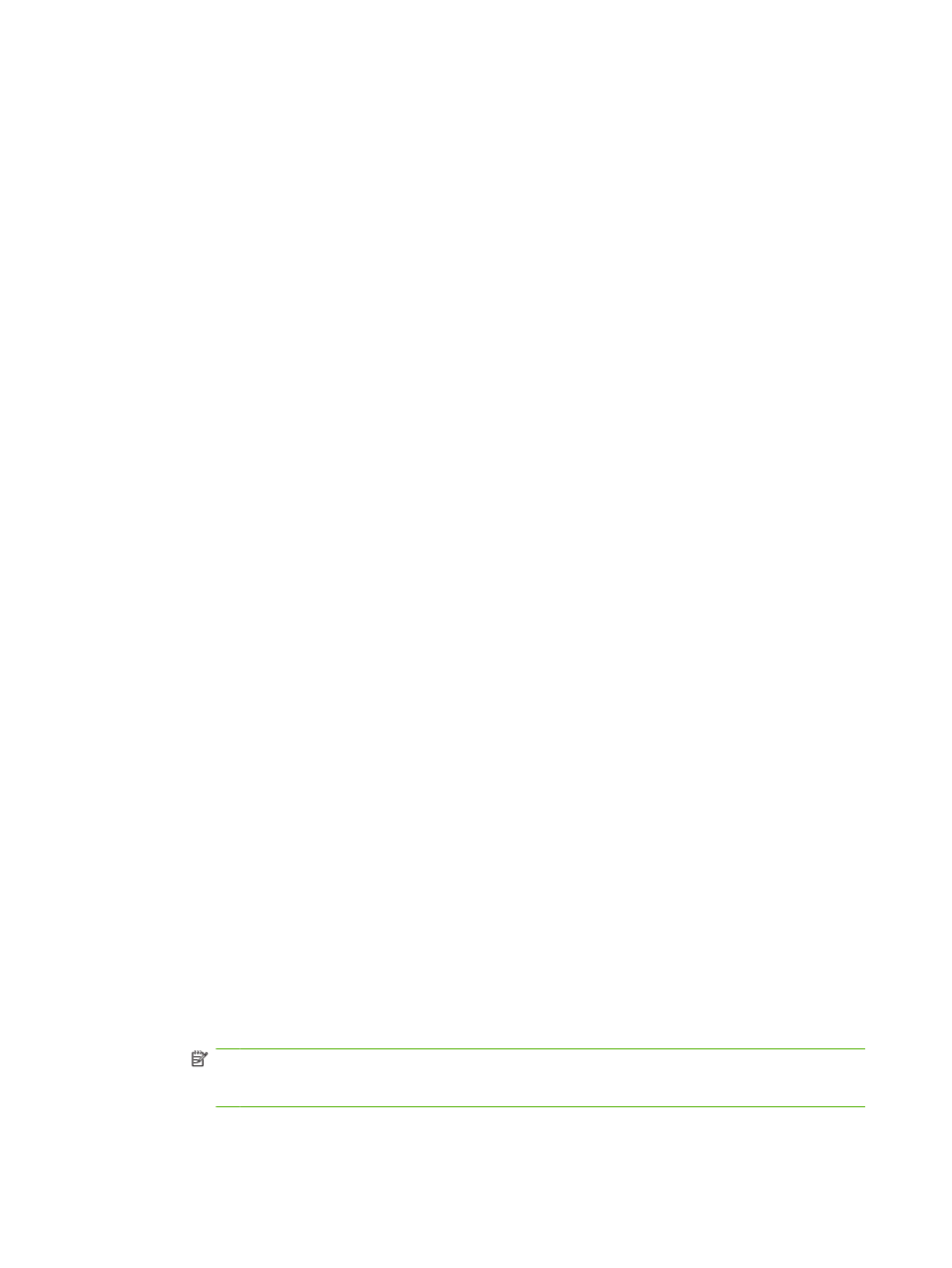
●
Touch
Print after any fax error
(default) to print a
Fax Call Report
after the device detects a
fax error.
●
Touch
Print after receive errors only
to print a
Fax Call Report
after the device detects a fax
receive error.
To schedule fax call report printing
Use the When To Print Report setting to specify under what conditions you want to print the fax call
report.
Schedule fax call report printing for the HP LaserJet 4345mfp and 9040/9050mfp, and the HP Color LaserJet
4730mfp and 9500mfp
1.
On the control panel, press the
Menu
button to open the main menu.
2.
Touch
FAX
to open the fax menu.
3.
Scroll to and touch
REPORTS
to open the reports menu.
4.
Touch
FAX CALL REPORT
.
5.
To enable or disable the thumbnail of each fax first page, touch
THUMBNAIL ON REPORT
, and
then perform one of these actions:
●
Touch
Yes
to include a thumbnail of the first page report.
●
Touch
No
to disable printing a thumbnail on the report.
6.
Touch
WHEN TO PRINT REPORT
to specify when to print this report, and then select the following
options:
●
Every fax error
●
Send fax error
●
Receive fax error
●
Every fax
●
Send fax only
●
Never (default)
Schedule fax call report printing on the HP LaserJet M3025 MFP, M3027 MFP, M4345 MFP, M5025 MFP,
M5035 MFP, M9040 MFP, M9050 MFP and HP Color LaserJet CM4730 MFP and CM6040 MFP Series
1.
On the control panel, scroll to and touch the
Administration
icon to open the Administration menu.
2.
Touch
Information
then
Fax Reports
.
3.
Touch
Fax Call Report
then
To Print Report
.
●
Touch
Never auto print
to never print a
Fax Call Report
.
NOTE:
If you select
Never auto print
, you will have no printed indication other than the
touchscreen status-bar message, that a fax failed to be transmitted unless you print a fax
activity log.
●
Touch
After any fax job
to print a
Fax Call Report
after a fax is sent or received.
110 Chapter 4 Solve fax problems
ENWW
