Change the sharpness setting, Change the background setting – HP LASERJET 300 User Manual
Page 59
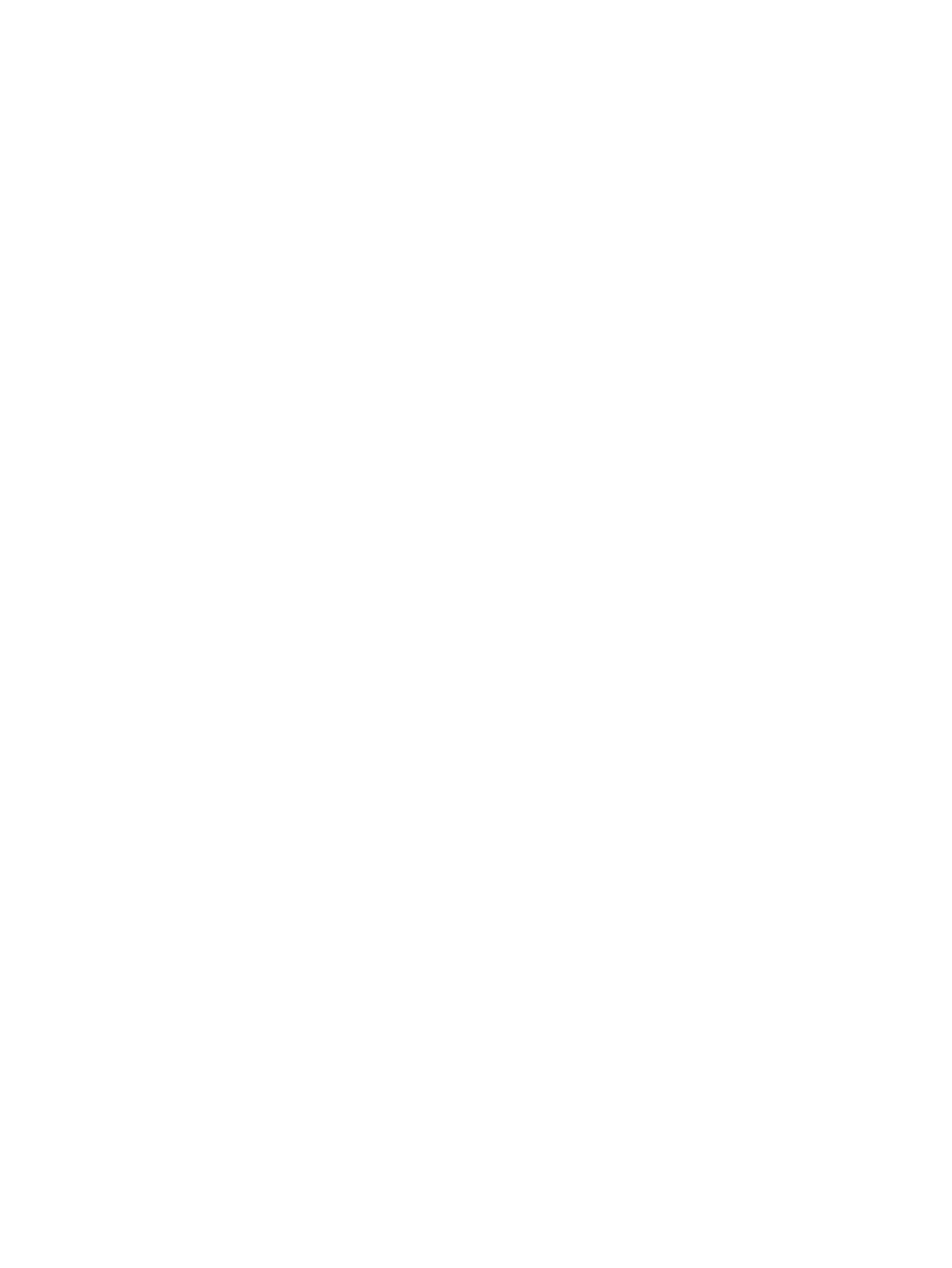
Change the sharpness setting
The Sharpness setting specifies the sharpness that the scanner uses when the MFP scans your original.
Sharpness enhances the edges of the original so that faint or fine text and graphics are reproduced
more sharply. Increasing sharpness increases resolution which also increases transmission time.
Change the sharpness setting on the HP LaserJet 4345 MFP and 9040/9050mfp, and the HP Color LaserJet
4730mfp and 9500mfp
1.
On the control panel main screen, touch the
FAX
icon to open the Fax screen.
2.
Touch
Settings
to open the Settings screen.
3.
Touch the
Fax Settings
icon to open the Fax Settings screen.
4.
On the ENHANCE tab, touch the left arrow to decrease the sharpness or touch the right arrow to
increase the sharpness of the image.
5.
Touch
OK
to accept the setting.
Change the sharpness setting on the HP LaserJet M3025 MFP, M3027 MFP, M4345 MFP, M5025 MFP, M5035
MFP, M9040 MFP, M9050 MFP and HP Color LaserJet CM4730 MFP and CM6040 MFP Series
1.
On the control panel, touch the
FAX
icon to display the Fax screen.
2.
Scroll to and touch
More Options
.
3.
Scroll to and touch
Image Adjustment
.
4.
Scroll to and touch
Sharpness
.
5.
Touch the left arrow to decrease the sharpness or touch the right arrow to increase the sharpness
of the image.
6.
Touch
OK
to accept the setting.
Change the background setting
If you are faxing a document that is printed on colored paper, you can enhance your fax copy quality by
removing the background that might cause your fax copy to streak or blur.
Change the background setting on the HP LaserJet 4345mfp and 9040/9050mfp, and the HP Color LaserJet
4730mfp and 9500mfp
1.
On the control panel main screen, touch the
FAX
icon to open the Fax screen.
2.
Touch
Settings
to open the Settings screen.
3.
Touch the
Fax Settings
icon to open the Fax Settings screen.
4.
On the ENHANCE tab, touch the left arrow to increase background or touch the right arrow to
decrease the background.
5.
Touch
OK
to accept the setting.
ENWW
Send fax settings
51
