HP LASERJET 300 User Manual
Page 68
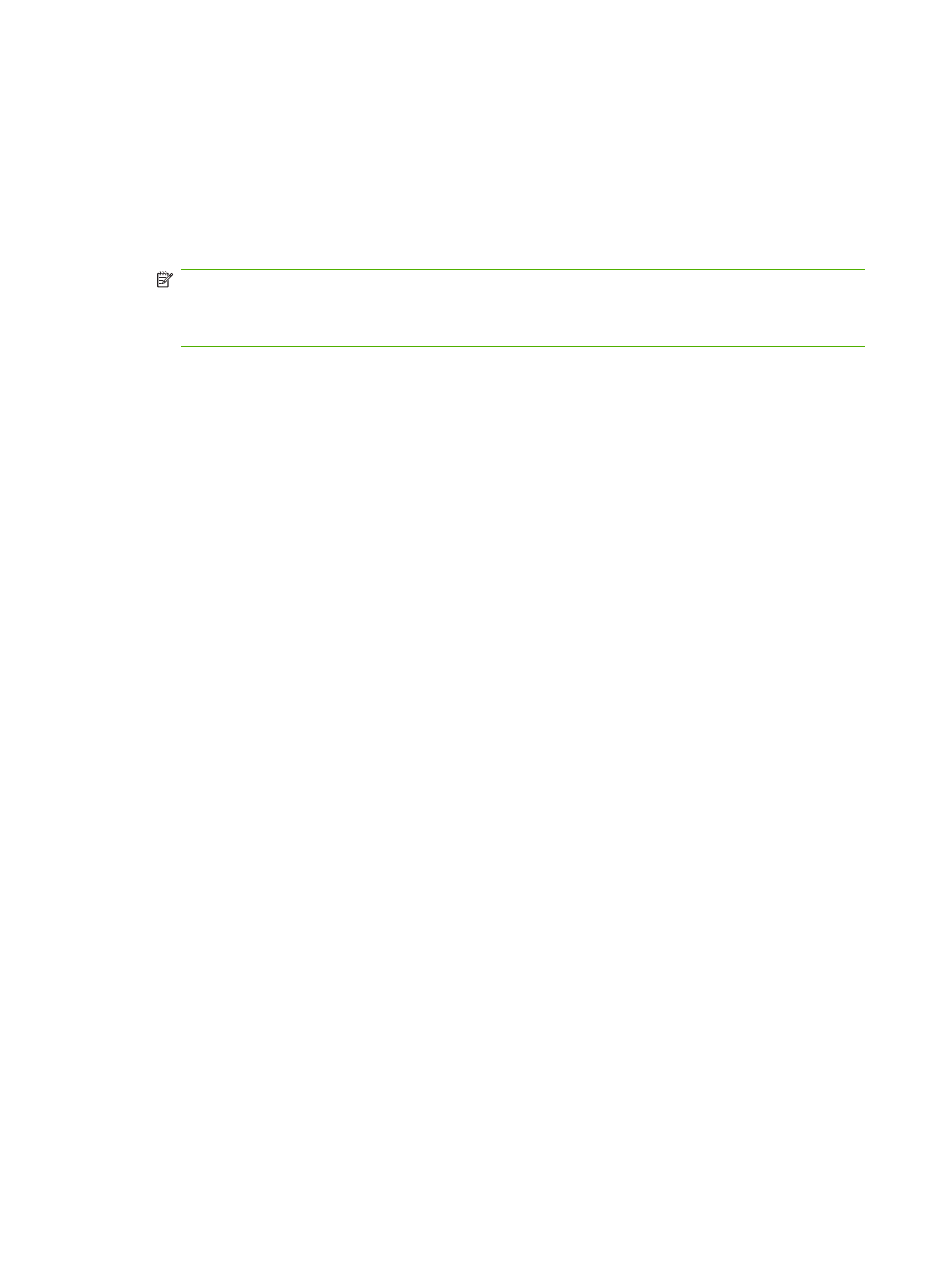
3.
Under the
NOTIFY
tab:
●
Touch
None
to turn off notification, and then touch
OK
, to complete the setting and return to
the Fax feature screen.
●
Touch
This Job
or
On Error
to enable notification and continue to the next step.
4.
Touch
to receive a printed notification and complete the notification process, or, touch
E-
to display the keyboard.
NOTE:
E-mail notification works if e-mail has been configured. If the e-mail icon on the MFP
screen has "Not Available" across it, e-mail is not configured. To configure e-mail, use the MFP e-
mail menu settings, see the MFP user documentation for detailed information on configuring e-
mail.
5.
If you selected e-mail, use the keyboard to type an e-mail address, and then touch
OK
to complete
the notification setting and to return to the Fax menu.
Change notification settings on the HP LaserJet M3025 MFP, M3027 MFP, M4345 MFP, M5025 MFP, M5035
MFP, M9040 MFP, M9050 MFP and HP Color LaserJet CM4730 MFP and CM6040 MFP Series
1.
On the control panel, touch the
FAX
icon to open the Fax screen.
2.
Touch
More Options
.
3.
Touch
Notification
.
4.
Select a notification setting:
●
Touch
None
to turn off notification.
●
Touch
This Job
to enable notification for the current job.
●
Touch
On Error
to enable error notification only for the current job.
5.
Touch
to receive a printed notification, or touch
to receive an e-mail notification.
6.
If you selected
, touch
OK
to complete the notification setup.
-or-
If you selected
, use the keyboard to type an e-mail address. Then touch
OK
to complete
the notification setup.
60
Chapter 2 Set fax settings
ENWW
