Printing the fax activity log – HP LASERJET 300 User Manual
Page 119
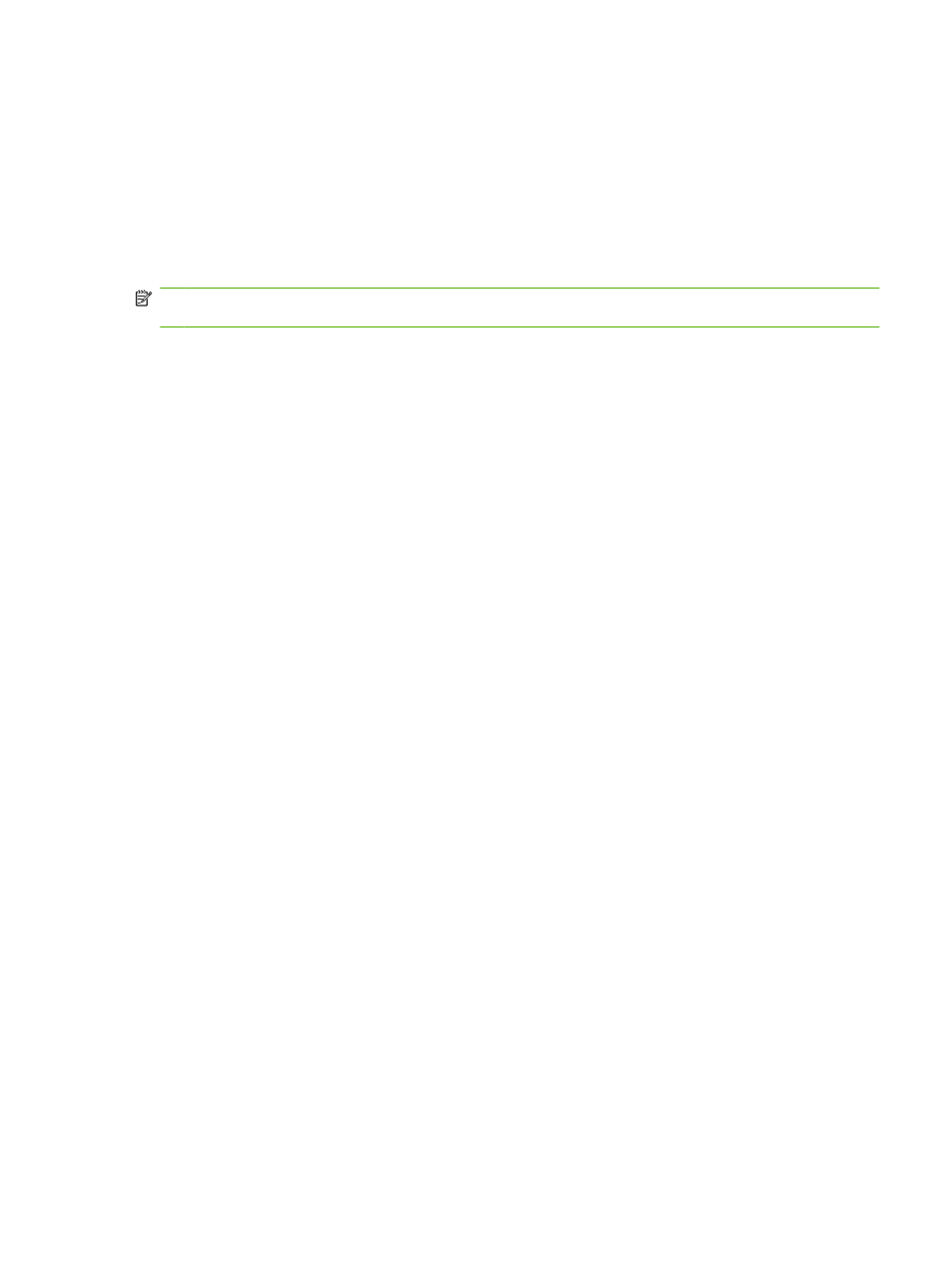
●
Touch
After fax send jobs
to print a
Fax Call Report
after a fax is sent.
●
Touch
After any fax error
(default) to print a
Fax Call Report
after the device detects a fax
error.
●
Touch
After send errors only
to print a
Fax Call Report
after the device detects a fax send
error.
●
Touch
After receive errors only
to print a
Fax Call Report
after the device detects a fax receive
error.
NOTE:
If you select Never, you will have no printed indication other than the touchscreen status-bar
message, that a fax failed to be transmitted unless you print a fax activity log.
Printing the fax activity log
●
Date and time of all faxes received, sent, or failed to send
●
Identification (phone number, if available)
●
Duration (off-hook time)
●
Number of pages
●
Result (successfully sent, pending, or failed to send which includes error type and code)
The database stores the most recent 500 fax entries (older faxes are deleted from the log). The database
fax entries include any fax session as an entry. For example, a fax session could be a sent fax, received
fax, or firmware upgrades. Depending on the activity, there might be fewer than 500 entries in the report
(unless you sent 500 faxes without receiving any faxes or other completing another activity).
If you want to use the log for record keeping purposes, you should print the log periodically (at least
every 500 faxes) and then clear it.
To print the fax activity log, complete the following steps.
Print the fax activity log on the HP LaserJet 4345mfp and 9040/9050mfp, and the HP Color LaserJet 4730mfp
and 9500mfp
1.
On the control panel, press the
Menu
button to open the main menu.
2.
Touch
FAX
to open the fax menu.
3.
Scroll to and touch
REPORTS
to open the reports menu.
4.
Touch
PRINT FAX ACTIVITY LOG
to print the activity log.
Print the fax activity log on the HP LaserJet M3025 MFP, M3027 MFP, M4345 MFP, M5025 MFP, M5035 MFP,
M9040 MFP, M9050 MFP and HP Color LaserJet CM4730 MFP and CM6040 MFP Series
1.
On the control panel, scroll to and touch the
Administration
icon to open the Administration menu.
2.
Scroll to and touch
Information
.
3.
Scroll to and touch
Fax Reports
then
Fax Activity Log
. (Prints report)
ENWW
Fax logs and reports 111
