Create a fax printing schedule – HP LASERJET 300 User Manual
Page 101
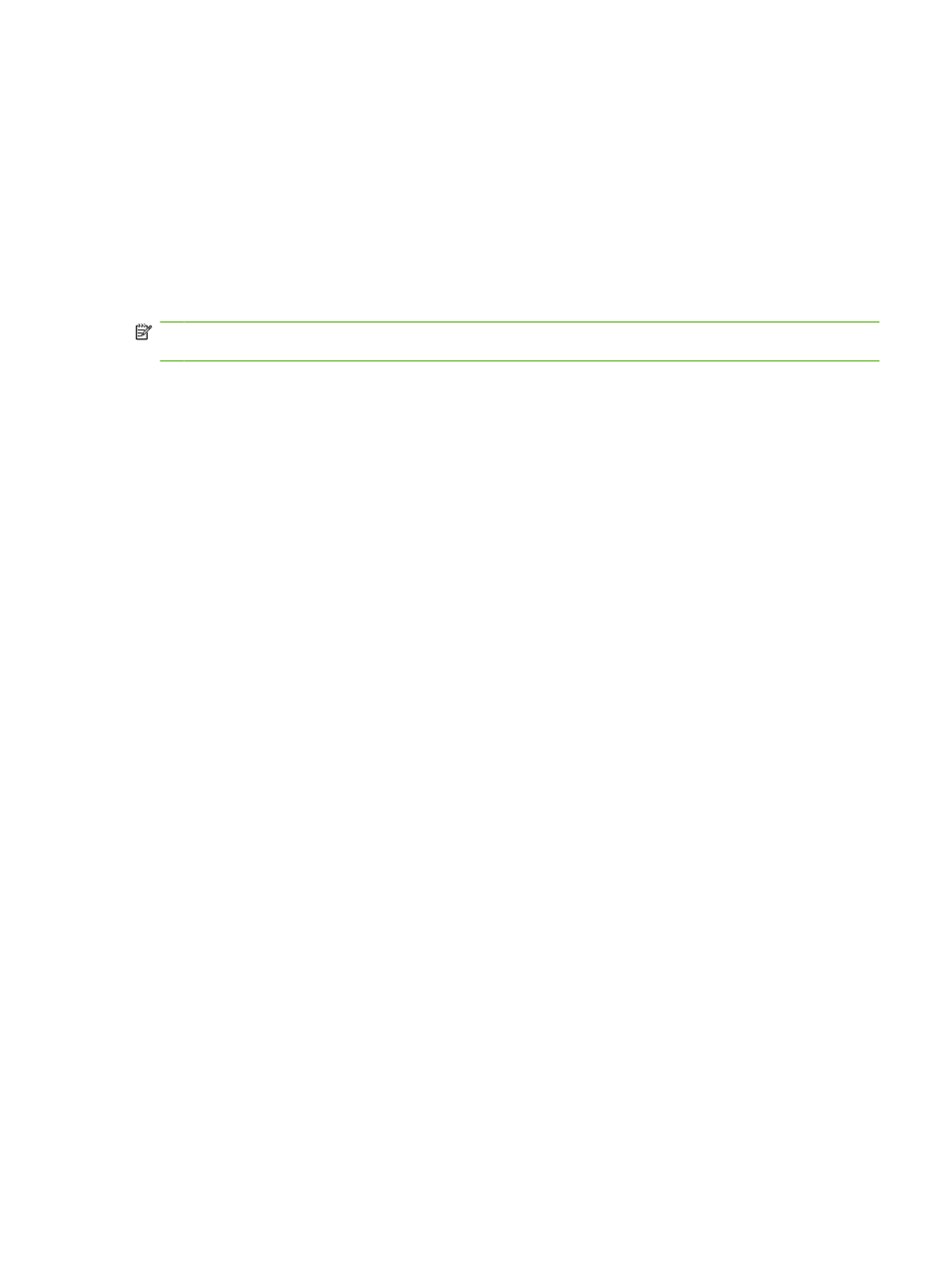
7.
Select a fax printing mode:
●
Scroll to and touch
Store all received faxes
to disable printing of faxes and store all received
faxes to memory.
●
Scroll to and touch
Print all received faxes
to allow all stored faxes to print and to print all faxes
as received.
●
Scroll to and touch
Use fax printing schedule
to use the fax printing schedule to automatically
turn on and off the printing of faxes.
8.
Scroll to and touch
Save
to exit.
NOTE:
Fax printing and fax forwarding use the same PIN. If you have created a PIN for fax forwarding,
use that PIN here.
Create a fax printing schedule
Create a fax printing schedule for the HP LaserJet 4345mfp and 9040/9050mfp, and the HP Color LaserJet
4730mfp and 9500mfp
1.
On the control panel, press the
Menu
button to display the main menu.
2.
Touch
FAX
to display the fax menu.
3.
Scroll to and touch
FAX RECEIVE
.
4.
Scroll to and touch
Fax Printing
to display the PIN menu.
5.
Type your PIN and touch
OK
to display the Fax Printing menu. If you do not have a PIN, you will
be prompted to create one.
6.
Touch
Create Fax Printing Schedule
to display the schedule settings.
7.
Touch
Print End Time
to set the scheduled time when faxes will not print (begin the lockout period
when faxes store to memory), select a time, and then touch
OK
.
8.
Touch
Print Start Time
to set the scheduled time when faxes will start printing (end the lockout
period when faxes are not stored to memory), select a time, and then touch
OK
.
9.
Touch
Schedule Days
to display the list of days.
10.
Touch
STORE ALL FAXES
to lockout the day (24 hours)
11.
Touch
OK
to exit.
Create a fax printing schedule on the HP LaserJet M3025 MFP, M3027 MFP, M4345 MFP, M5025 MFP, M5035
MFP, M9040 MFP, M9050 MFP and HP Color LaserJet CM4730 MFP and CM6040 MFP Series
1.
On the control panel, scroll to and touch the
Administration
icon to open the Administration menu.
2.
Touch
Time/Scheduling
to display the Time/Scheduling screen.
3.
Touch
Fax Printing
to display the PIN menu.
4.
Touch the text box to display the keyboard.
5.
Using the keypad, type the PIN (at least four digits), and then touch
OK
to display the Fax Printing
menu.
ENWW
Scheduling fax printing (memory lock)
93
