Set the error correction mode – HP LASERJET 300 User Manual
Page 69
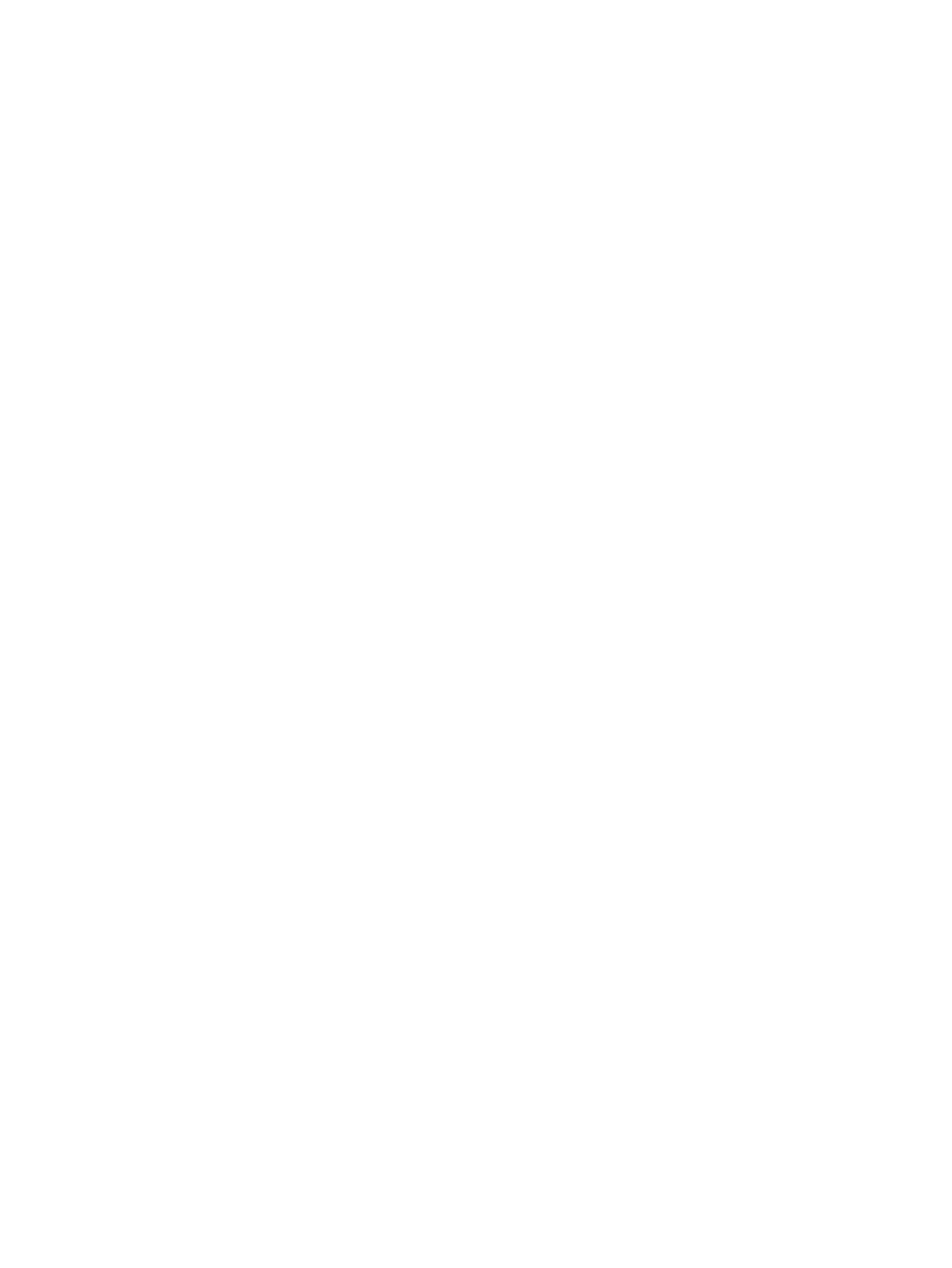
Set the error correction mode
Normally, the fax accessory monitors the signals on the telephone line while it is sending or receiving
a fax. If the fax accessory detects an error during the transmission and the error correction setting is on,
the fax accessory can request that the error portion of the fax be sent again.
You should turn off error correction only if you are having trouble sending or receiving a fax and if you
are willing to accept the errors in the transmission. Turning off the setting might be useful when you are
trying to send a fax overseas or receive one from overseas, or if you are using a satellite telephone
connection.
Set the error correction mode on the HP LaserJet 4345mfp and 9040/9050mfp, and the HP Color LaserJet
4730mfp and 9500mfp
1.
On the control panel, press the
Menu
button to open the main menu.
2.
Touch
FAX
to open the fax menu.
3.
Touch
FAX SETUP OPTIONAL
to see the optional setup items.
4.
Touch
Error Correction Mode
to see the settings.
5.
Touch
ON
(default) to enable error correction mode, or touch
OFF
to disable correction mode.
Set the error correction mode on the HP LaserJet M3025 MFP, M3027 MFP, M4345 MFP, M5025 MFP, M5035
MFP, M9040 MFP, M9050 MFP and HP Color LaserJet CM4730 MFP and CM6040 MFP Series
1.
On the control panel, scroll to and touch the
Administration
icon to open the Administration menu.
2.
Touch
Initial Setup
to open the setup settings menu and then touch
Fax Setup
.
3.
Touch
Fax Send Settings
to see the settings.
4.
Touch
Error Correction Mode
to see the settings.
5.
Touch
Enabled
(default) to enable error correction mode, or touch
Disabled
to disable correction
mode.
ENWW
Set the error correction mode
61
