Enterasys authentication, 1 open the configuration pullout – Enterasys Networks Network Card User Manual
Page 93
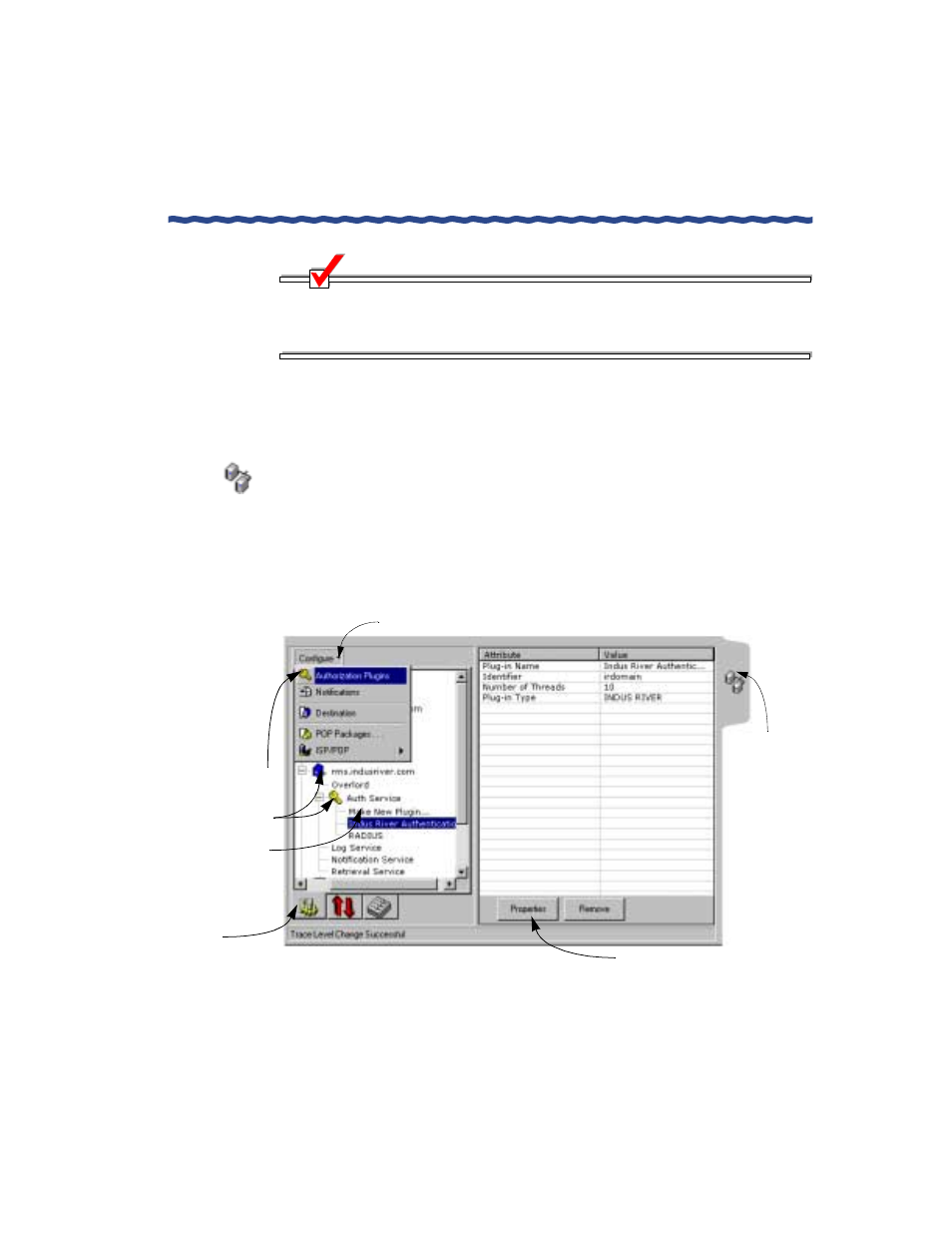
RiverMaster Administrator’s Guide
81
Chapter 4
Adding an Authorization Plug-In
Setting Up Aurorean Services
NOTE
Do not remove the Enterasys Authentication plug-in or convert it into
a RADIUS or SecurID plug-in. Without a plug-in of this type, you will
not be able to log into RiverMaster.
Enterasys Authentication
To modify the Enterasys Authentication plug-in, perform the following steps:
1
Open the Configuration pullout.
2
In the list of Aurorean devices, expand the tree list (by clicking the +
symbol) under the name of your APS, and expand it again under Auth
Service.
Figure 44 shows the Configuration pullout.
Figure 44 Configure Authorization Plug-ins Window
Click here to add
a new Authorization
Plug-in or
here to expand the
Click here to view Configure pull-down box options
Click here to
open the
Configuration
pullout
tree list and select
or create a plug-in
Click here to access
the APS
configuration
windows
Click here to configure the plug-in
