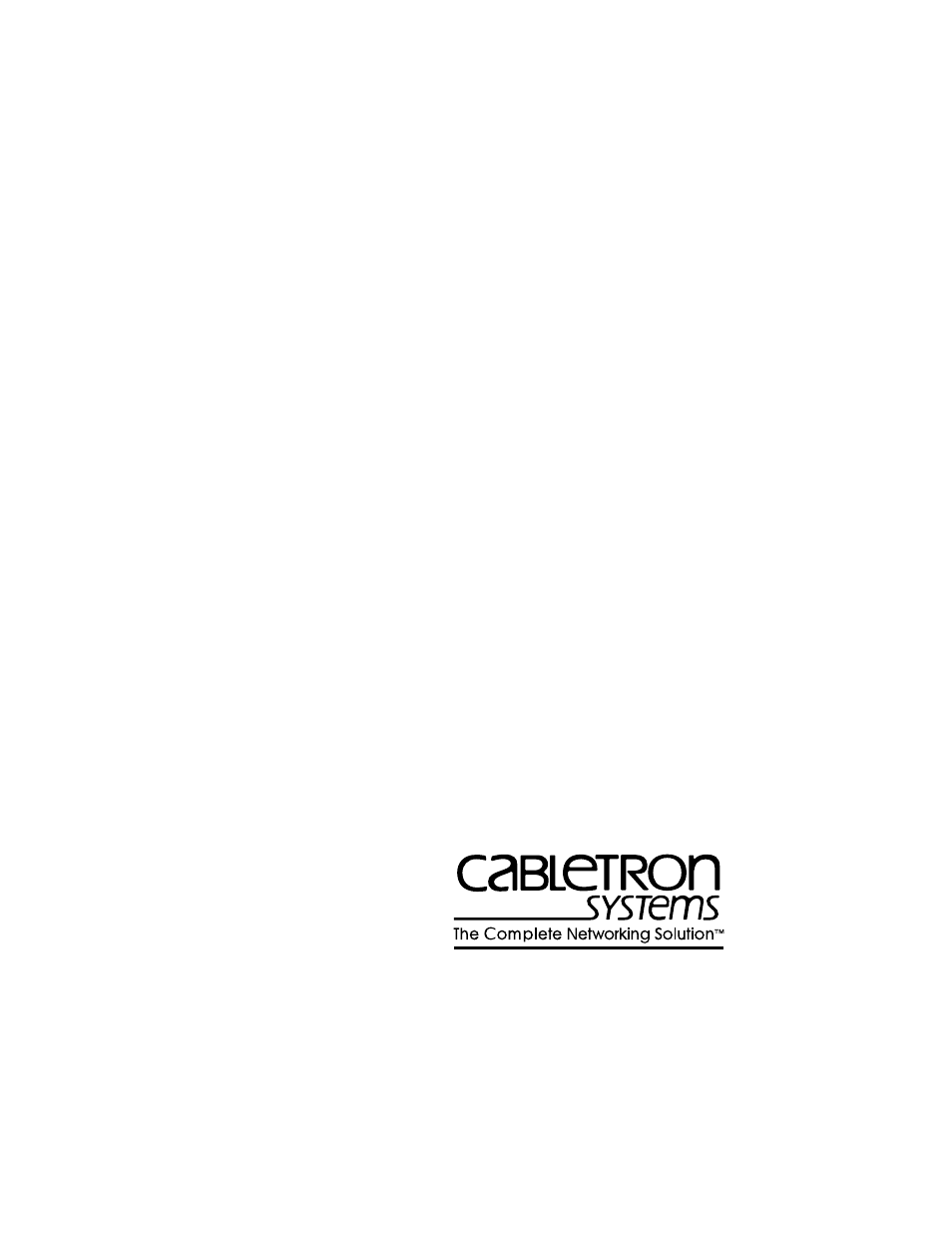Enterasys Networks BRIM-E6 User Manual
Enterasys Networks Hardware
Table of contents
Document Outline
- TITLE PAGE
- NOTICE
- CONTENTS
- INTRODUCTION
- INSTALLATION
- 2.1 UNPACKING THE BRIM
- 2.2 INSTALLING BRIMs
- 2.2.1 Installing a BRIM-E6 in a MIM
- 1. Power-down your MMAC hub.
- 2. Disconnect all cables from the MIM. Note the po...
- 3. Unscrew the top and bottom knurled knobs of the...
- 4. Slide out the MIM, and place it on its side wit...
- 5. Remove the BRIM coverplate screws and the BRIM ...
- Figure 2-1. Removing the Coverplate
- Figure 2-2. Installing the BRIM
- 2.2.2 Installing a BRIM in a Hub
- 1. Power-down your hub.
- 2. Disconnect all cables from the hub. Note the po...
- 3. Remove the hub chassis cover.
- 4. Remove the BRIM coverplate screws and the BRIM ...
- 5. Place your BRIM behind the hub face plate. (See...
- 6. Insert the connector pins of the BRIM into the ...
- 7. Press down firmly on the back of the BRIM until...
- 8. Reinstall the faceplate mounting screws, and in...
- 9. Reattach the chassis cover to the hub and recon...
- 2.2.3 Installing an EPIM into the BRIM
- 2.2.1 Installing a BRIM-E6 in a MIM
- CONNECTING TO THE NETWORK
- 3.1 CONNECTING THE BRIM TO THE NETWORK
- 3.1.1 Connecting a UTP Segment to an EPIM-T
- 3.1.2 Connecting a Fiber Optic Link Segment to an...
- 1. Remove the protective plastic covers from the f...
- 2. Attach the fiber labeled 1 to the applicable re...
- Figure 3-2. The EPIM-F1, EPIM-F2 and EPIM-F3
- 3.1.3 Connecting a Thin-Net Segment to an EPIM-C
- 3.1.4 Connecting an AUI Cable to an EPIM-A
- 3.1.5 Connecting an AUI Cable to an EPIM-X
- 3.2 FINISHING THE INSTALLATION
- 3.1 CONNECTING THE BRIM TO THE NETWORK
- USING THE LANVIEW LEDS
- EPIM SPECIFICATIONS
- EPIM CABLE REQUIREMENTS
- INDEX