Exporting reports to a microsoft exchange folder – Enterasys Networks Network Card User Manual
Page 215
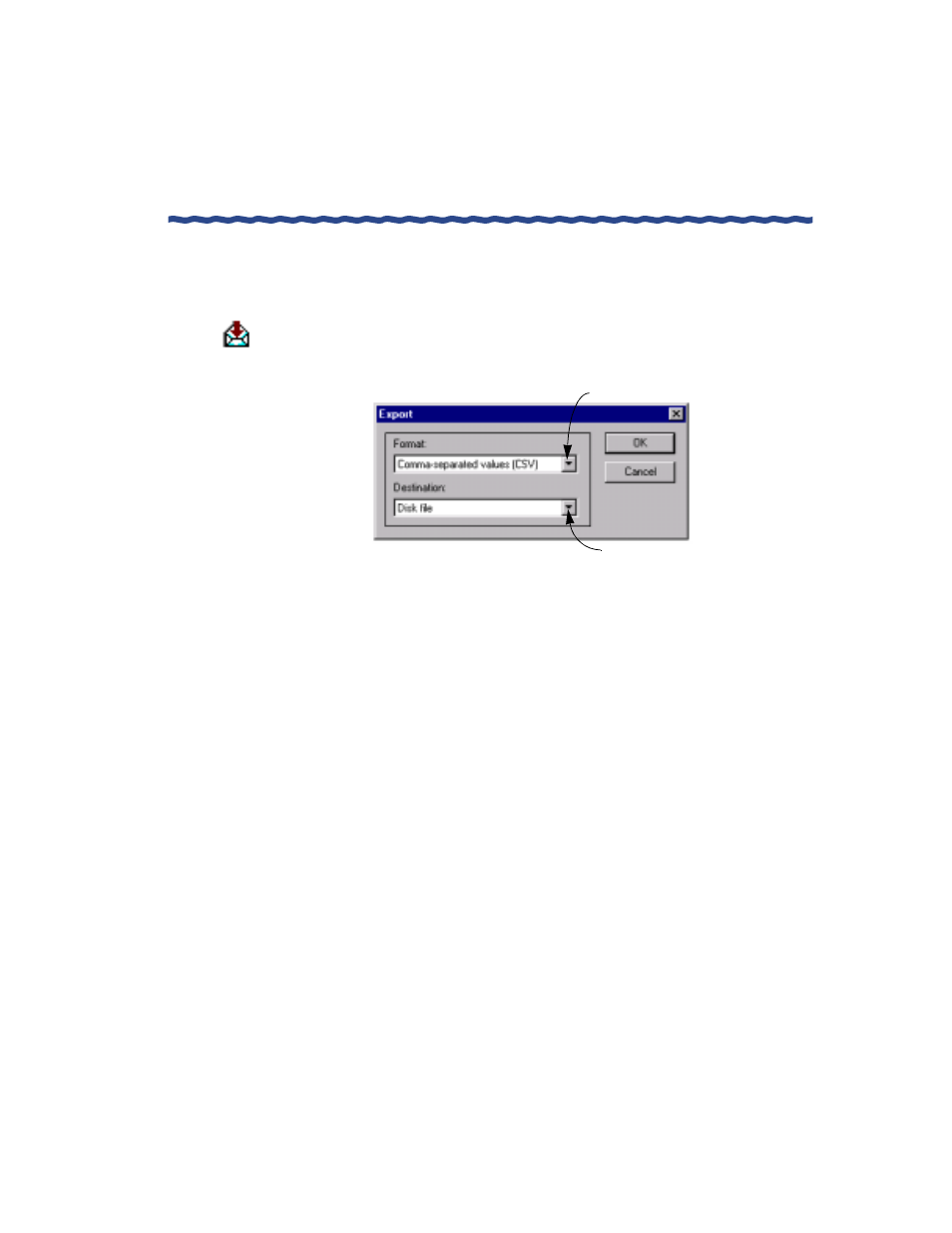
RiverMaster Administrator’s Guide
203
Chapter 8
Downloading, Viewing and Exporting Reports
Generating Reports
Exporting Reports to a Microsoft Exchange Folder
To export reports to a Microsoft Exchange folder, perform the following steps:
1
Click the Export button along the top edge of the report display.
The Export window appears as shown in Figure 103.
Figure 113 Export Window
2
Select a program file Format that the report will be exported in by
clicking the arrow under the Format field.
You may convert the report to a file in one of the following formats:
Comma-separated values (CSV), Character-separated values,
Crystal Reports (RPT), Data Exchange Format (DIF), Microsoft Excel
(XLS), Hyper Text Markup Language (HTML), Lotus 1-2-3 (WK1,
WK3, WKS), Open Database Connectivity (ODBC), Paginated Text
(TXT), Record Style (REC), Rich Text Format (RTF), Tab-separated
text (TTX), Tab-separated values (TSV), Text (TXT), and Word for
Windows (DOC).
Click here to choose a Destination
Click here to choose a file Format
