Starting the application for the first time – Enterasys Networks Network Card User Manual
Page 16
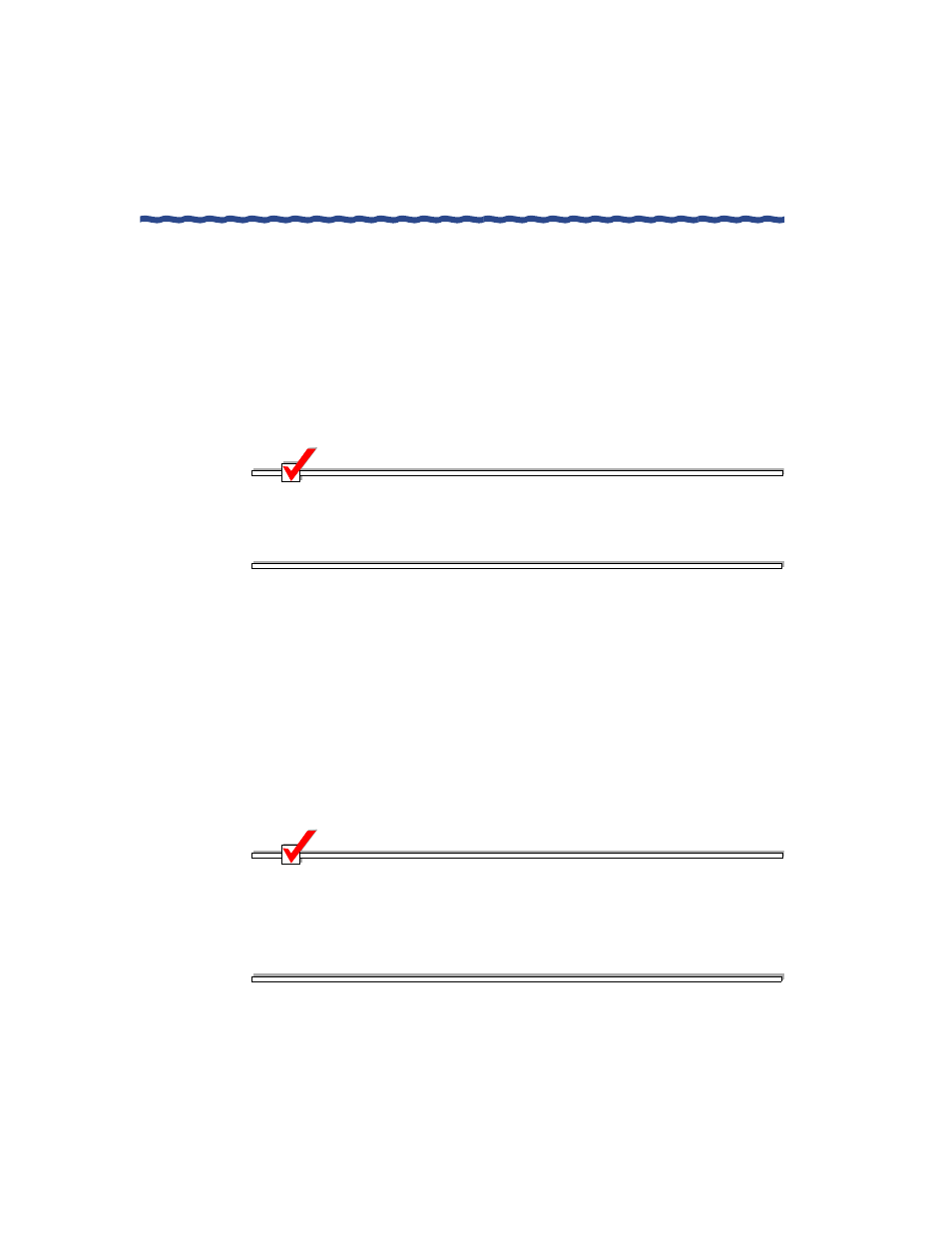
4
RiverMaster Administrator’s Guide
Installing the Application
Chapter 1
Installing RiverMaster Software
10
When the Setup Complete window appears, do one of the following:
–
To view the README file immediately, leave the check box
checked and click Finish.
–
To wait until later to view the README file, remove the check
from the check box and click Finish.
11
At the second Setup Complete window, choose Yes to restart your
computer and click Finish.
When the reboot completes, RiverMaster is installed and ready to manage
your Aurorean Virtual Network.
NOTE
If RiverMaster is running while you upgrade your Aurorean Policy
Server software, RiverMaster may become confused. To avoid this
situation, exit RiverMaster at the beginning the APS installation or exit
and restart RiverMaster after the process has completed.
Starting the Application for the First Time
When you start the RiverMaster application for the first time, you are asked
for the following information:
H The IP address(es) you assigned to the Aurorean Policy Server(s)
during its installation.
H The Aurorean VPN you assigned to your servers when they were
installed.
H A user name and password to log into RiverMaster (the defaults are
user netadmin and password netadmin).
NOTE
RiverMaster lets you invoke two RiverMaster sessions from one
Windows NT/2000 computer to a primary and secondary Aurorean
system. This feature is especially useful when running AutoLink
Recovery™ (ALR), which employs automatic fail over to a backup
Aurorean Virtual Network system. If you wish to invoke two
RiverMaster sessions, you will be required to enter two IP addresses.
