4 click add remote server – Enterasys Networks Network Card User Manual
Page 81
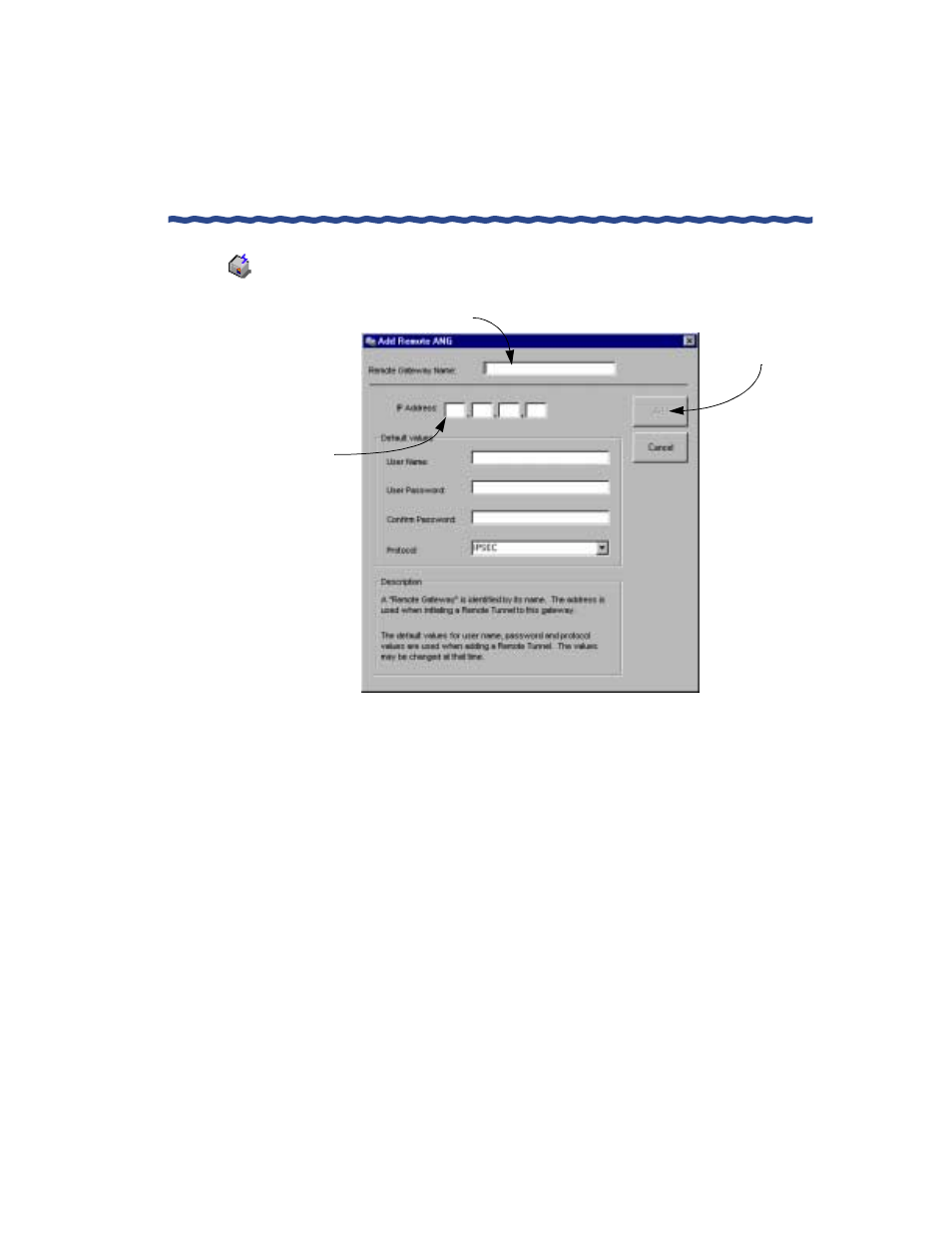
RiverMaster Administrator’s Guide
69
Chapter 3
Adding a Remote Server
Configuring an ANG-3000/7000
4
Click Add Remote Server.
The Add Remote Server window appears as shown in Figure 40.
Figure 40 Add Remote Server Window
5
Choose a name for the server in the Remote Server Name window.
6
Click either IP Address or FQDN (Fully Qualified Domain Name). If
you choose IP Address, enter an IP address in the fields provided. If
you choose FQDN, enter a value in the single field.
The FQDN is the name of the Remote Server as well as its domain.
For example:
server1.argus.com
7
Type a User Name and User Password and confirm the password in
the fields provided.
This User Name and Password must later be registered in the
authentication database of the Remote (terminating) ANG by adding
the user to a group (Refer to Chapter 6 for more information).
Type the name of the Remote Server here
Click here to add
the server
Click either the
IP Address or
FQDN button and
enter a value in the
adjacent field
