12 do one of the following, Adding users to a group, 1 open the manage users and groups pullout – Enterasys Networks Network Card User Manual
Page 146
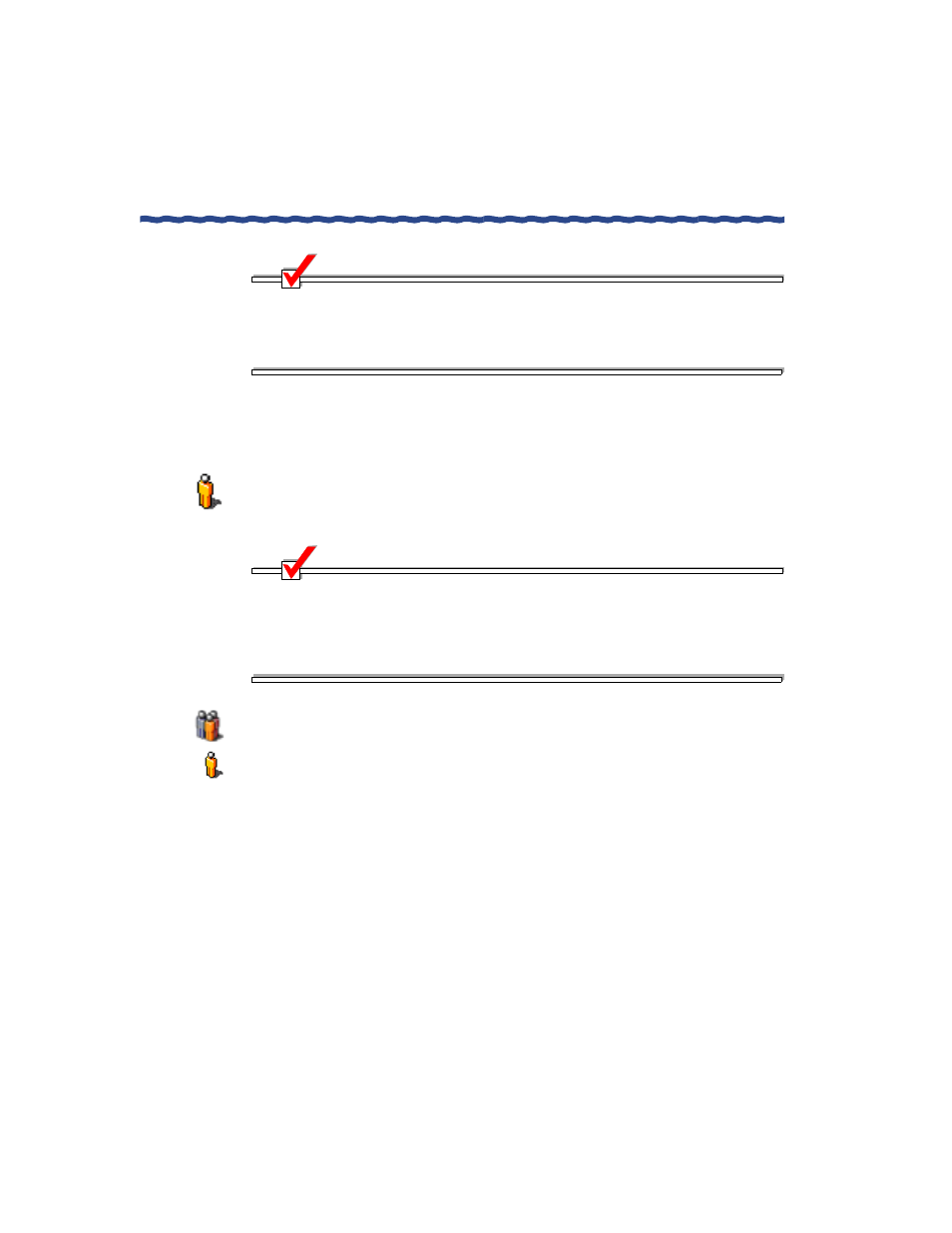
134
RiverMaster Administrator’s Guide
Creating a New Group
Chapter 6
Managing Users & Groups
NOTE
If you allow IPX, rebuild the client kit for that group after setting this
policy, then have your users uninstall their old Aurorean Client and
install the new Aurorean Client. Client synchronization does not support
this change.
12
Do one of the following:
–
Click Commit to store the new group name on the APS.
–
Click Cancel to cancel the operation.
Adding Users to a Group
To add a user to a group, perform the following steps:
NOTE
You only need to add user accounts when using the Authorization
service. If you disabled Authorization in favor of authenticating users
against a RADIUS or SecurID server, you do not need to create accounts
for your remote users. Refer to Chapter 4 for more information on
Aurorean Virtual Network authentication techniques.
1
Open the Manage Users and Groups pullout.
2
Click on the User icon in the lower left corner of the pullout to switch
to the User view.
A sample User view is shown in Figure 72.
