Enterasys Networks Network Card User Manual
Page 121
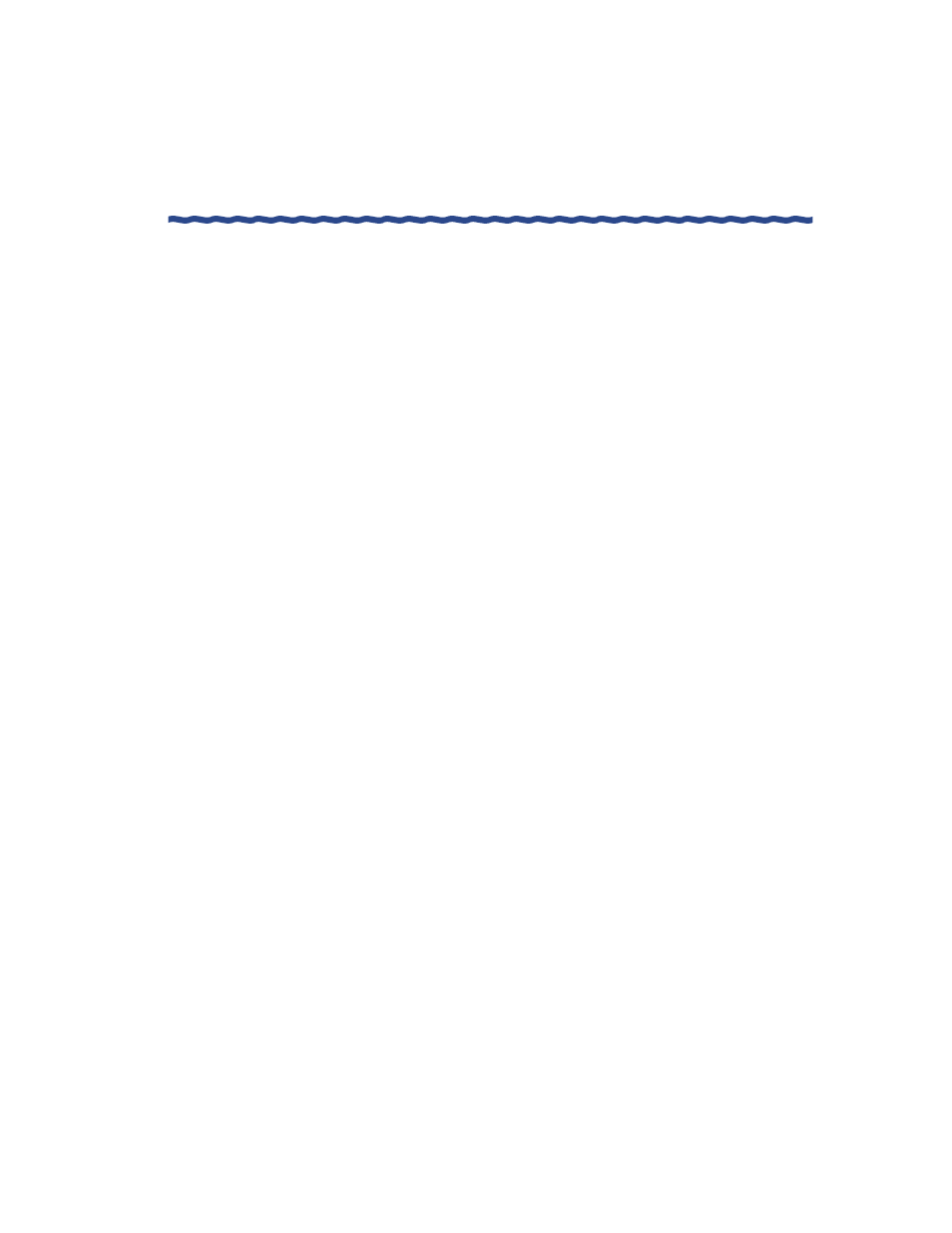
RiverMaster Administrator’s Guide
109
Chapter 5
Adding Corporate ISPs
Controlling Remote User Dialing & Access
5
Type a name for the new ISP in the field next to the Name menu.
This name will appear on the Aurorean Client interface exactly as
you typed it. If you are describing a corporate dial-up server, enter a
name that identifies your company and the particular server. If you
are describing an actual ISP, enter the business name of the ISP.
6
In the Address, City, State, and Zip fields, type the ISP mailing
address.
The city and state information will appear on the Aurorean Client
interface exactly as you typed it; the remainder of the information is
for your reference only.
7
From the Country list, choose the country where the ISP is located.
8
Type the ISP’s Web site URL in the Web Site field.
This Web site information will appear on the Aurorean Client
interface exactly as you typed it.
9
In the Backbone field, specify the ATM or Frame Relay backbone that
serves this ISP (optional).
This information is for your reference only and is not displayed for
Aurorean users.
10 In the Customer Support area, type the E-mail address in the E-mail
field.
This E-mail address will appear on the Aurorean Client interface
exactly as you typed it.
11 In the Phone number field, type the ISP’s 800 phone number for
technical support.
If the ISP does not have an 800 number support line, enter a local
support phone number in the Toll Phone field as described in Step 12.
12 In the Toll Phone field, type the ISP’s long distance support phone
number.
