Exporting reports, Exporting reports to a disk file, 2 select disk file in the destination field – Enterasys Networks Network Card User Manual
Page 206
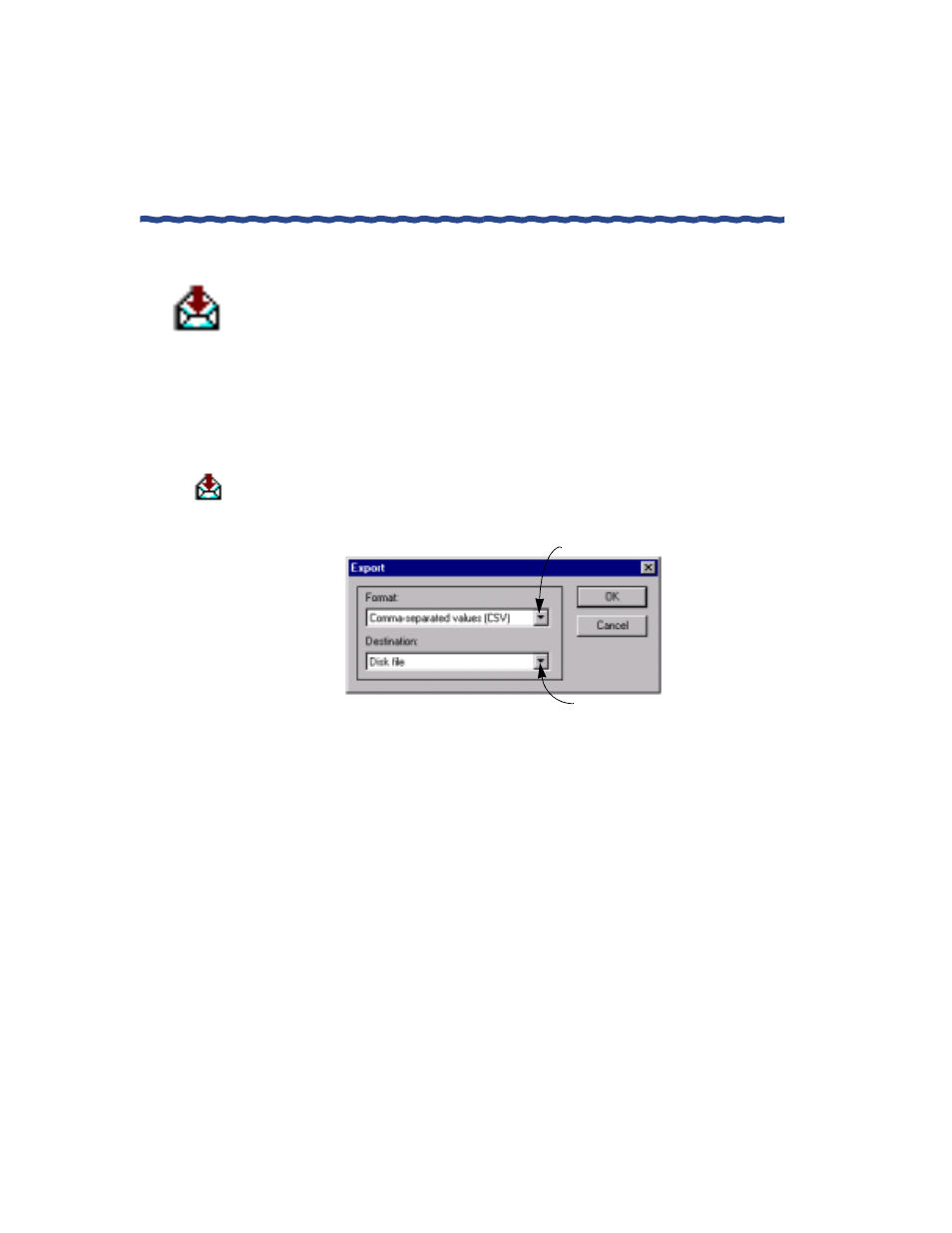
194
RiverMaster Administrator’s Guide
Downloading, Viewing and Exporting Reports
Chapter 8
Generating Reports
Exporting Reports
Aurorean Virtual Network supports the exporting of reports in more than a
dozen formats to either a file on disk, a Microsoft Exchange folder, or your
mail server via the Microsoft Application Programming Interface (MAPI)
program. This feature differs from the export option offered in the report
display windows which dumps raw data into a file in ASCII format.
Exporting Reports to a Disk File
To export reports to a disk file, perform the following steps:
1
Click the Export button along the top edge of the report display.
The Export window appears as shown in Figure 103.
Figure 103 Export Window
2
Select Disk file in the Destination field.
You may also export the report to a file in a Microsoft Exchange
folder, or to your mail server using MAPI. Refer to “Exporting
Reports to a Microsoft Exchange Folder” on page 203 or “Exporting
Reports Using MAPI” on page 207 for more information.
Click here to choose a Destination
Click here to choose a file Format
