Group notices, Creating a new group, 1 open the manage users and groups pullout – Enterasys Networks Network Card User Manual
Page 139
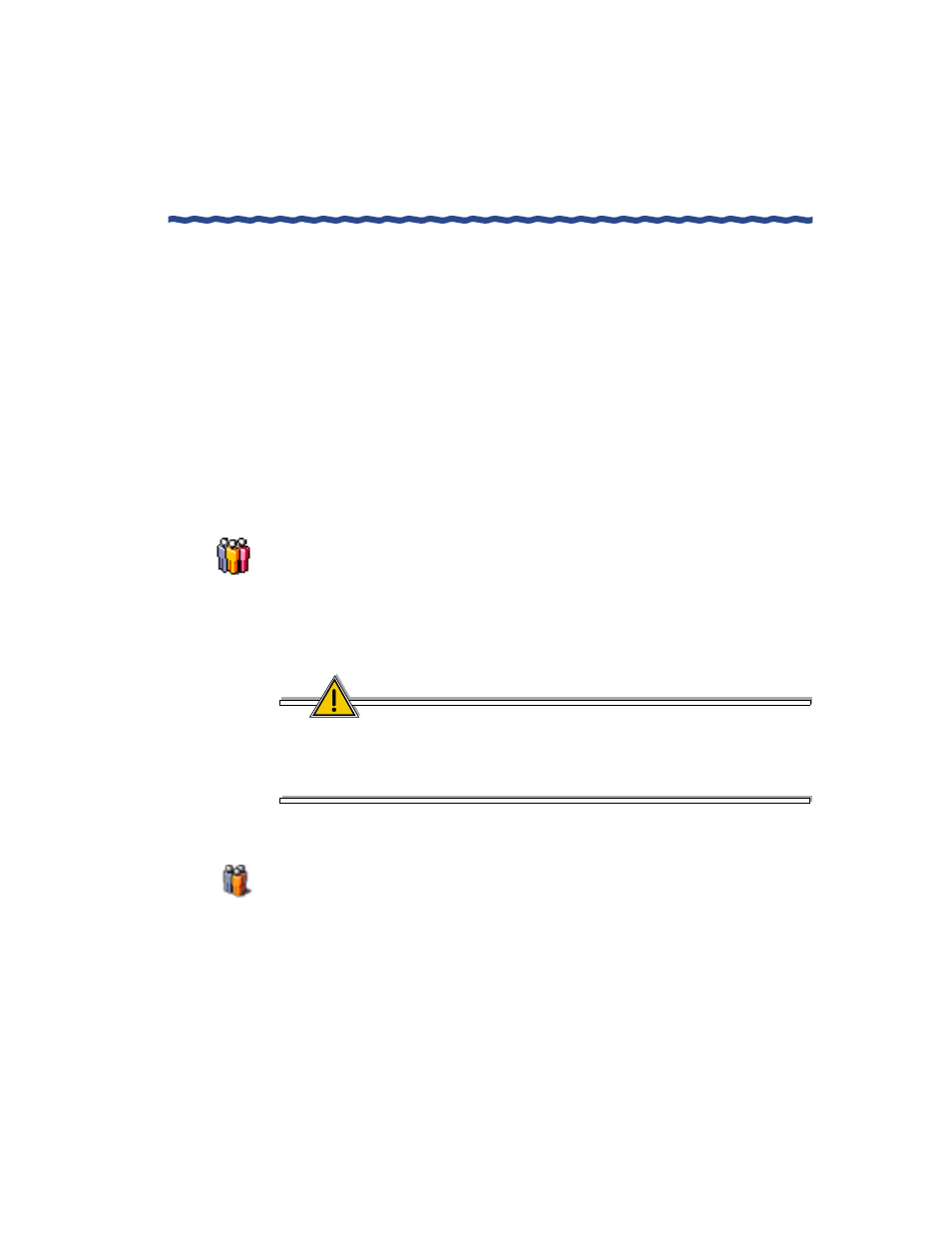
RiverMaster Administrator’s Guide
127
Chapter 6
Creating a New Group
Managing Users & Groups
Group Notices
Administrators may need to notify Aurorean clients of Group-wide news - an
upcoming change in policy or a departmental bulletin, for example - and this
service is supported by the Group Notice tool. A Group Notice can total 256
characters and can be written for all the clients in a particular group or all
members of all groups.
Clients will read the notice in a pop-up Message of the Day box (visible for 30
seconds) upon connecting and the same text will display in their Prescriber
pullout as well as their Prescriber log if it is enabled. The notice remains in the
Group Notice window until its expiration date. For directions on configuring
Group Notices, refer to “Setting Up Group Notices” on page 152.
Creating a New Group
When you first log into RiverMaster, you will observe that one group already
exists in the Aurorean Policy Server database: Admin, which is the only group
that has administrative privileges to log into RiverMaster. This group
contains the default login user account (netadmin). For administration
security, Enterasys Networks recommends that you add a new login account
to the Admin group and then remove the Enterasys user account.
CAUTION
Do not remove the Admin group from the APS database. To log into
RiverMaster, you must enter the user name and password of a member of
that group. If you remove the group, you will be unable to use
RiverMaster in the future.
To create a new group, perform the following steps:
1
Open the Manage Users and Groups pullout.
When you open this pullout, the Group view is automatically
displayed as shown in Figure 68.
