Software requirements, Installing the application, Upgrading a previous release – Enterasys Networks Network Card User Manual
Page 14: Installation steps
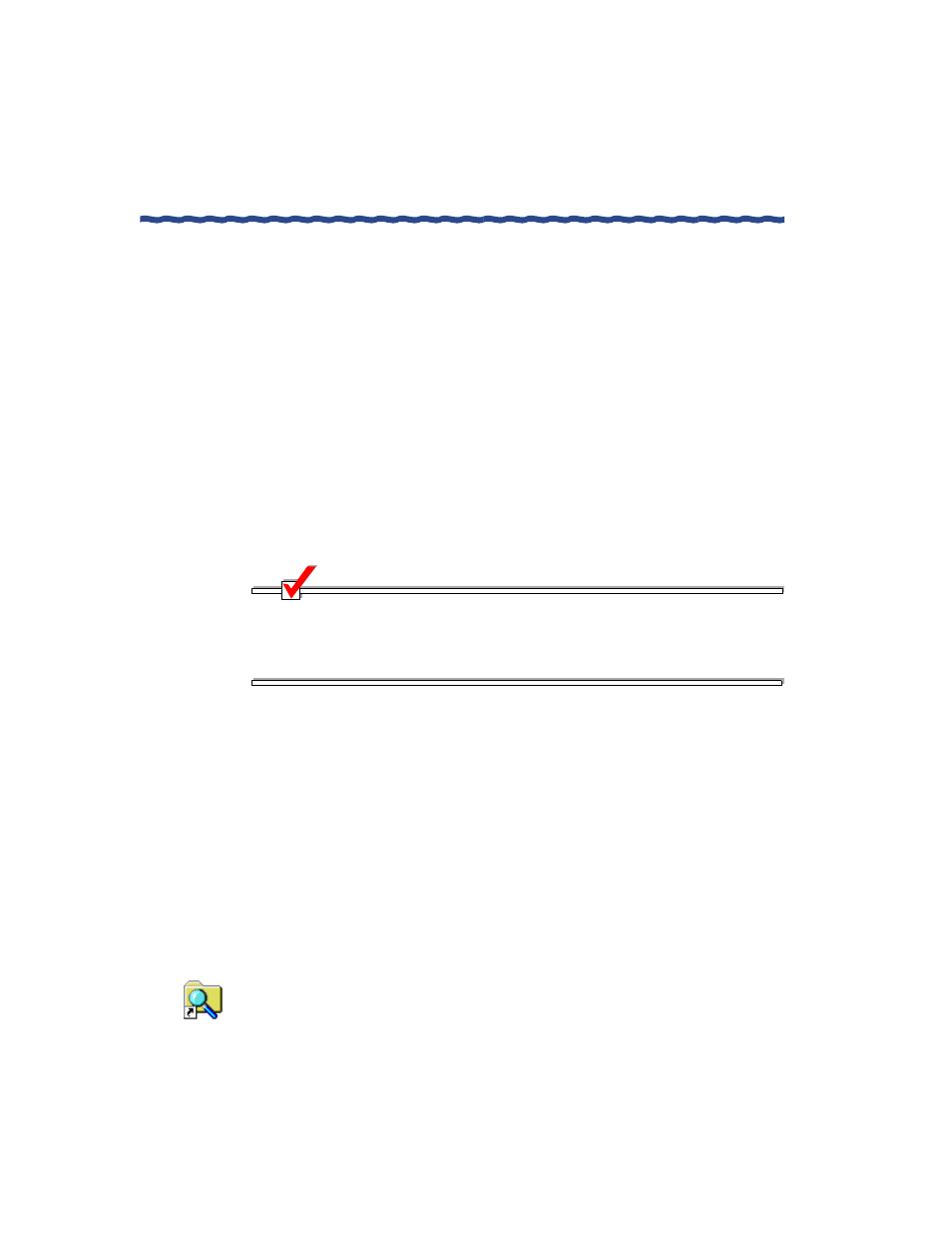
2
RiverMaster Administrator’s Guide
Installing the Application
Chapter 1
Installing RiverMaster Software
Software Requirements
The following operating systems, applications, and protocols should be
installed and configured before you install RiverMaster:
H Windows NT 4.0 Workstation upgraded with Service Pack 4 (SP4) or
later version or Windows 2000 Professional
H TCP/IP protocol
H To use Aurorean Policy Manager: Internet Explorer 5 or Netscape 4
Installing the Application
Before installing RiverMaster, close any applications you have running. Once
the installation is complete, you must restart the computer before you can use
RiverMaster to manage your Aurorean Virtual Network.
NOTE
You must log into your Windows NT Workstation/2000 computer using
an account with administrator privileges before installing RiverMaster.
Without administrator privileges, some files may not install properly and
you may be prevented from using some RiverMaster features.
Upgrading a Previous Release
The following instructions assume you are installing RiverMaster on your
computer for the first time. Do not re-install RiverMaster over a previous
version. Remove the older version of RiverMaster as described in “Removing
RiverMaster Files” on page 9 and then install the new version as described in
the following section.
Installation Steps
To install RiverMaster on your computer, perform the following steps:
1
Insert the Aurorean 3.0 System Software CD into the CD ROM drive.
2
Open Windows Explorer, go to the RiverMaster directory on this CD
and run the
SETUP.EXE
program.
