1 open the configuration pullout, 2 click the update tab, 3 expand the list under global area – Enterasys Networks Network Card User Manual
Page 162: 4 click the upload icon
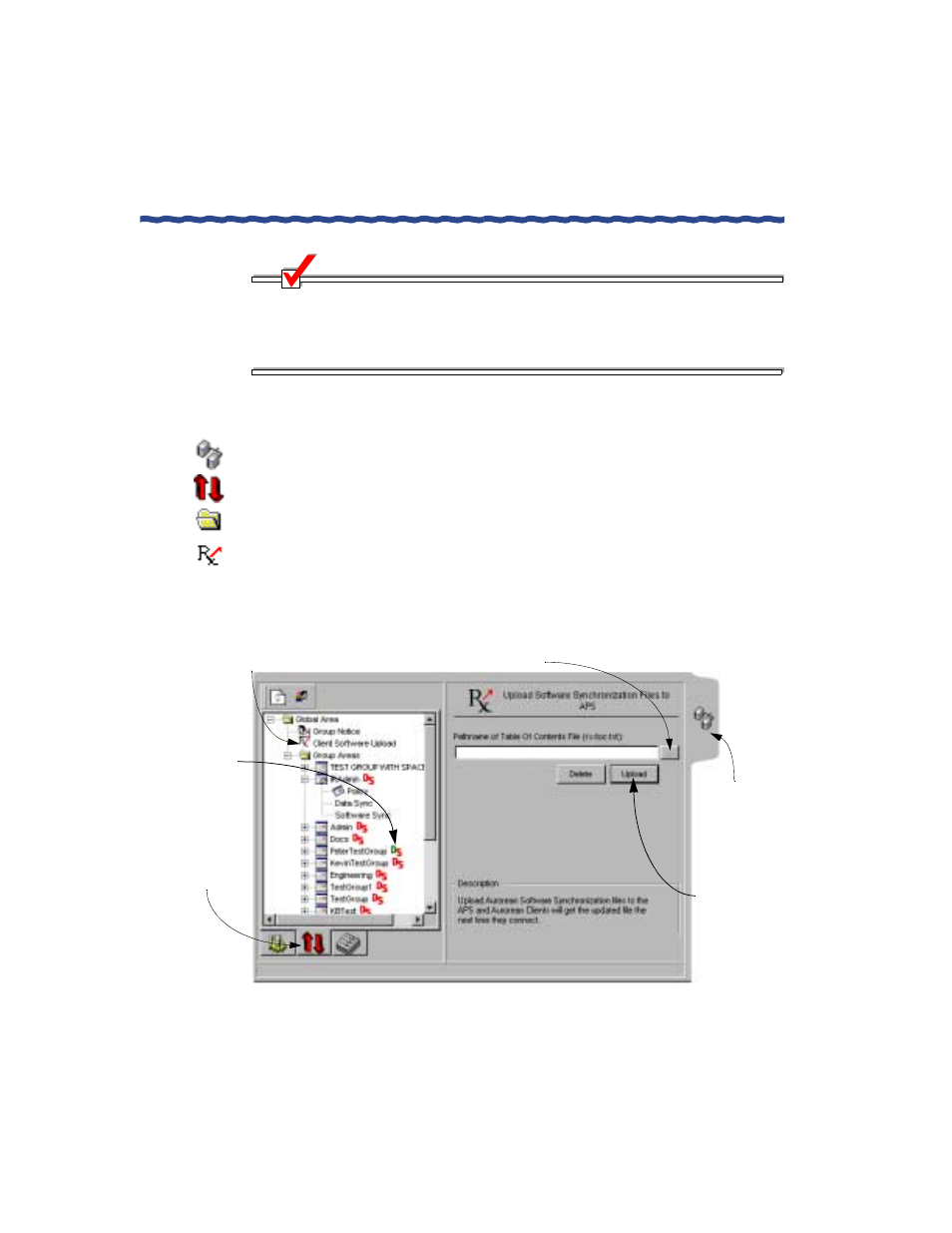
150
RiverMaster Administrator’s Guide
Controlling Client Synchronization
Chapter 6
Managing Users & Groups
NOTE
You must enable software synchronization for each group in order for
Aurorean users to automatically receive new Prescriber and Aurorean
Client application files. Refer to page 146 for directions to enable software
synchronization.
To upload new software synchronization files, perform the following steps:
1
Open the Configuration pullout.
2
Click the Update tab.
3
Expand the list under Global Area.
4
Click the Upload icon.
The Upload Software Synchronization Files to APS display appears
as shown in Figure 80.
Figure 80 Upload Software Synchronization Files Display
Click here to
view the client
update options
Click here to browse for the software
synchronization file (rx-toc.txt) file
Click here to view the Upload software
synchronization files to APS display
Click here to
open the
Configuration
pullout
Green
D
(data) or
S
(software) indicates
what type of sync
is enabled. Red
D
(data) or
S
(software) shows
the type of sync
copy the
rx-toc.txt file
to the APS
Click here to
disabled
